Bb Learn Self and Peer Assessments for Students
Introduction
Here is how a student submits their initial assignment and then evaluate their peers using the Bb Learn Self and Peer Assessment tool.
There are 2 parts to this.
Part 1 -- Submit Your Work
In the Bb Learn course section for the class you are taking, click "Assessment" title or the link that says ">>View/Complete Assessment."
Your Peer Evaluation or Assessment assignment will be named something other than "Test Peer Assessment." This is just an example.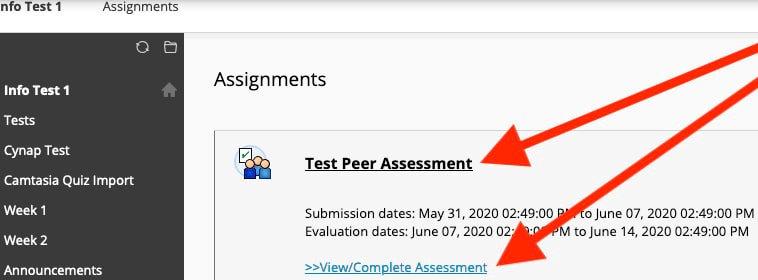
For each question... Click the blue question title link.
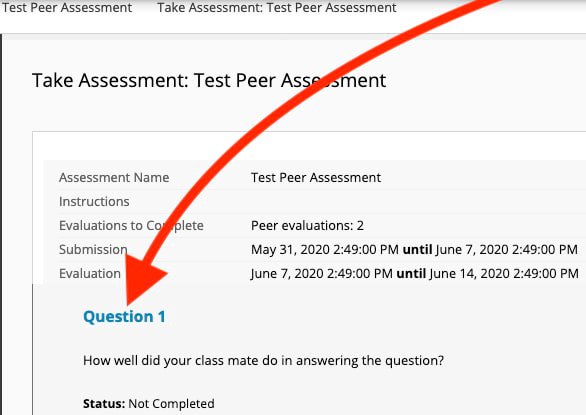
Enter your "Response."
Click double-down arrow to expand toolbar for more formatting and other options. Then click the paperclip icon
to expand toolbar for more formatting and other options. Then click the paperclip icon  to *attach a file*. Then click "Browse My Computer" and follow the onscreen instructions.
to *attach a file*. Then click "Browse My Computer" and follow the onscreen instructions.
You can also type in a response.
Click "Submit" or "Save."
Need to change your submission (before the due date)? Repeat the above steps.
Part 2 -- Evaluate Peers
- You will NOT see the Evaluation area until a pre-set day/time decided upon by your instructor.
Your instructor should inform you when you can start doing evaluations, and the deadline after which they will not be accepted. In the Bb Learn course section for the class you are taking, click "Assessment" title or the link that says ">>View/Complete Assessment."
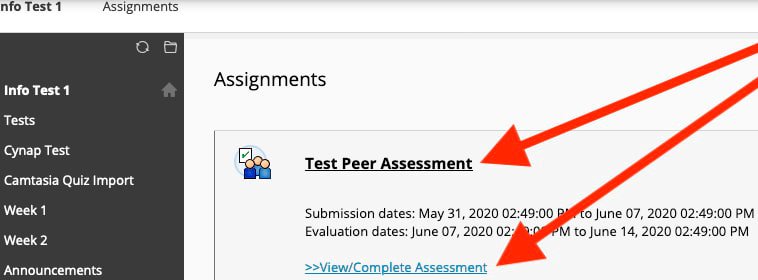
Click the name of a classmate or peer to evaluate.
Your Peer Evaluation or Assessment assignment will be named something other than "Test Peer Assessment." This is just an example.=
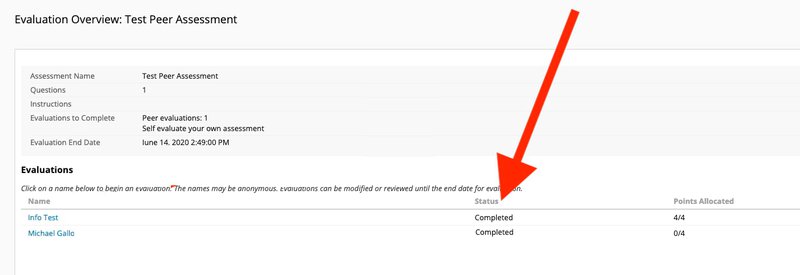
- Fill out the "Criteria" area.
Enter your "Feedback to Learner." Learner = classmate or peer here.
Check the "Allocate points" checkbox to award full points. - If partial points allowed, enter the number of points, and then check the "Allocate Points" checkbox.
OPTIONAL: If your instructor gave "Model Response," click "Model Response" button to see it.Your Peer Evaluation or Assessment assignment will have a different question, submission, and criteria. This is just an example.
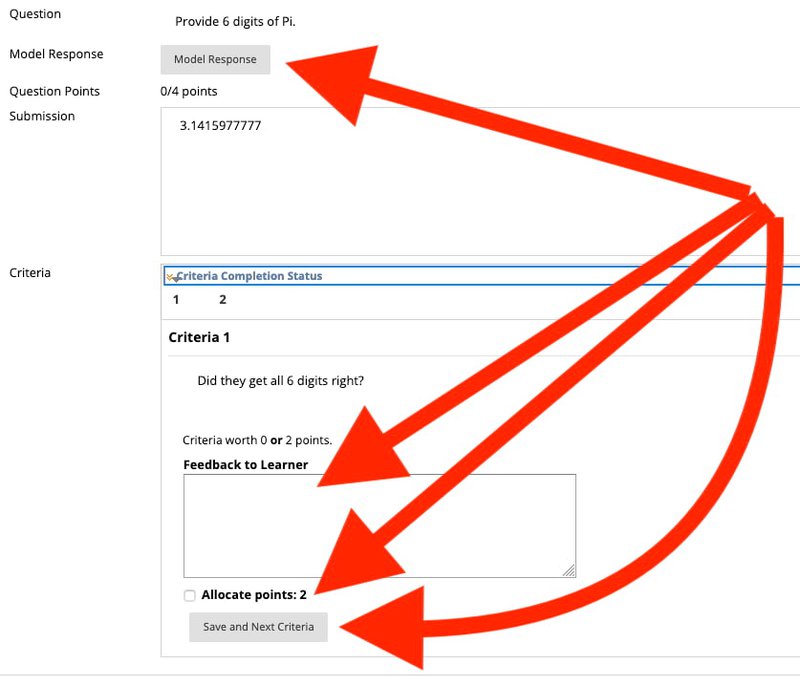
Click "Save and Next Criteria." - Repeat step 3 for all "Criteria."
Navigate using "Previous Criteria" button or "Criteria Completion Status" numbered squares.Your Peer Evaluation or Assessment assignment will have a different question, submission, and criteria. This is just an example.
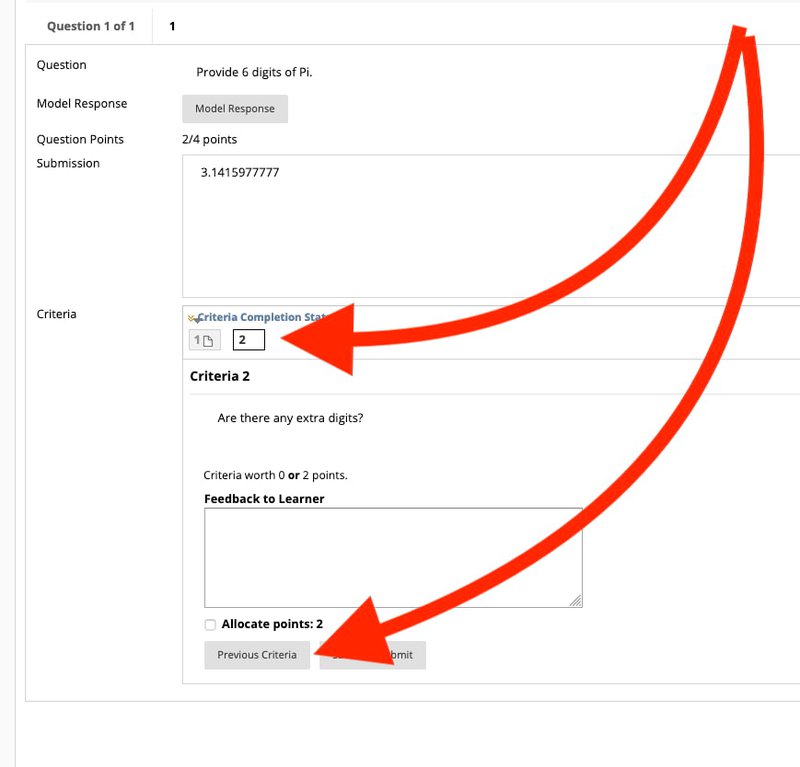
- Click "Submit" when finished with all "Criteria."
- Click another name of a classmate or peer to evaluate.
Your own name may appear if your instructor wants you to evaluate yourself as well.Your Peer Evaluation or Assessment assignment will be named something other than "Test Peer Assessment." This is just an example.
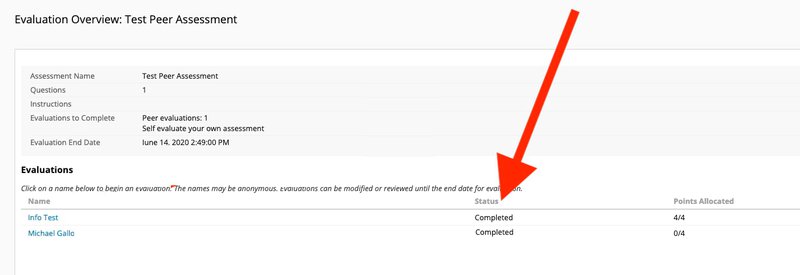
- Check that the "Status" of ALL "Evaluations" says "Completed."
