Bb Collaborate Ultra -- Allow Guests from Outside the Course Section
Guest links should only be shared with someone who cannot already access the Bb Learn course section in which the Bb Collaborate Ultra room or session resides.
Here's how to allow guests from outside Drexel or outside of a Bb Learn course section into a Bb Collaborate Ultra room or session.
- Click the circled ellipsis or
 icon in the row of the "Course Room" or a "Session" on the "Blackboard Collaborate Ultra" webpage in a Bb Learn course shell.
icon in the row of the "Course Room" or a "Session" on the "Blackboard Collaborate Ultra" webpage in a Bb Learn course shell.
Instructors can click to expand "Course Tools" under the "Control Panel" in the left-hand course menu if they cannot otherwise find the "Blackboard Collaborate Ultra" webpage.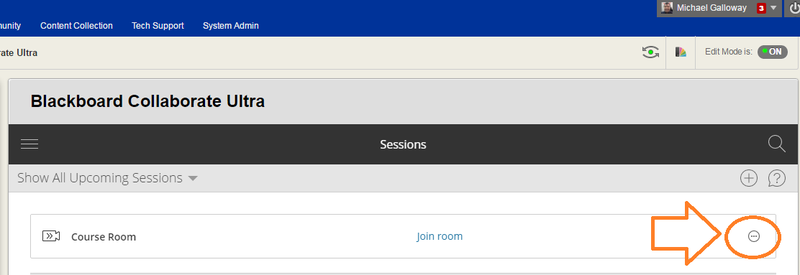
- Click "Get guest link."
- Make sure "Guest Access" is checked.
- Select the "Guest Role."
This Blackboard webpage explains what the different roles do: https://help.blackboard.com/Collaborate/Ultra/Moderator/Moderate_Sessions/Manage_Attendees#roles - Click the double-square or
 icon to copy the link.
icon to copy the link. - Paste the link into an email to share with the guest.
- Click "Save" on the Bb Collaborate Ultra webpage.
Another version of above instructions at https://help.blackboard.com/Collaborate/Ultra/Moderator/Schedule_Sessions/Invite_Attendees
You may also want to modify settings for this session.
If you need to elevate someone's permission during a Bb Learn meeting, like a guest presenter/moderator, here's how.
