Bb Learn Content Areas -- Reordering Links or Content in Content Areas
Definition of Content Area
A content area in a Bb Learn course section is a webpage that has the
"Build Content," "Assessments," "Tools," and "Partner Content"
drop-down menus at the top.
The name of your content area will likely be different than "Course Materials."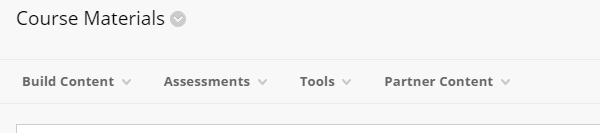
The link in the left-hand navigation panel leading to a Content Area can also be called a Content Area.
Again, your content area will likely have a different name than "Course Materials."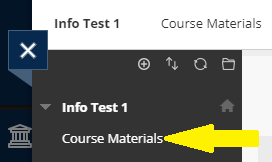
In a Content Area, you add, well, content. Like Items or
Content Folders (from under "Build Content") to add text, web links,
images, files, and folders. Assignment and test submission links appear
in Content Areas as well.
Reorder Links or Content in a Content Area
Here is how to reorder links or content in a content area in a Bb Learn course shell.
Note:
Reordering links by dragging and dropping may work, but it's not as
dependable and can have issues if you have to drag up or down past what
is currently visible on the webpage.
- Click the up-down arrow icon at the top of the left-hand course menu.
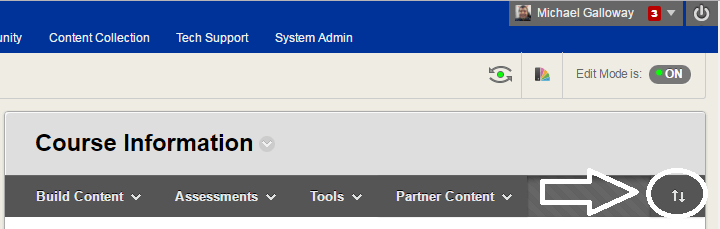
- In the "Reorder: Content" pop-up window, select the link or content to move up or down. -- Scroll up or down if necessary to find the link.
- Click the
 or
or  to move the selected link or content up or down in the "Items" area in the "Reorder: Content" pop-up window.
to move the selected link or content up or down in the "Items" area in the "Reorder: Content" pop-up window. - When the link or content is in the desired location, click "Submit."
- Click "OK" at the prompt telling you items or content have been reordered.
