Bb Learn Discussion Boards -- Subscribing by Email, or Email Notifications Introduction
You can configure discussion board forums to allow you and your students to subscribe by email either to the entire forum or to individual threads in the forum.
Then you or your students can subscribe to the entire forum, or one or more individual threads in that forum.
After that, when a post is added to either that forum or the individual threads, you will receive an email about that post in your Drexel email account.
Configure Forum to Allow Subscriptions
The next section covers group discussion board forums.
Here is how to configure discussion board forums to allow you and your students to subscribe to them.
- In your Bb Learn course, navigate to the discussion board forums page.
• Note that there is a "Create Forum" button at the top. Do not click this button, but if you do not see this button, then you are not on the discussion board forums page.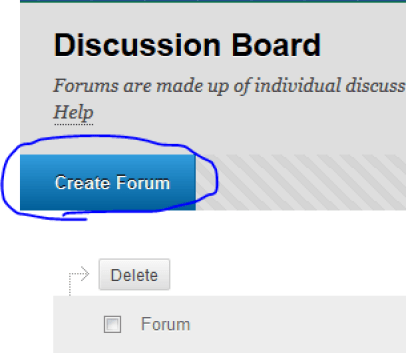
- Hover your mouse pointer over a forum name where you want to enable subscriptions, click the circled down arrow next to that forum name, and click "Edit."
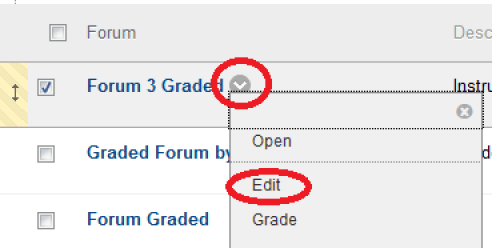
- Scroll down to the "Subscribe" area under "FORUM SETTINGS," and choose how to subscribe to this particular forum.
• Screenshot: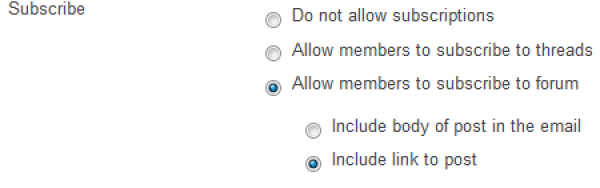
• Explanation of options:
(a) "Allow members to subscribe to threads"
• You and your students can subscribe to any thread in the forum, but you need to click the "SUBSCRIBE" button in each thread to subscribe to it.
(b) "Allow members to subscribe to forum"
• You and your students can subscribe to the entire forum. If anyone creates a new thread or replies to any existing thread in that forum, subscribers will get an email.
(c) "Include body of post in the email"
• Subscribers will receive the entire text of the new message posted in the threads and/or forum to which they subscribe.
(d) "Include link to post"
• Subscribers will only receive a link to the new message posted in the threads and/or forum to which they subscribe and not the text of the message. - Scroll up or down and click "Submit."
- Repeat these steps for any other forum to which you want to allow email subscriptions.
Configure Group Forums to Allow Subscriptions
Here is how to configure group discussion board forums to allow you and your students to subscribe to them.
- In your Bb Learn course, click the "Course Tools" link beneath the "Control Panel" in the left-hand course menu or navigation panel.
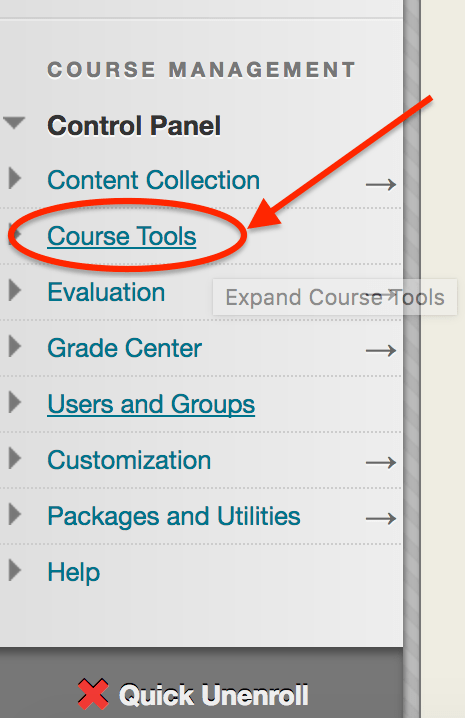
- Click the "Discussion Board" link.
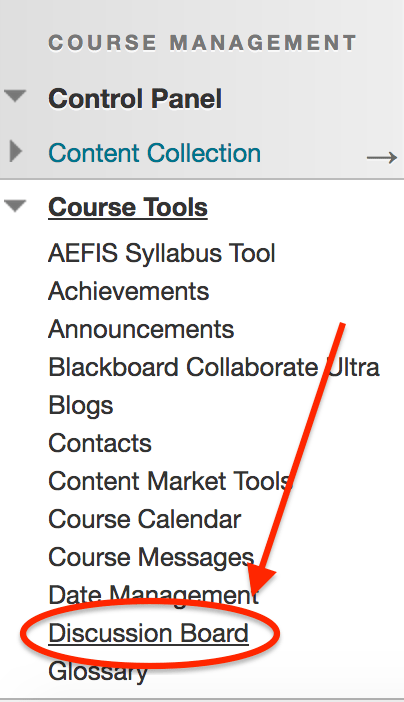
- Click a group name on the "Discussion Board" webpage.
• Your group names will likely be different than the example screenshot below.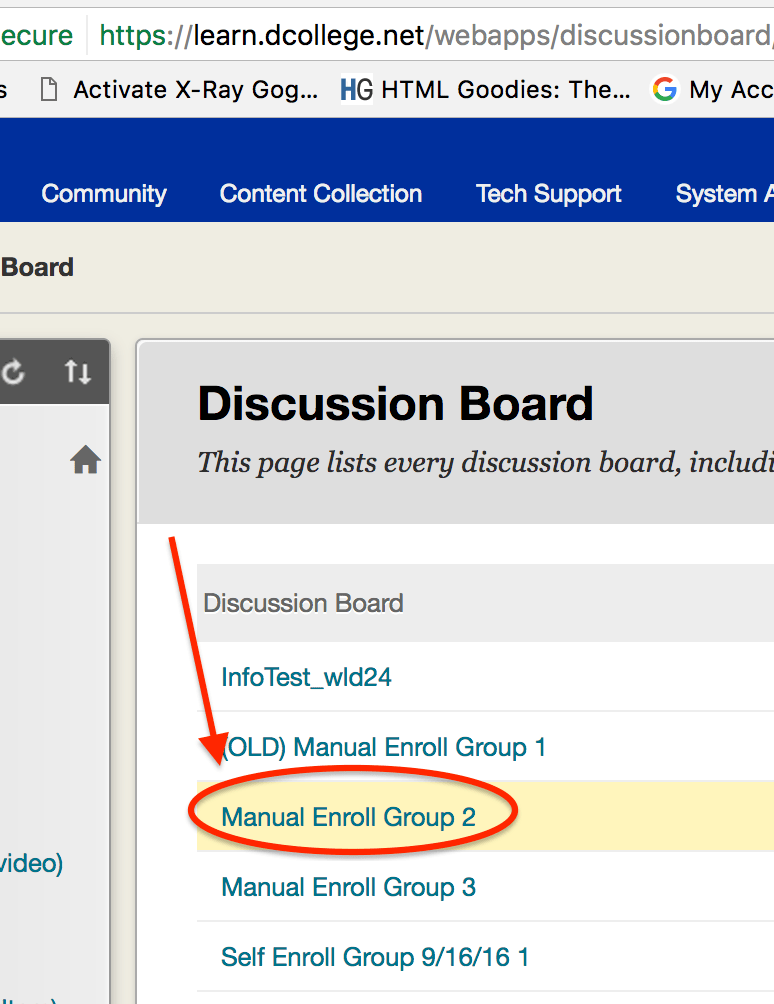
- Hover your mouse pointer over a forum name where you want to enable subscriptions, click the circled down arrow next to that forum name, and click "Edit."
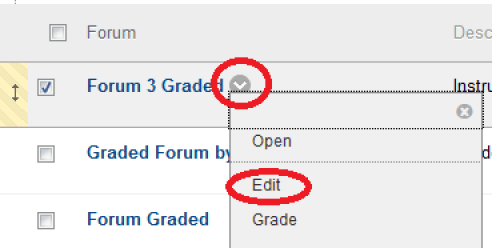
- Scroll down to the "Subscribe" area under "FORUM SETTINGS," and choose how to subscribe to this particular forum.
• Screenshot: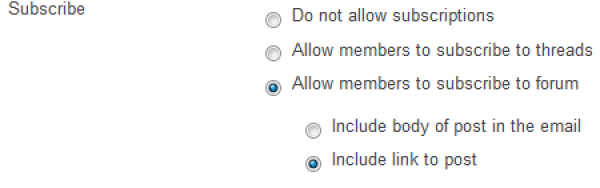
• Explanation of options:
(a) "Allow members to subscribe to threads"
• You and your students can subscribe to any thread in the forum, but you need to click the "SUBSCRIBE" button in each thread to subscribe to it.
(b) "Allow members to subscribe to forum"
• You and your students can subscribe to the entire forum. If anyone creates a new thread or replies to any existing thread in that forum, subscribers will get an email.
(c) "Include body of post in the email"
• Subscribers will receive the entire text of the new message posted in the threads and/or forum to which they subscribe.
(d) "Include link to post"
• Subscribers will only receive a link to the new message posted in the threads and/or forum to which they subscribe and not the text of the message. - Scroll up or down and click "Submit."
- Repeat these steps for any other group forum to which you want to allow email subscriptions.
Subscribe to Subscription-Enabled Threads
Here is how to subscribe to one or more threads in which subscriptions have been enabled for threads but not the entire forum:
- Enter the forum containing the one or threads to which you want to subscribe.
- Click the checkbox next to each thread to which you want to subscribe.
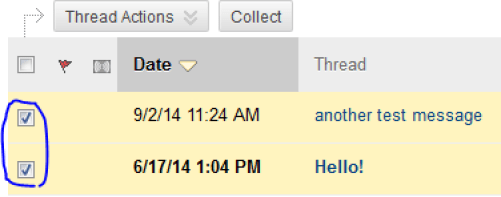
- Click "Thread Actions."
- Click "Subscribe/Unsubscribe."
- An icon will appear indicating which threads have been subscribed by you.
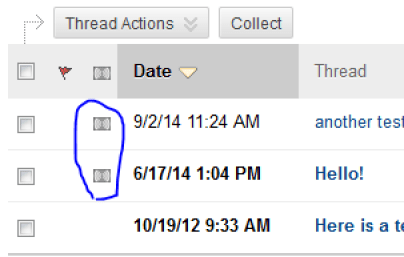
(a) This will subscribe you alone to these threads.
1. This will subscribe you alone to this forum.
2. *Each of your students will also need to do these two steps if they wish to subscribe to the forum.*
Disable Subscriptions in a Forum
If you wish to disable subscriptions in a discussion board forum, here is how.
Click here to expand for instructions.
Click link above to collapse this area.
- In your Bb Learn course, navigate to the discussion board forums page.
• Note that there is a "Create Forum" button at the top. Do not click this button, but if you do not see this button, then you are not on the discussion board forums page.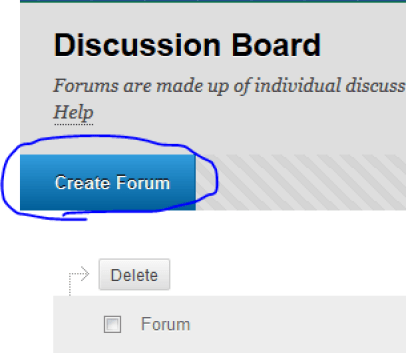
- Hover your mouse pointer over a forum name where you want to enable subscriptions, click the circled down arrow next to that forum name, and click "Edit."
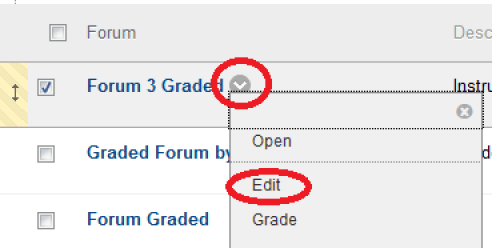
- Scroll down to the "Subscribe" area under "FORUM SETTINGS," and choose "Do not allow subscriptions."
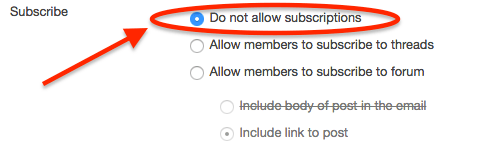
- Scroll up or down and click "Submit."
- Repeat these steps to disable subscriptions in other discussion board forums if you wish.
