Bb Learn Groups -- Editing Group Settings
Editing Settings for a Specific Group
- Click to expand "Users and Groups."
- Click "Groups."
- Hover over the name of specific group under the "Group" column.
- Click "Edit Group."
- Edit the "Name" field (if you wish).
- Edit the "Description" box (if you wish).
- Choose whether the "Group is visible to students."
- Check boxes for each tool you want to be available to students.
(a) See the following webpage for tool descriptions.
i. Bb Learn Groups -- Tool Descriptions and Important Notes - Choose if the groups should be visible to students or not.
If you choose "No," then you will later need to make these groups visible/available for your students to use them.
If you have a "SIGN-UP OPTIONS" section, do the following:
(a) Change the name of the sign-up sheet if you wish.
(b) Add or edit the "Sign-up Sheet Instructions" if you wish.
(c) Edit the "Maximum Number of Members" if you wish.
(d) Check or uncheck "Show Members" if you want students to see the names of other students in the group on the group's sign-up sheet page.
(e) Check or uncheck "Allow students to sign-up from the groups listing page."
i. Uncheck if you do not want student-created groups or to allow students to self-enroll in a group.- Skip over the "MEMBERSHIP" section.
(a) For more on how to change group membership, see the following webpage:
i. Bb Learn Groups -- Add and Remove Students and Non-Students. - Click "Submit."
Editing Settings for a Group Set
A group set is a group of groups. You can change settings for all the groups in a group set simultaneously.
- Click to expand "Users and Groups."
- Click "Groups."
Hover over the name of a group set under the "Group Set" column, and click the circled down arrow next to the group set name.
The names of your groups and group sets will most likely be different.
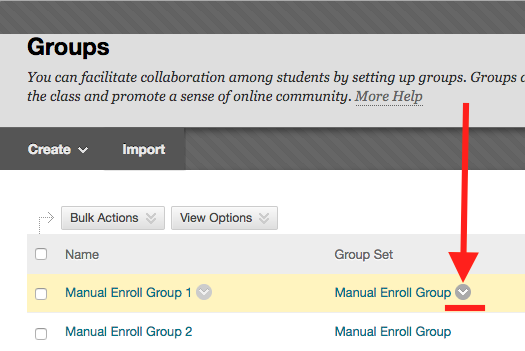
Click "Edit Group Set Properties."
The names of your groups and group sets will most likely be different.
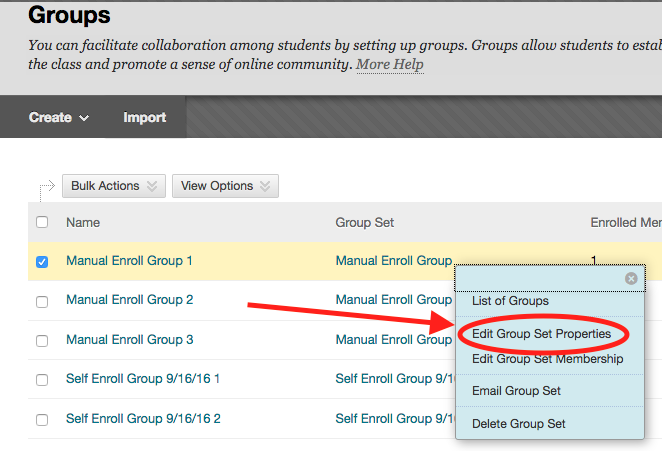
- Choose whether the "Group is visible to students."
- Check boxes for each tool you want to be available to students. See the following page for tool descriptions.
(a) Bb Learn Groups -- Tool Descriptions and Important Noteshttp://support.cci.drexel.edu/bb-learn/bb-learn-basics/groups/tool-descriptions-and-important-notes/
- Uncheck the "Module Personalization Setting" box if you don't want students to be able to add modules to their own group space.
(a) There are many different types of modules, many are not shown below. They are essentially small windows contained with a Bb Learn page that themselves contain content, links, or various tools. - Click "Submit."
If you want to add or change the members in each group in a group set, see the following webpage.
