Bb Learn Left Nav Panel -- Search Expanded Menu
1. In your Bb Learn course or shell, click the folder icon found at the top of the left-hand course menu and that is circled in the example screenshot below.
![]()
2. Maximize the new pop-up window that appears.
(a) If you are in Windows, click the square icon in the upper-right corner of the window (circled in the example screenshot below).
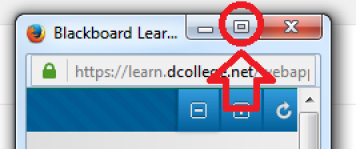
(b) If you are on a Mac, click the green circle icon in the upper-left corner of the window (circled in the example screnshot below).
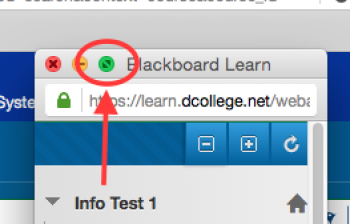
3. In the pop-up window, click the + sign in the upper-right corner of the window (circled in the example screenshot below). This will expand everything in the course menu above the "Control Panel" into a tree of links.
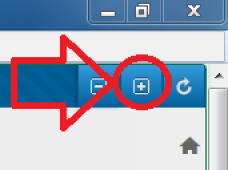
4. Use your internet browser's find function to search within the webpage to find text.
(a) If you're on Windows, you can enable this function by pressing the "Ctrl" and "F" keys simultaneously.
(a) If you're on a Mac, you can enable this function by pressing the "Cmd" and "F" keys simultaneoulsy.
(a) Here is help for Chrome users (but see (a) and (b) above).
i. https://support.google.com/chrome/answer/95635?hl=en
(a) Here is help for Firefox users
ii. https://support.mozilla.org/en-US/kb/search-contents-current-page-text-or-links
(a) Here is help for Internet Explorer users (but see (a) and (b) above)
iii. http://windows.microsoft.com/en-US/windows-vista/Find-text-and-other-information-on-a-webpage?v=t
(a) Here is help for Safari users
iv. http://internet.wonderhowto.com/how-to/search-text-within-web-pages-safari-346086/
5. Try different words or phrases or you may simply want to look over the expanded tree to see if you find something.
6. If you find a match in the pop-up window, click on the link and look in your other internet browser window to see if you find what you are looking for.
(a) You may also want to try the clicking the link in the parent branch of the tree. In the example below, "Assignments" is the parent branch of "Assignment a" and "Assignment 2a."
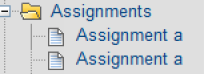
If this search doesn't help you find what you are looking for, we can see if Drexel ITG, the central office for Bb Learn, can run a query on the Bb Learn database for what you are looking for. This isn't something we can do too often, FYI. This search by Drexel ITG wouldn't be comprehensive either, but it might be a way of finding what you are looking for. First, though, try searching the left-hand course menu using the method above.
