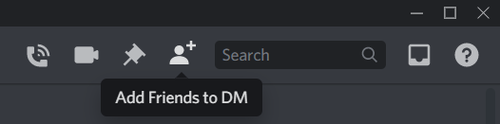Direct Messages in Discord
A Direct Message (or DM for short, sometimes referred to as a Private Message or PM) is a message directly from the sender to the recipient, not connected to any server. DMs cannot be viewed by anyone except the sender and the recipient, and exist in a special channel for this purpose.
How to start a Direct Message
There are several ways to do this. The quickest is to click on the recipient's profile image or username to bring up this menu:
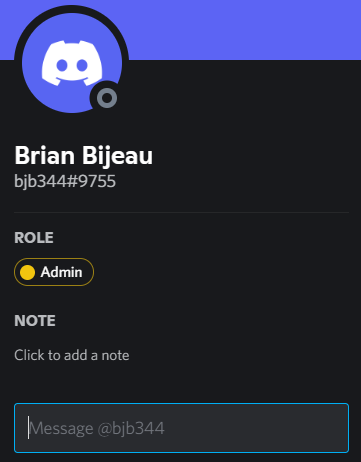
Type your message in the text box on the bottom, and then hit enter, and it will send.
Alternatively, right-click on the user and select "Message" to open the DM channel directly.
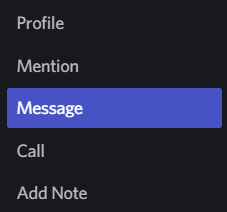
If the recipient is in your friends list, then you can also open the channel from there. Click the Discord logo in the top-left corner and select "Friends".
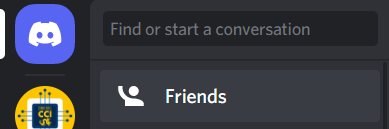
Find the recipient on the list (you may have to switch from "Online" to "All" at the top) and click the speech bubble icon to open the DM channel.
![]()
If you have already have a DM channel with the recipient, they will appear under "Direct Messages" on the left sidebar after you click the Discord logo in the top-left corner. Click them there to open the DM channel.
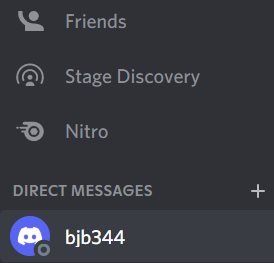
If your Direct Message won't send
Sometimes, when sending a Direct Message, you'll receive this error.
![]()
The first thing to check is whether you share a server with the recipient. If you scroll up to the top of the channel, you should see this header. In this case, you can see 1 mutual server with the recipient in the bottom-left.
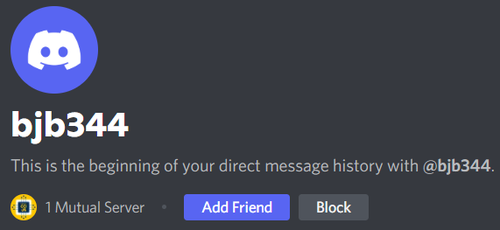
If you do not share a server, you will see this instead:

In this case, you can send a friend request to the recipient by clicking the button, but unless they accept, you won't be able to DM them. For more information, see the following:
Discord Friends List
If you do share a server with the recipient, then they may have blocked you, or they may have disabled receiving DMs from members of that server. If they blocked you, then you won't be able to DM them.
If they disabled DMs from server members, then you can get around it by adding them to your friends list, or you can ask them to re-enable DMs from server members.
Disabling (or enabling) Direct Messages from server members
If you do not want to receive DMs from server members, you can disable them. Right-click the server in the server list on the left to bring up this menu:
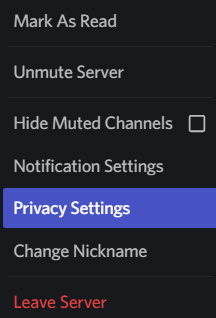
Select "Privacy Settings" to bring up this screen. Click the green checkmark to switch it to an X, disabling DMs from server members. Click it again to switch it back on if you change your mind.
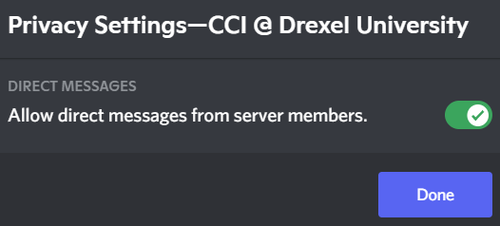
Receiving a Direct Message
When you receive a DM, it will always notify you as if somebody pinged you (@Your Name). The DM itself will appear as an icon at the top of your server list, with a badge showing how many unread messages you have:
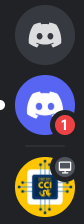
Click the icon to view the DM and remove the notification. Note that you can mute a DM by right-clicking on it and selecting mute, and this will prevent additional notifications from showing up, but existing notifications will remain there until you read them or mark them as read.
Creating a Group Direct Message
There are three ways to create a group DM, which allows multiple people to send direct messages to each other. Note that all participants in a group DM must be on your friends list, but they do not have to be friends with each other.
The first is to go to your Discord home (by clicking the Discord logo in the top-left corner.) Then in the top-right corner, there will be a button for "New Group DM"
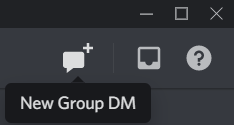
You can pull up the same menu via the + button next to "Direct Messages" in the sidebar on the left.
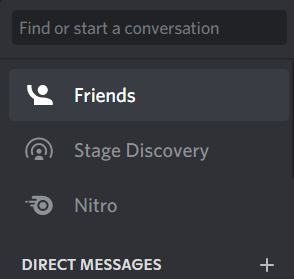
From this menu, you can scroll through your friends list and click the check boxes on the right to add people to the group DM. You can also type their names in the text box at the top to search for them.
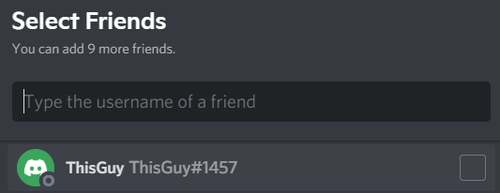
When you finish, click the big blue "Create Group DM" button to create it.
Alternatively, if you already have a DM and wish to make it into a group DM, you can add friends to it via the icon in the top-right. This will bring up the same menu.