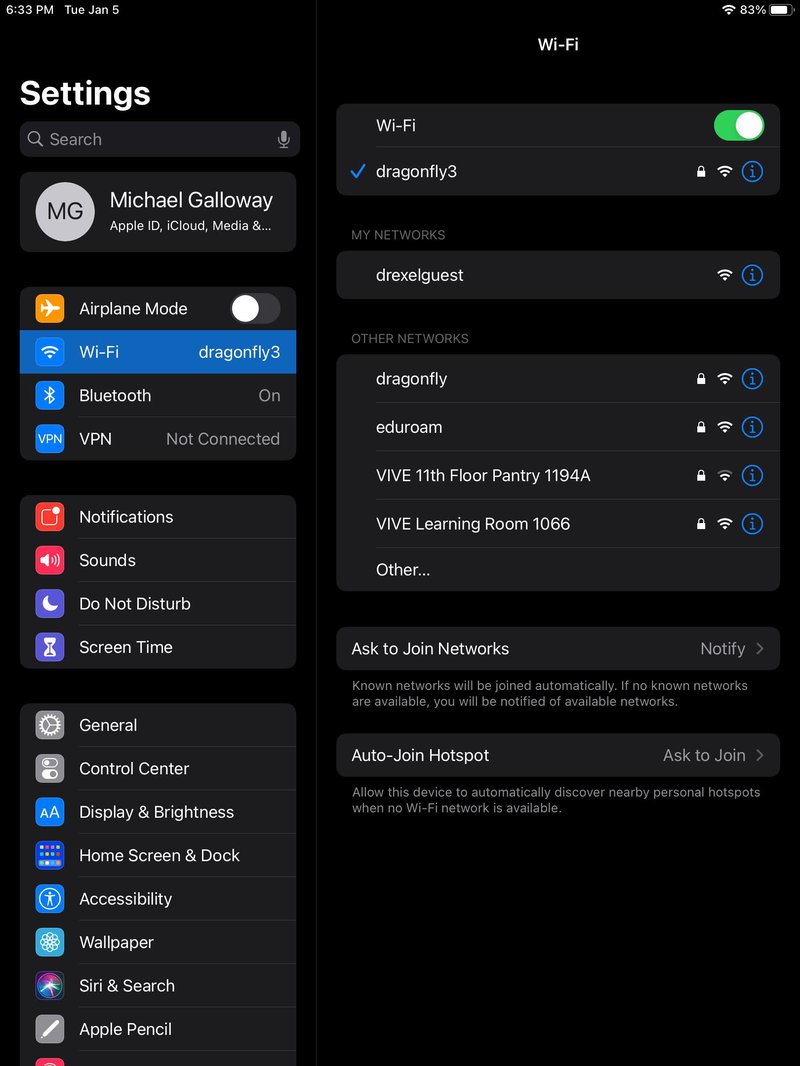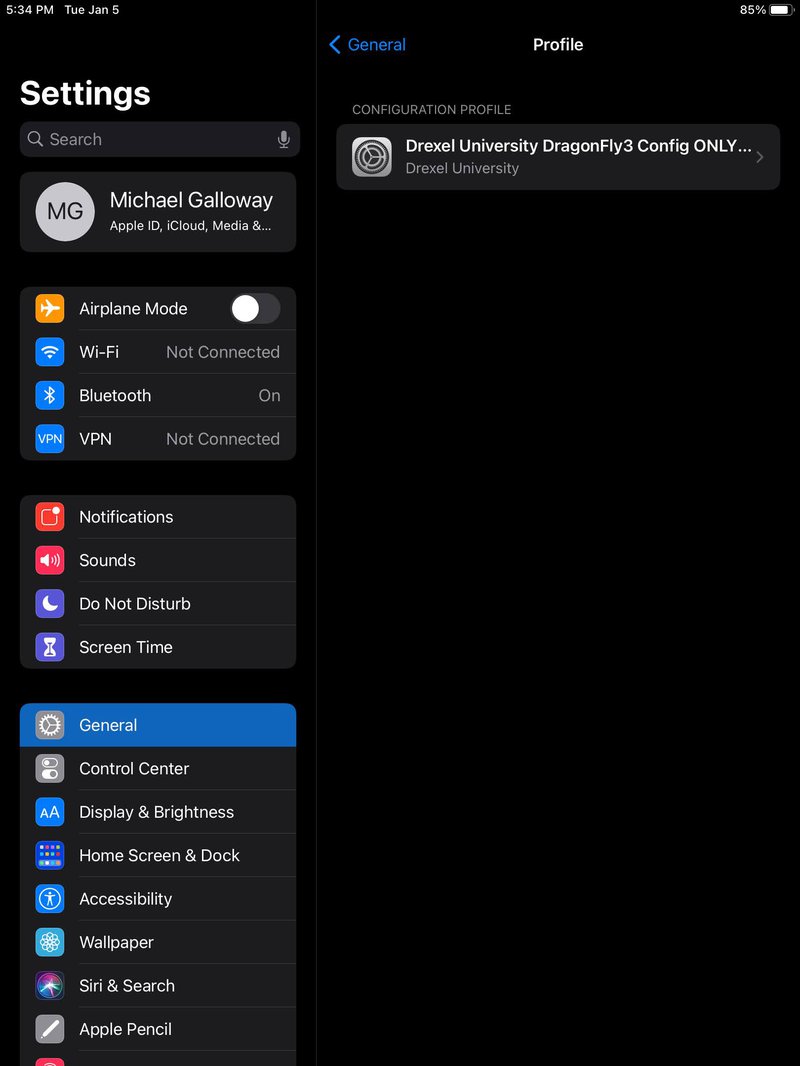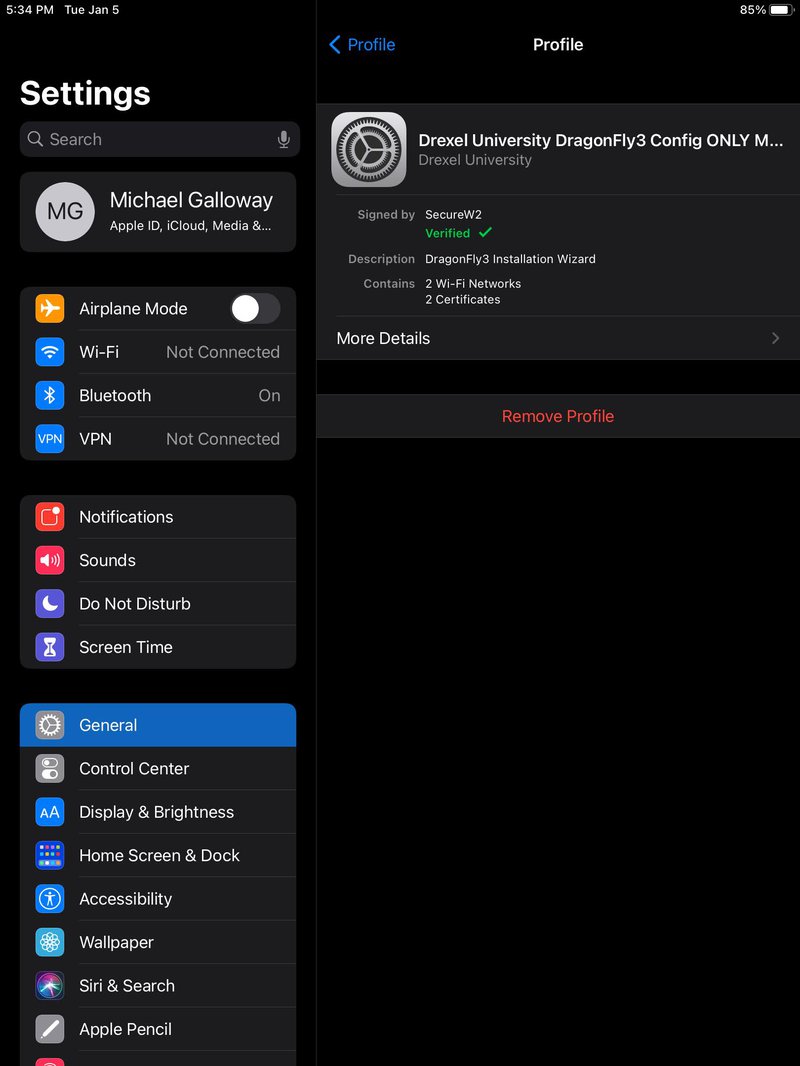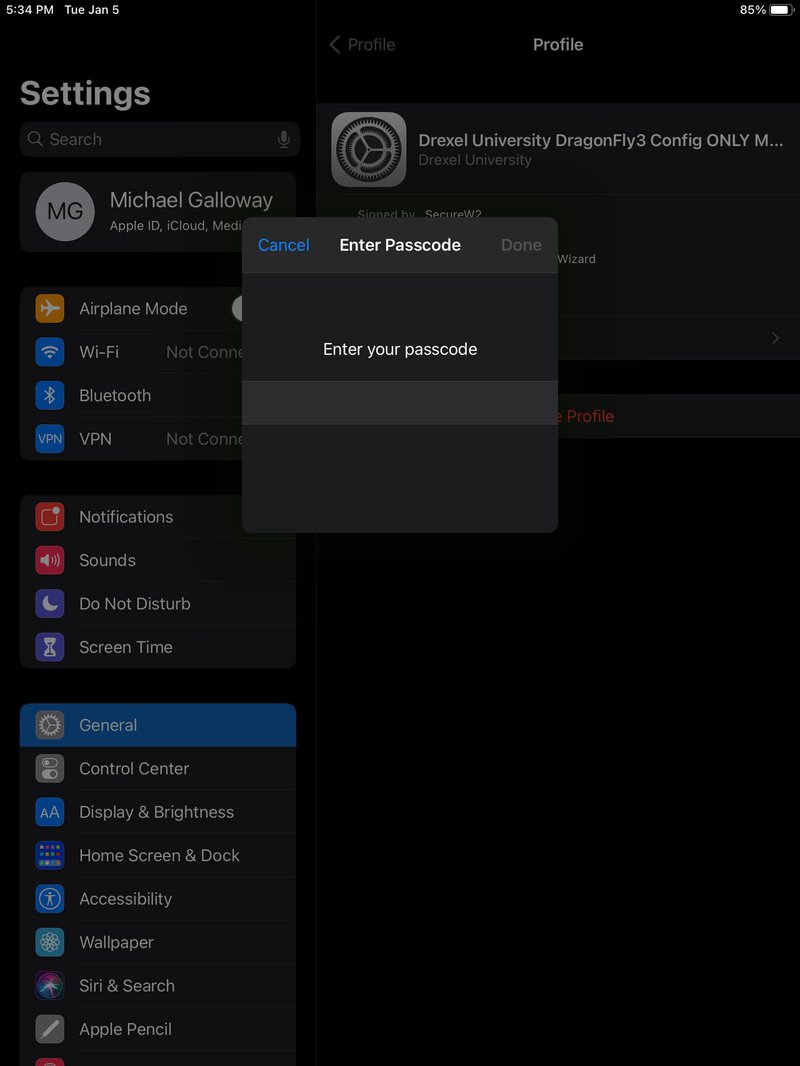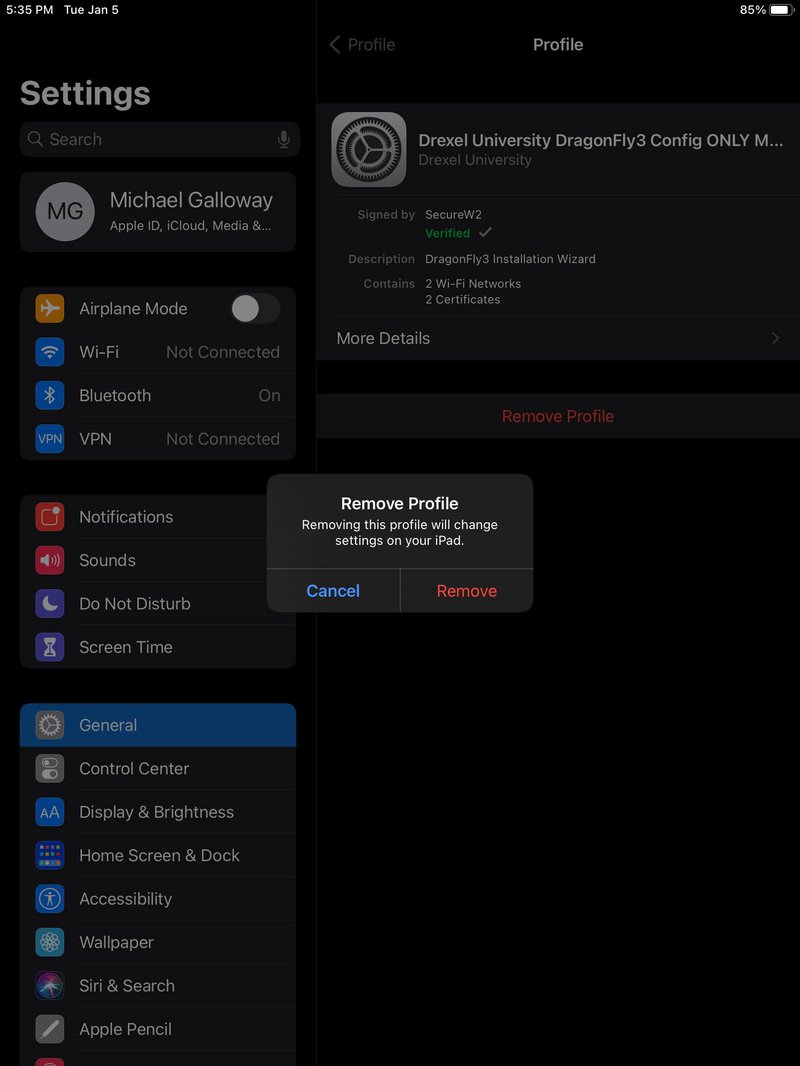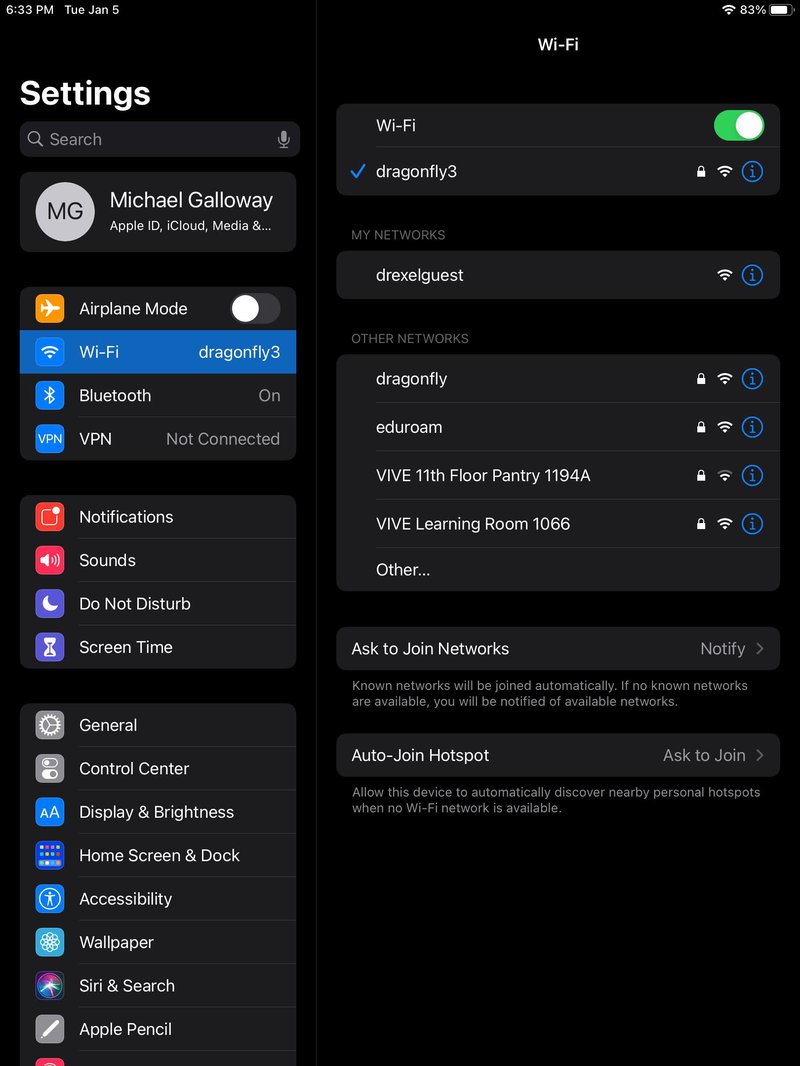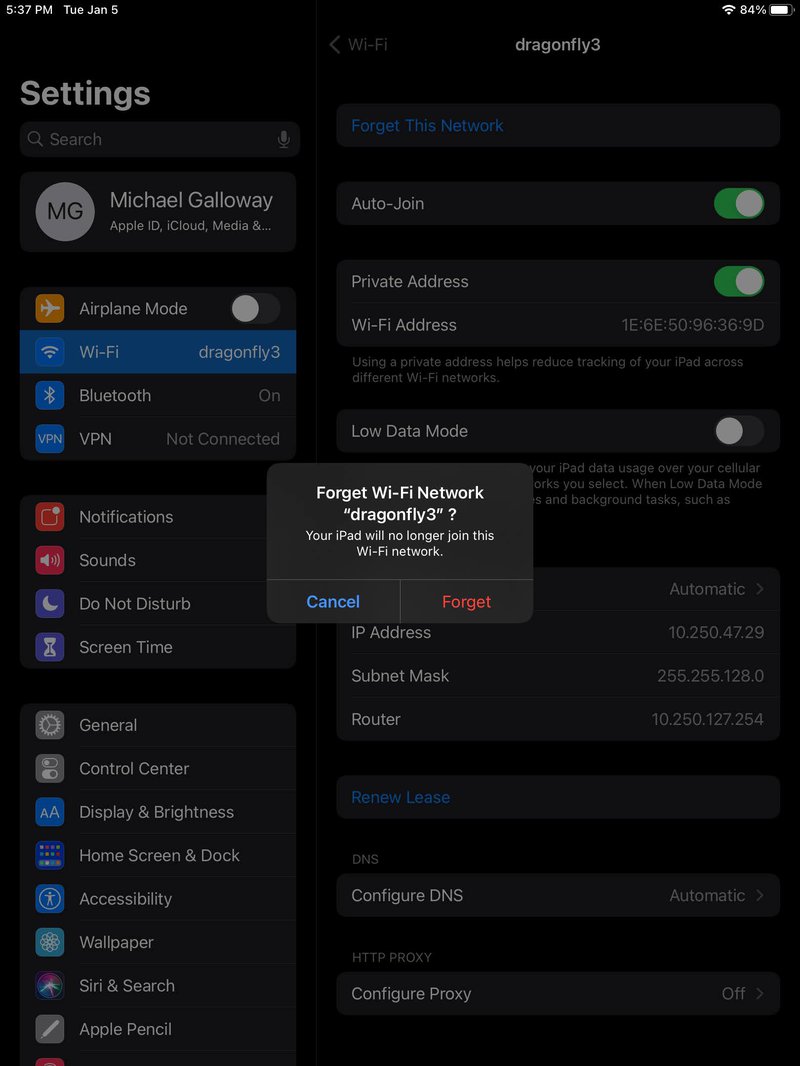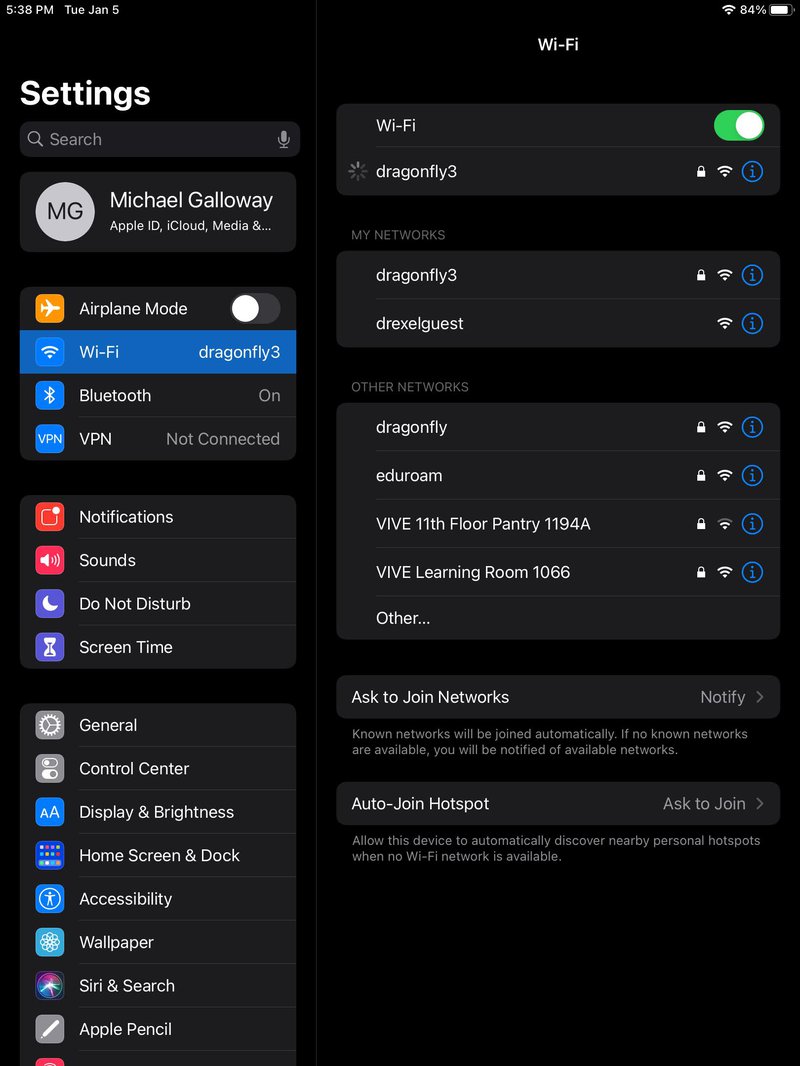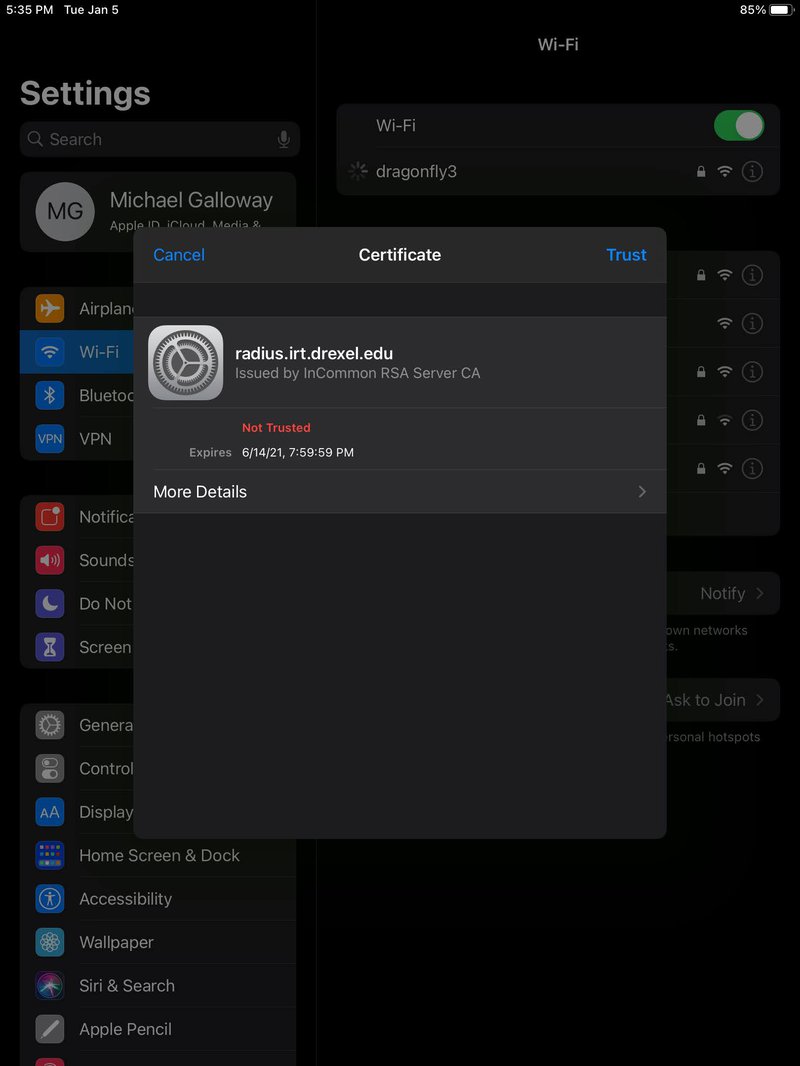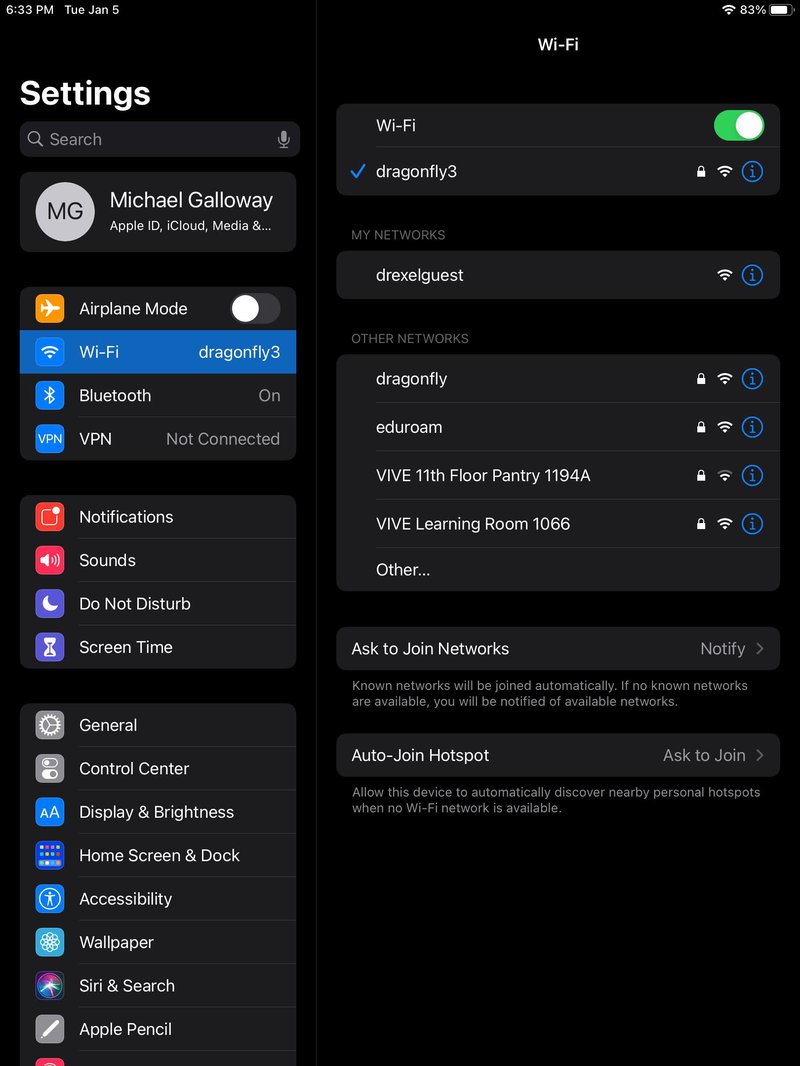Connecting to dragonfly3 on iOS/iPad
- Go to Settings > General > Profile. Click on the Profile labeled "Drexel University DragonFly3 Config ONLY".
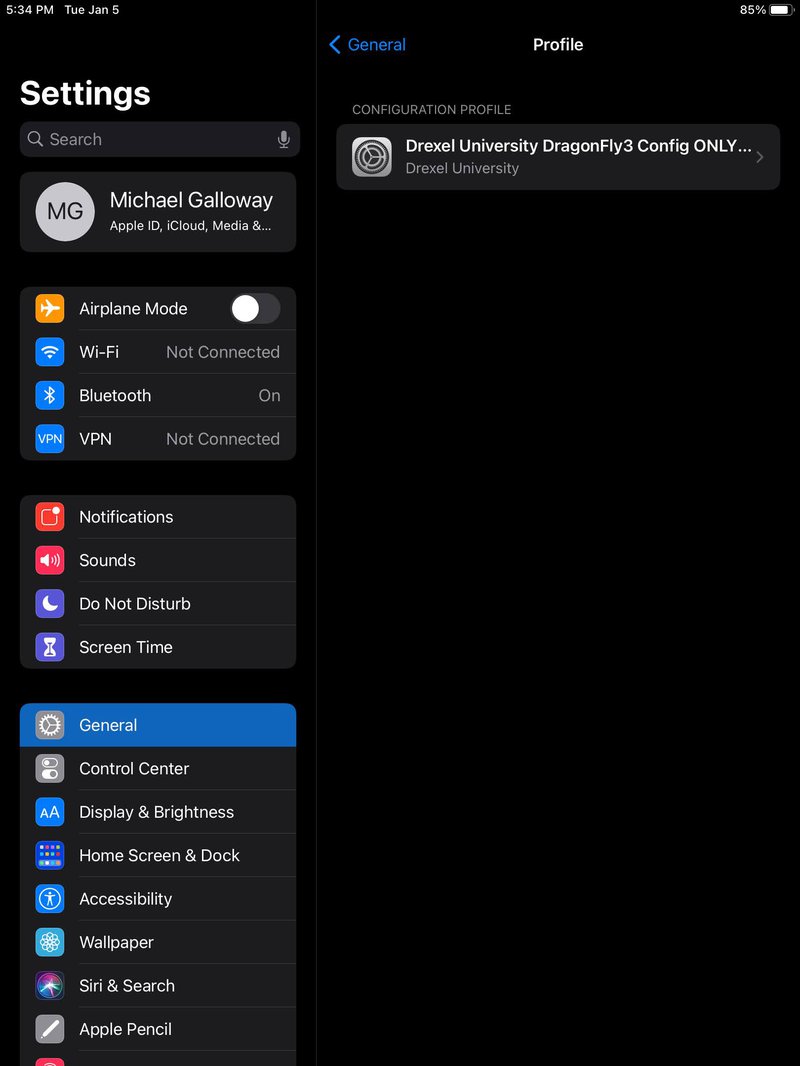
- Click on "Remove Profile".
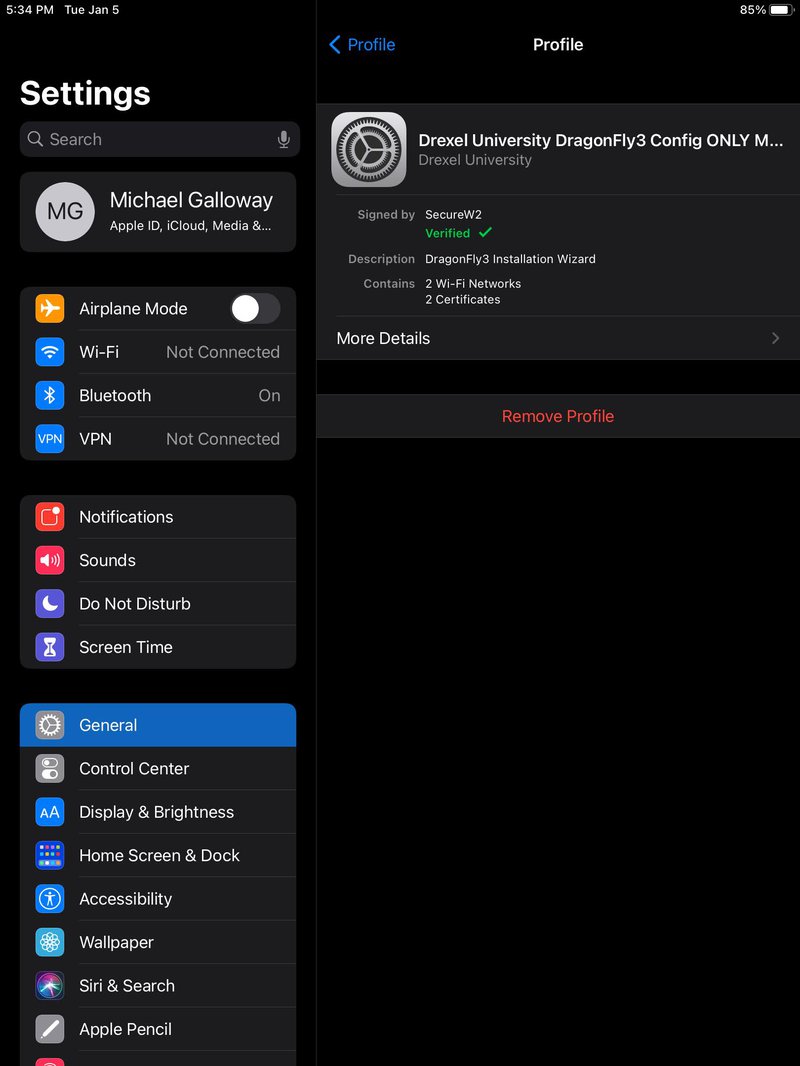
- Enter your passcode.
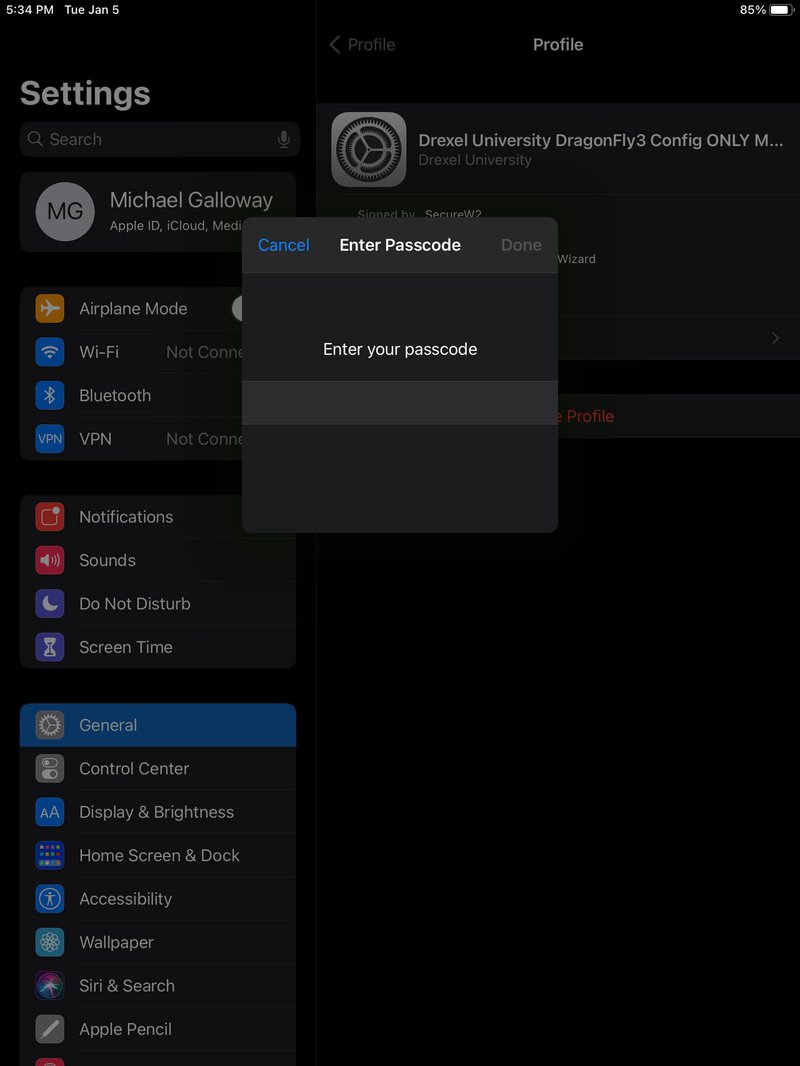
- Click on "Remove".
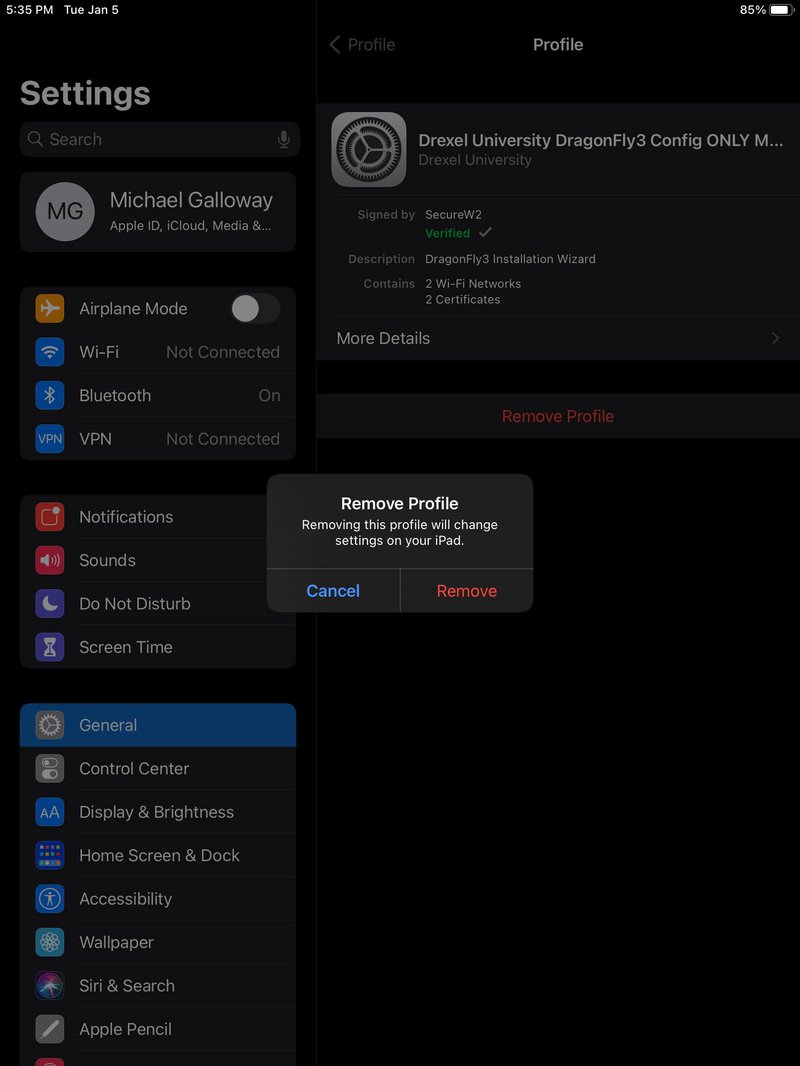
- Go to Wi-Fi and tap on the dragonfly3 network.
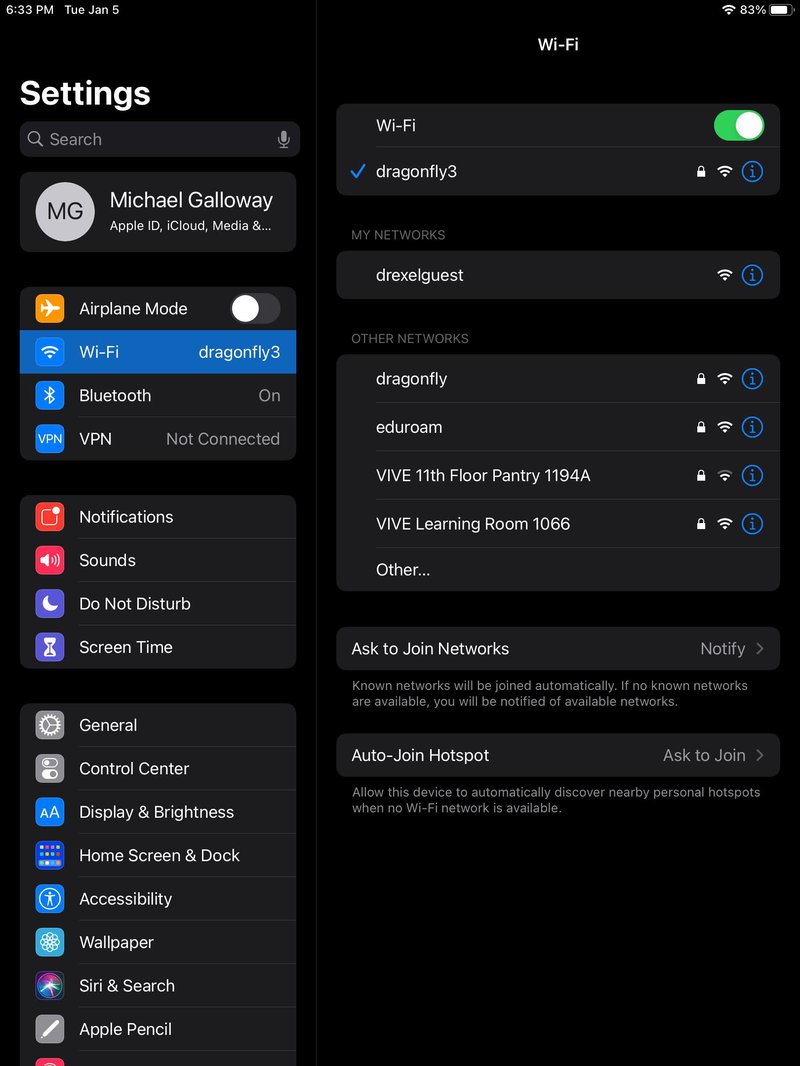
- Tap "Forget This Network", then "Forget".
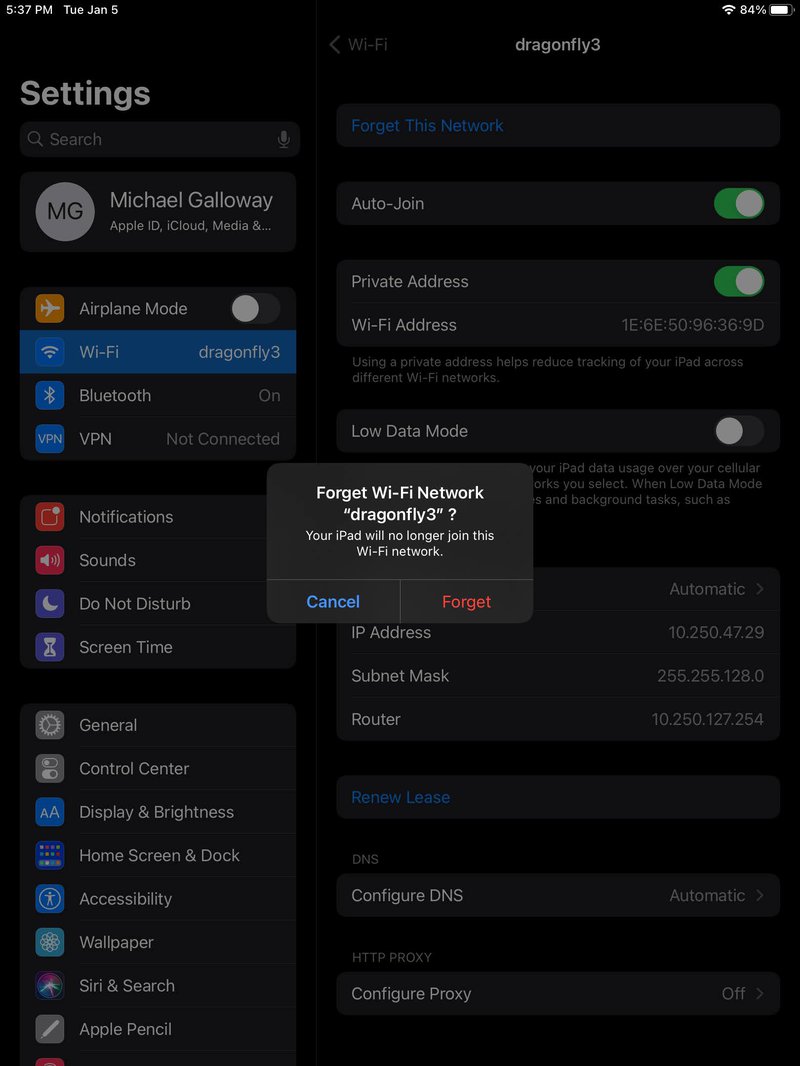
- Connect back to the Wi-Fi network "dragonfly3"
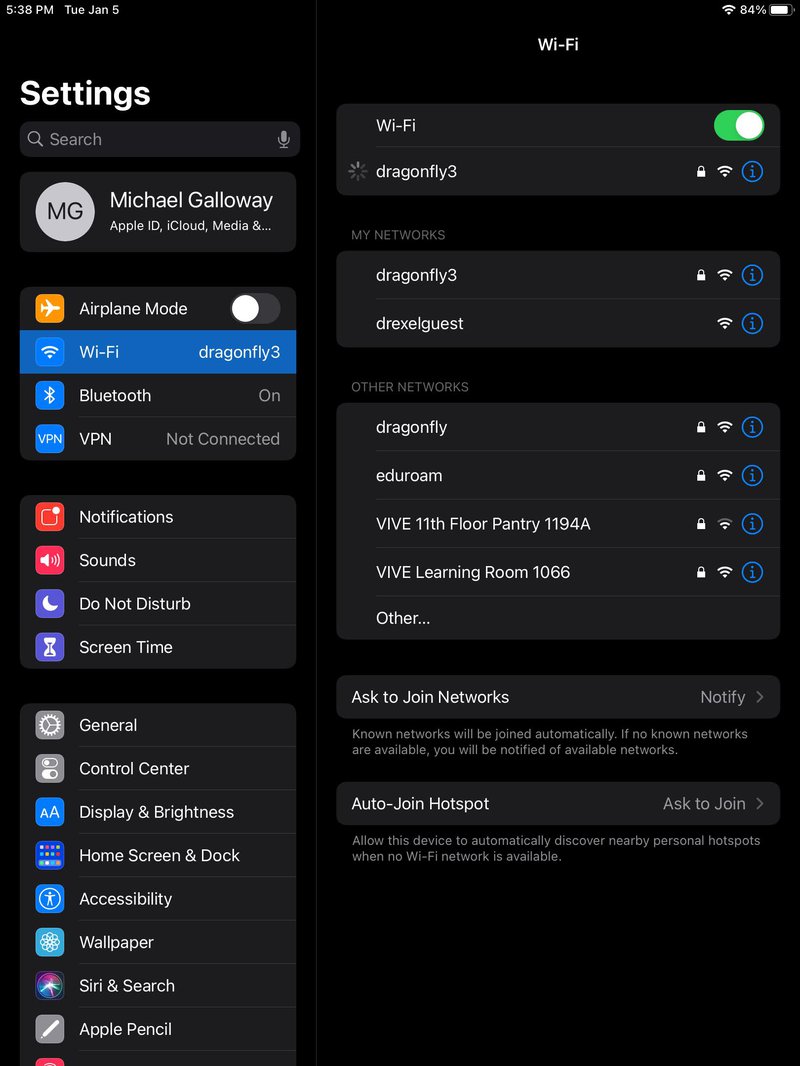
- After entering your user id and password, select "Trust" for the certificate.
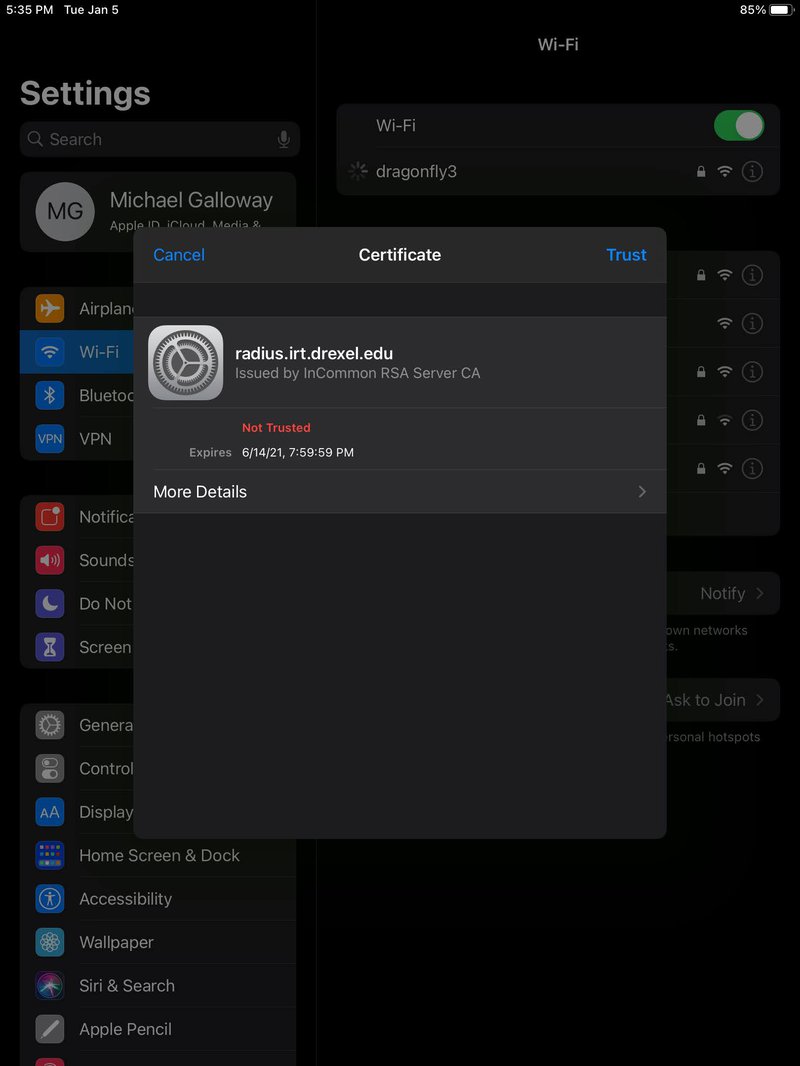
- You are now connected to the dragonfly3 network.