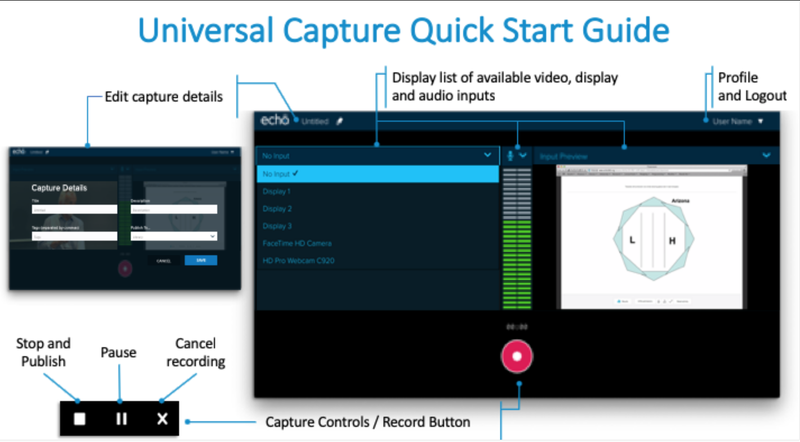echo360 -- Screen Recording from a Personal Computer
Echo360 is NOW named Echo Video, starting in 2023.
Introduction
You have to install it first. And then you can use it.
Installation
- Find your long-form Drexel email address.
(a) Method 1: Login to https://accounts.drexel.edu with DrexelOne or Drexel Connect userid & password, click "Continue," and look for your "Official email address" at the top of the page. It will not be hyperlinked.
(b) Method 2: Look yourself up on on the "Contact Drexel: Directory" webpage.
i. https://drexel.edu/about/contact/
(c) Method 3: If you still cannot find yourself with 100% certainty, contact ihelp@drexel.edu for assistance. - NOTE: When you go to use it, you can type your long-form Drexel email address as all lowercase letters.
- Access Echo Video through a Bb Learn course section with an "Echo Video Class Recordings" link in the left navigation.
- Click the "Access Echo Video Recordings for..." link on the page.
- You should now see an Echo Video webpage within the Bb Learn course section webpage.
- In upper right, click gear icon > "Account Settings". Then click "Create Password" button. Follow on-screen instructions.
- Now, in upper right, click gear icon (again) > "Downloads." Click link to download "Universal Capture: Personal." Install once downloaded.
- Open "Echo Video Universal Capture" newly installed in your "Applications" or "Programs" areas in Mac or Windows.
(a) Look in Finder window > Applications on Mac. Or press Cmd + spacebar, and do a spotlight search for "Echo Video Universal Capture."
(b) Click Start menu or Windows key icon in lower right, and search for this application or program, or go to the list of all installed applications or programs. - Login to "Echo Video Universal Capture" with your long-form Drexel email address and the password you just created.
How to Use
The screenshot below, pulled from Echo Video's website at the link below, encapsulates how to use "Echo Video Universal Capture."When you finish recording, the capture uploads to the course and section you specify. If you cannot find it,
- Access Echo Video through a Bb Learn course section with an "Echo Video Class Recordings" link in the left navigation.
- Click the "Access Echo Video Recordings for..." link on the page.
- Click "Library" in the upper left, and browse or search for it. New recordings usually appear in the top left, or near the top.
Screenshot above pulled from this webpage: https://help.echo360.com/hc/en-us/articles/360039980092-Universal-Capture-Personal-Overview