Zoom -- Login or Registration or Redirect Issues
Try SSO Sign-In Instructions for Zoom First
Written Instructions
Basically, you want to make sure you are signed into the Zoom application installed on your computer. And signed out of the wrong zoom website in your web browser. This can fix many login issues, and will let you login with your Drexel Account after clicking a Zoom meeting link. If you scheduled/created the Zoom link, you will be the Host.
Here's how:
- Without clicking a Zoom link,
open the Zoom program or application.
Mac: Look in your Applications folder in Finder or Spotlight Search.
Windows: Look in the Start menu.
Cannot find Zoom?:
Zoom may not be installed. Go to https://drexel.zoom.us > "Sign In Standard" > login to Drexel Connect > "Host a Meeting" (video on or off) > download/install > open/run Zoom or zoom .us. - Click "zoom .us" menu
- Click "Sign In."
Or click "File" > "Sign in." - Click "Sign Out" if signed in already!
Then repeat step #3 above. - Click “SSO Sign in with SSO” or “Sign In with SSO."
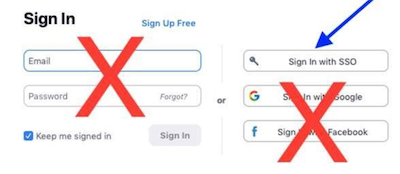
- Type in “drexel” (without quotes) next to “. zoom. us”. And click “Continue.”If prompted & if your web browser opens to the Drexel Connect webpage, sign in with your Drexel userid and password.
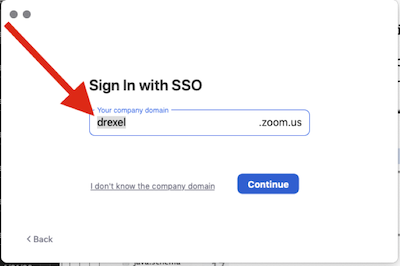
Click "Open link."
Or click “Open zoom .us"
Or click "Open Zoom" or similar.If prompted & if your web browser opens to the Drexel Connect webpage,
sign in with your Drexel userid and password.Now, quit the Zoom application.
But do *not* sign out in the Zoom application.- You can sign out of Zoom in your web browser if you wish now.
Just not the Zoom application itself.
To sign out of Zoom in a web browser (if you wish):
Click “Drexel University Zoom” > “Sign In Standard” > person icon in upper right > “SIGN OUT”.
No need to click “DISCONNECT” unless you want to sign out of all standard Drexel websites.
Now, if you click a Zoom meeting link that you created/scheduled, you will enter as a Host.
And for other Zoom meetings links, you will enter with your Drexel Account.
Need Different Password?
Video Instructions for SSO Sign-In on Drexel Zoom
- https://1513041.mediaspace.kaltura.com/media/Zoom+--+Signing+into+the+Zoom+App+with+your+Drexel+Login+using+SSO/1_si5nvwhb
- We don't cover signing out of https://zoom.us first above, but we do recommend that still.
