Zoom -- Add Videos to Bb Learn using Kaltura Drexel Streams
Your Zoom Videos Are Probably in Kaltura Already
Kaltura is the preferred option with your Bb Learn course section to add videos.
For a 1-3 hour recording, it usually takes 3-6 hours for videos to appear in Kaltura after Zoom recording stops. Rare occasions up to 24 hours.
The shorter the recording, the less time it takes.
After that, Zoom recordings, using the record to cloud option in Zoom, are ready to add to your Bb Learn course section via the Kaltura tool.
Simple Instructions
- Make sure the Zoom application or program on your computer is signed into your Drexel account.
Login to https://drexel.zoom.us (NOT https://zoom.us)
See: Zoom -- SSO Single Sign-On and Host Sign-In to MAKE SURE YOU ARE SIGNED INTO YOUR DREXEL ACCOUNT. - Record a Zoom meeting using the record to cloud option.
Or use Zoom to make a pre-recorded lecture or presentation.
See: Zoom -- Recording - Wait a few hours for recordings to appear.
1-5 minute TEST recordings will be up MUCH faster
The Zoom meeting has to be over. - Go to your Bb Learn course section.
- Enter a "Week" or other content area.
Screenshot example of a content area is below.
Content area is an area with Build Content, Assessments, Tools and Partner Tools buttons in it. - Click "Build Content" > "Kaltura Media Item."
- Wait 5-10 seconds.
- Select your video or click Embed next to video.
- Follow the on-screen instructions.
Example of a content area.
Many content areas are "Week 1" or "Week 2" or similar.
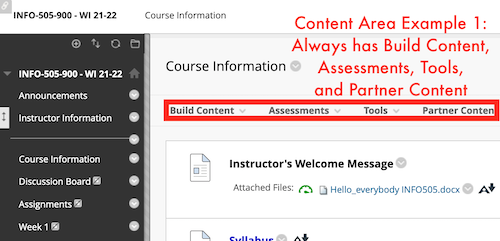
Editing Video
Light Video Editing in Kaltura or Drexel Streams
- Great option for light video editing.
Kaltura Drexel Streams -- Edit Video or Video Settings
No Real Editing in Zoom Recordings
- We recommend editing in Kaltura or Drexel Streams for most quick video editing.
- Zoom is great, but when you edit a video, it just adds skip points in a video.
- If you download the Zoom video, or when it backs up to Kaltura or Drexel Streams, the edits in Zoom disappear.
- OTHER Free video editing options are suggested at the page below.
Recording Video on a Computer and Adding to Bb Learn -- aka Screen Record
More Help
Adding Video Manually to Kaltura or Drexel Streams or Bb Learn
Do NOT just upload a movie file to Bb Learn or Drexel Learn directly. Upload through Kaltura or to Drexel Streams first!- Students:
Kaltura Drexel Streams -- Adding Media to Bb Learn -- Student Instructions - Instructors:
Kaltura Drexel Streams -- Adding Kaltura Audio or Video to a Content Area -- Instructors Only - Instructors - Add to a Text Box in Bb Learn
Kaltura Drexel Streams -- Embed Kaltura Audio or Video in Any Bb Learn Text Box
Where to find Kaltura or Drexel Streams?
- Go to a "Week" or other content area in a Bb Learn section.
- Click "Build Content" > "Kaltura Media."
Or...
- Go to Drexel Streams
https://drexel.edu/it/streams - Login & look under “My Media.”
Drexel Streams offers access to the
same videos as Kaltura does.
But also offers additional features.
Kaltura & Drexel Streams are otherwise the same
video repository tool.
Kaltura & Drexel Streams are available to all Drexel faculty, staff, instructors & students.
Very, Very Old Zoom Videos may NOT be in Kaltura
Everything from July 2021 and after will be backed up to Kaltura if recorded to the cloud in Zoom.
If you are looking for something before July 2021, see steps below.
- Any Zoom video will only be around for 18 weeks!!
Kaltura links in Bb Learn course sections last indefinitely.
Videos in Drexel Streams also remain indefinitely. - If Zoom videos are NOT in Kaltura already,
either download the Zoom Videos (see Zoom -- Recording )
or...
visit OneDrive in a web browser at https://portal.office.com ,
login with Drexel email & pw,
click cloud or OneDrive icon to the left after login,
and look for back-ups of old Zoom recordings from SP 21 or before.
Only older Zoom videos will be there. - Upload your Zoom videos to Bb Learn in a "Week" or other content areas
using "Build Content" > "Kaltura Media."
See Kaltura Drexel Streams -- Adding Kaltura Audio or Video to a Content Area -- Instructors Only
Alternative: Kaltura Drexel Streams -- Embed Kaltura Audio or Video in Any Bb Learn Text Box
Other Links
- Upload Zoom videos not already uploaded to Drexel Streams:
Kaltura Drexel Streams -- Uploading Directly to Drexel Streams -- Playable by Anyone with Link - More on uploading videos to Bb Learn using Kaltura:
Kaltura Drexel Streams -- Adding Media to Bb Learn
