Adding PaperCut printers to Drexel Windows PC
Most faculty and staff should have the new PaperCut printers show up automatically when their Drexel PC connects to the Drexel network. If it is not installed automatically, you can follow the below steps to add it manually.
First, click in the Search bar at the bottom of your screen.

Next, type in "\\papercut.cci.drexel.edu" and click "Open"
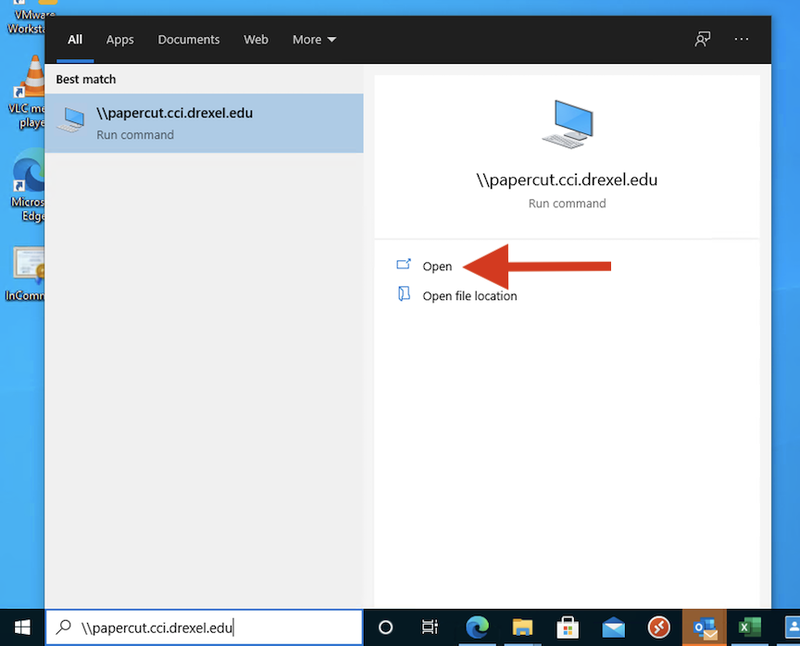
A window will open with two printers inside. Double click these two printers to add them to your computer.
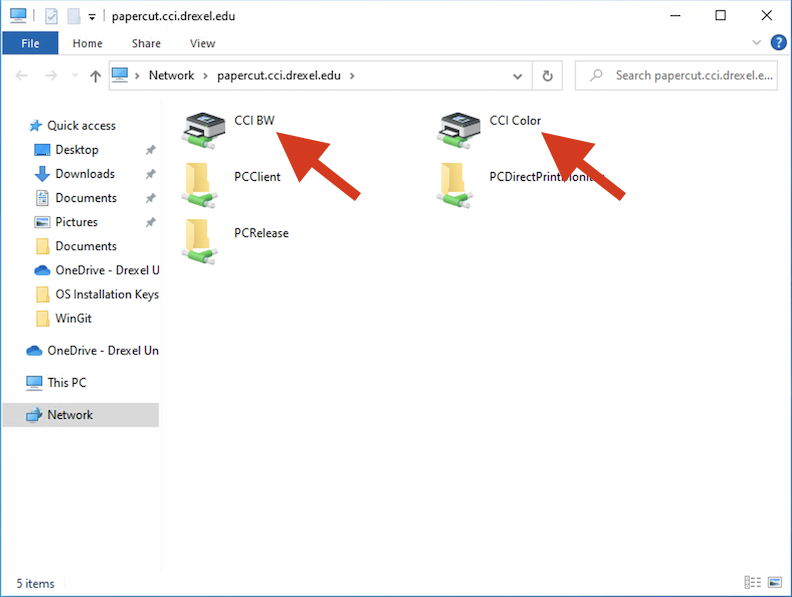
Once you double-click these printers, they should be available in your Print dialog. In some instances, you may need to close and reopen apps for the new printers to appear.
