Gradescope Embedded Window in Blackboard
In order for Blackboard to launch Gradescope links correctly, there are some security settings which need to be modified on some modern browsers. This will result in the following error:
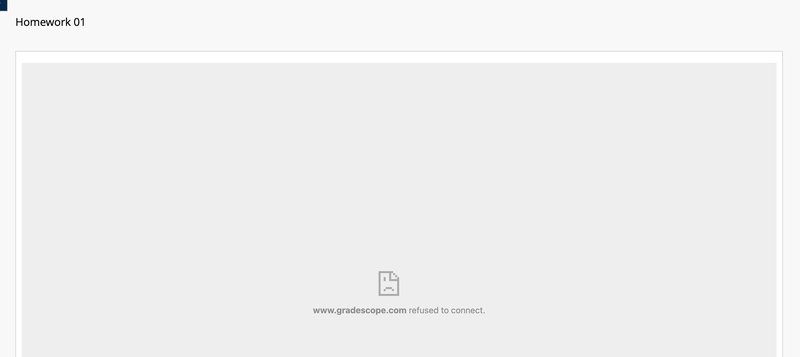
Instructions for major browsers are below.
Safari:
The issue is probably due to the browser not allowing Gradescope to open in an embedded window. If the student is using Safari, the student would need to allow cross-site tracking by unchecking the box in Preferences, as shown in the image attached below:

Chrome temporary solution:
If the student is using Chrome: Chrome 80+ includes changes to how the browser handles third-party cookies, which affects embedding of Gradescope. To see how to allow embedding of Gradescope in Chrome incognito. Please note that this is a temporary Solution (as this setting will reset when the user restarts their browser).
1. Launch Gradescope LTI from your LMS
2. In the URL address bar, click on the "eye" icon
3. Click "Site not working?", then "Allow cookies"
4. The page should automatically refresh and display Gradescope embedded
Please see the attached image below for this workflow:
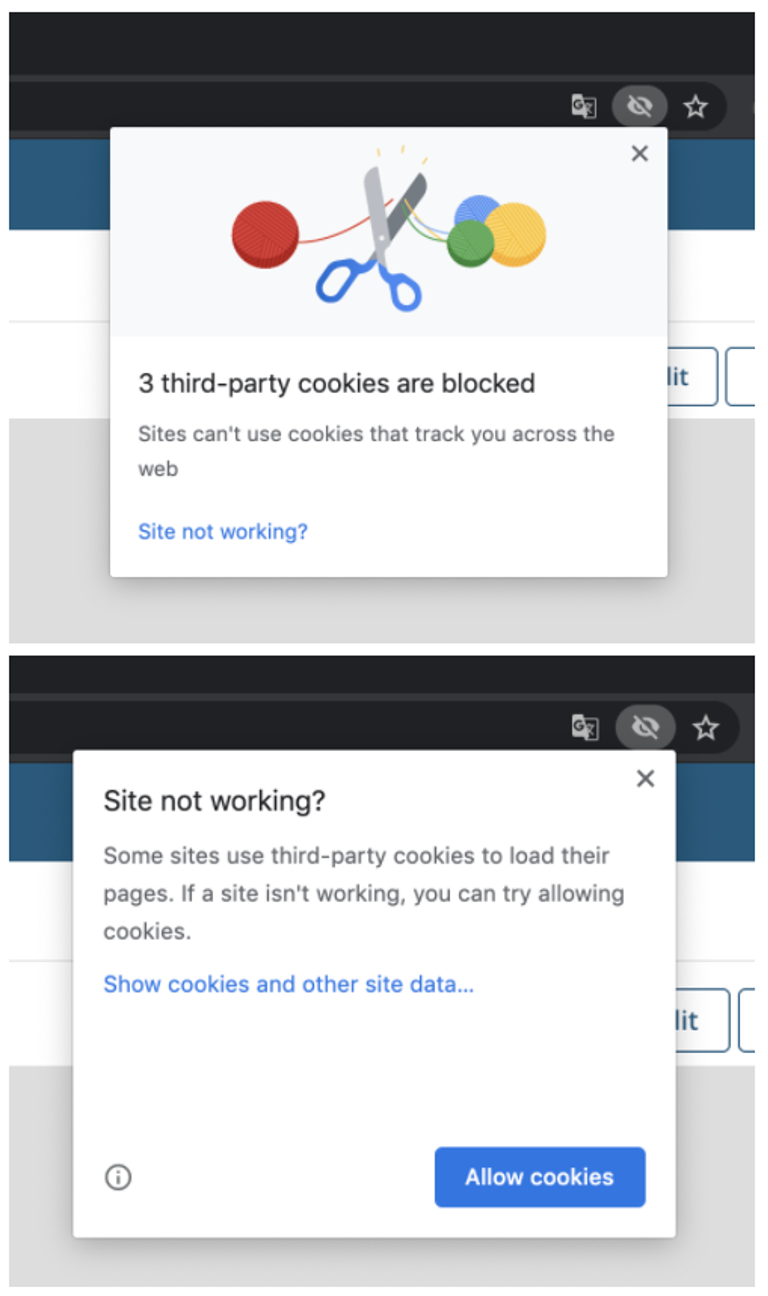
Chrome permanent solution:
(this setting will persist when the user restarts their browser)
1. Go to https://support.google.com/chrome/answer/956472. Follow instructions under "Change your cookie settings" → "Allow or block cookies"
3. Select "Allow all cookies"
Please see the attached image below for this workflow:
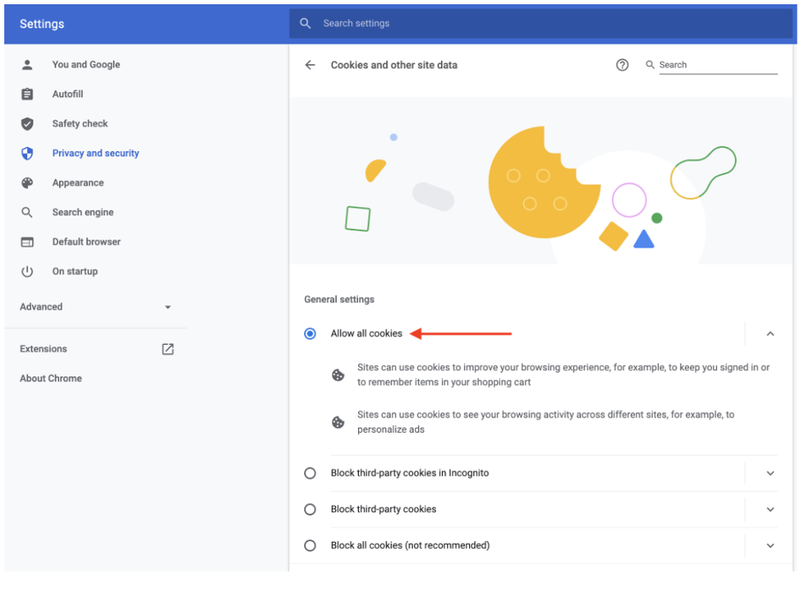
If a different browser is being used, look for similar cookies settings.
Also see our primary page for Gradescope information at CCI below:
