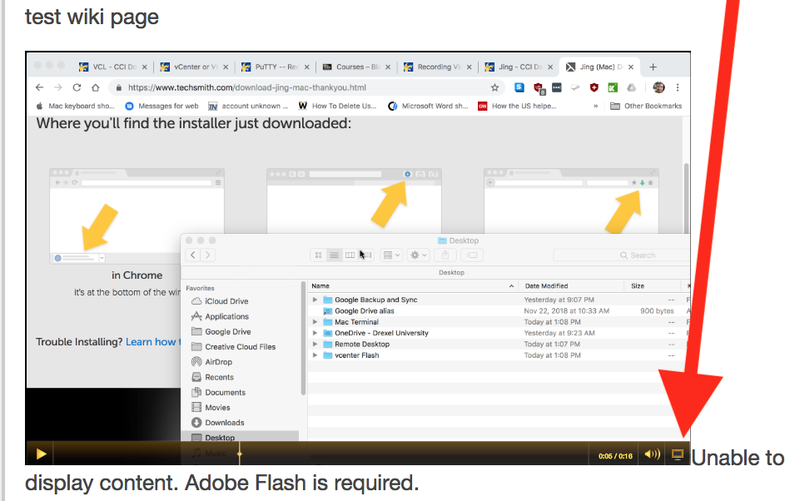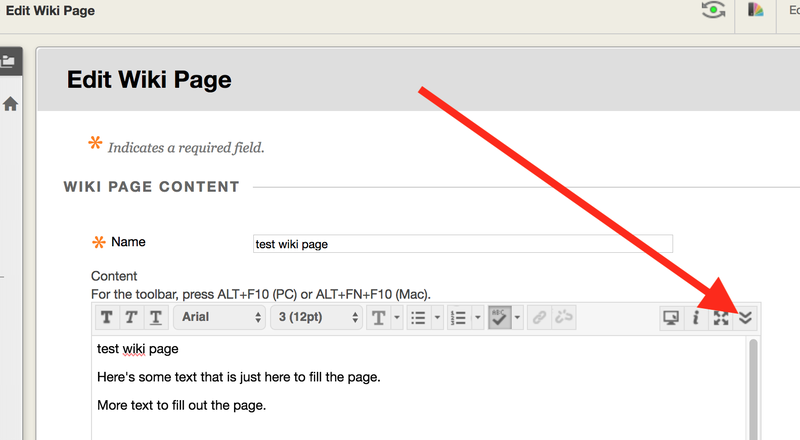TechSmith Capture
Note: Jing is now referred to as TechSmith Capture.
Install and Enable Flash - Needed for TechSmith Capture
Note that Chrome and Firefox can say they need Flash installed, when it just needs to be enabled or allowed.
The webpage explains how to install and/or allow or enable Flash.
- Flash -- Enabling or Installing in Chrome, Firefox, and Safari
- Then return here.
Instructions
The following video links will tell you how to use TechSmith Capture.
Be sure to click the video icon in TechSmith Capture to capture video.
Take Your First Capture
Capture a Video
Share to Screencast.com
More TechSmith Capture Tutorials
- https://www.techsmith.com/jing-tool.html
- Click the link above and SCROLL DOWN
Embed video in Bb Learn wiki page or other text
NOT RECOMMENDED if you do not have experience with HTML code.
- Edit the Bb Learn wiki page (or text description of a Bb Learn Item, Folder, or other content or section).
- Click the double-down arrow in the large "Content" or description text box.
This expands the toolbar to show more options. Click "HTML" icon in "Content" or description toolbar.
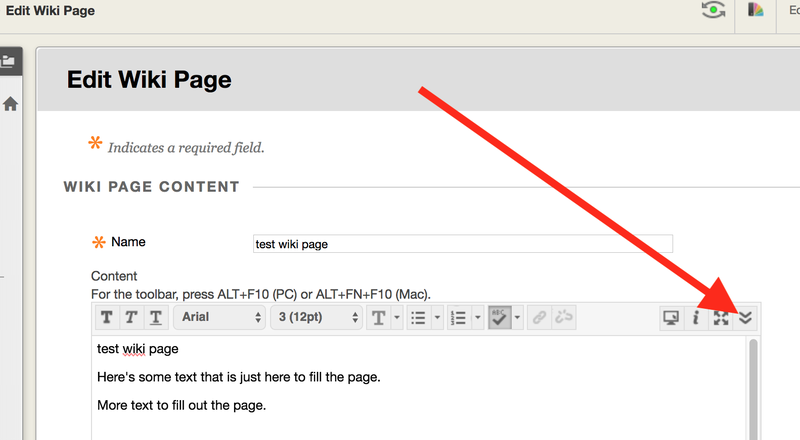
- In a new web browser tab or window, visit the screencast.com weblink that contains the video.
Example of the screencast.com weblink for this: https://www.screencast.com/t/S0VM6aoBpiuA .
Your screencast.com weblink will have different letters and numbers at the end or the link.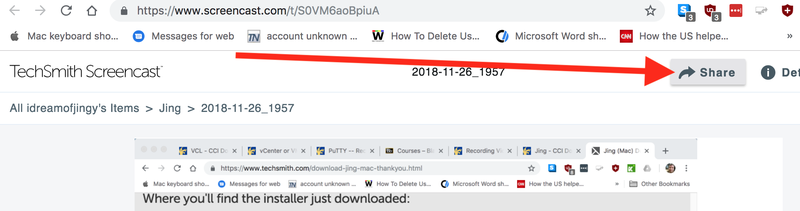
Change the left "px" box to something like "400px" (without quotes).
If that is too small, repeat the above steps, and enter "600px" (without quotes) instead.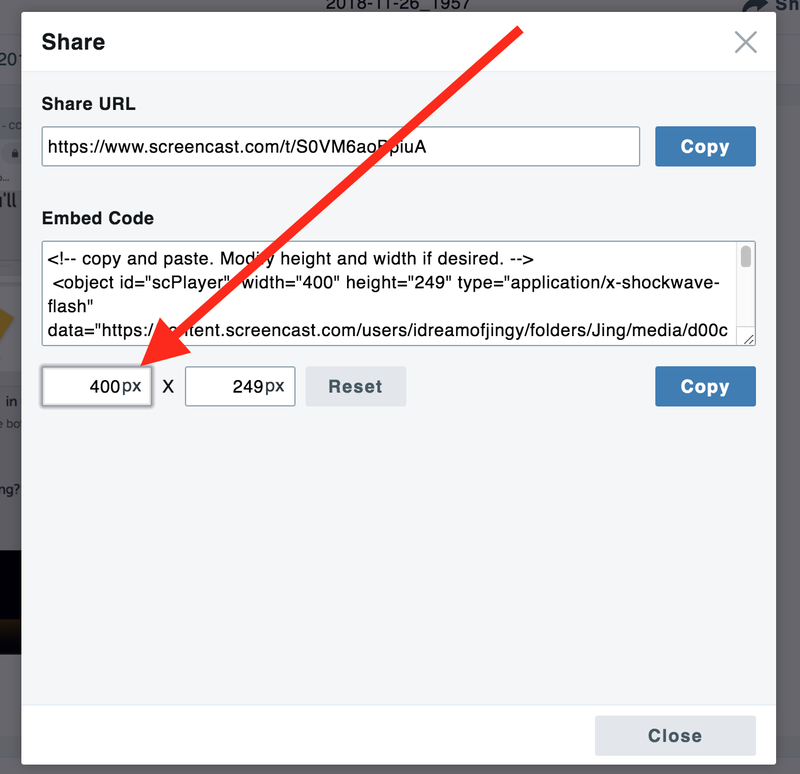
Click the "Copy" button under the "Embed Code" box.
Then click the "Close" button.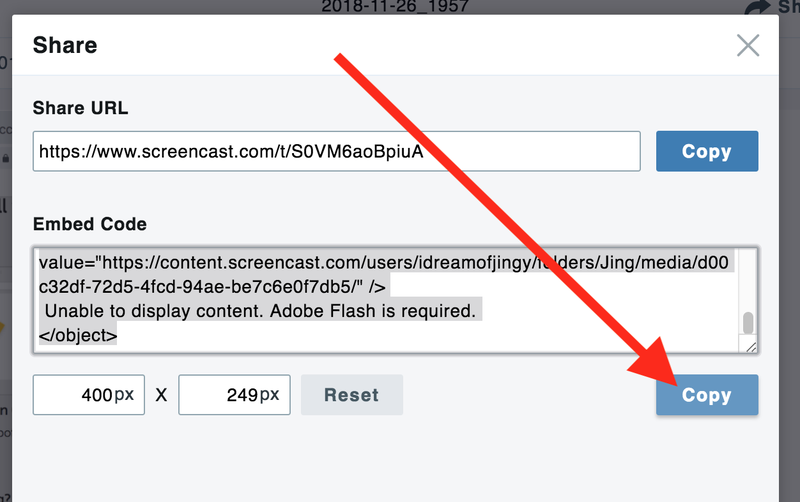
In the Bb Learn wiki page web browser tab or window, paste the embed code where you want it to appear.
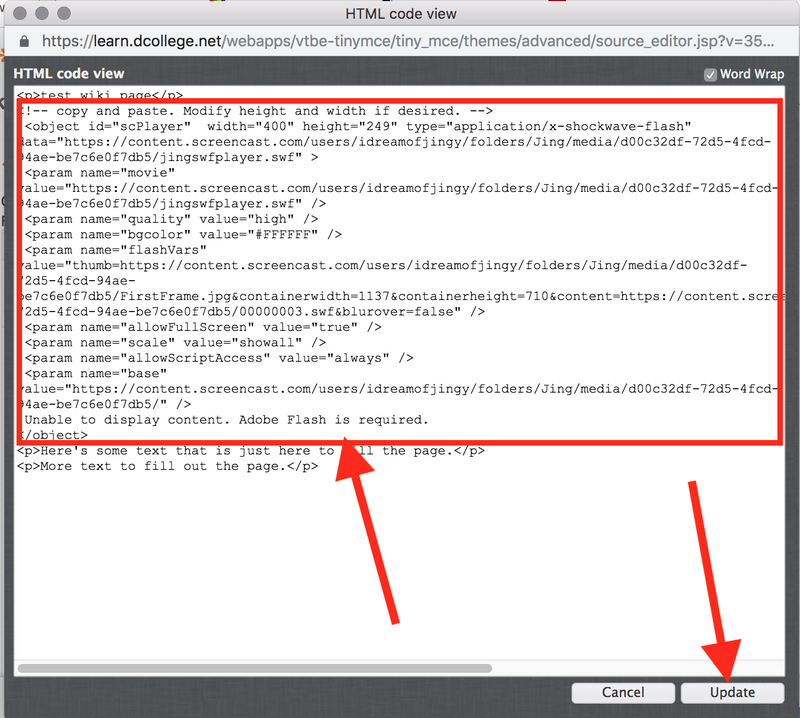
Embed code appears in wiki "Content" or description text box.
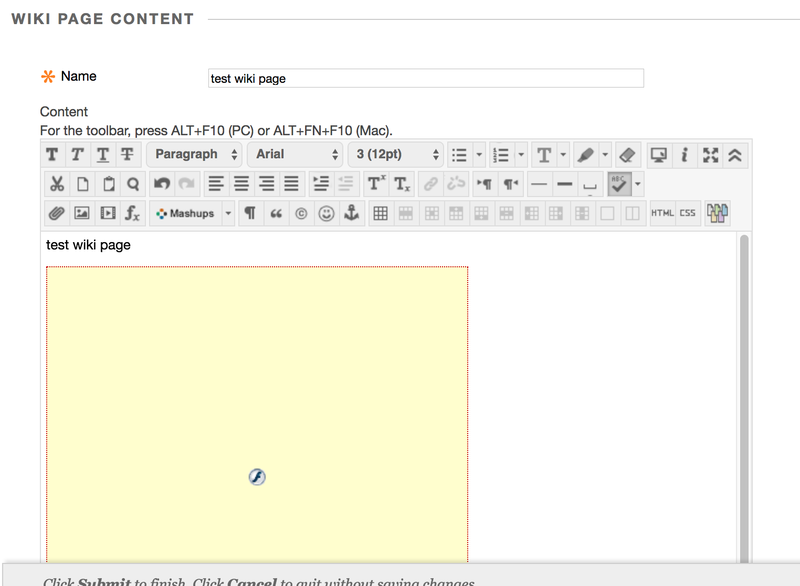
- Click "Submit" to save changes.
If you see a message that says "Flash Player is blocked."
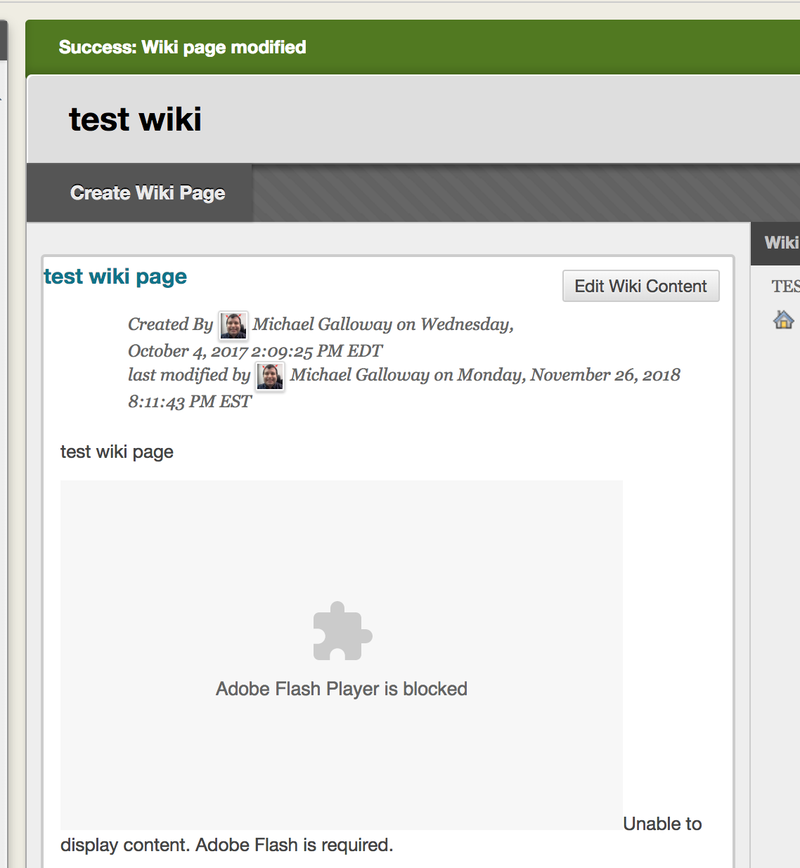
If you see a black box instead of the video, click the black box.
Click the white right arrow or triangle, click it to play the video.
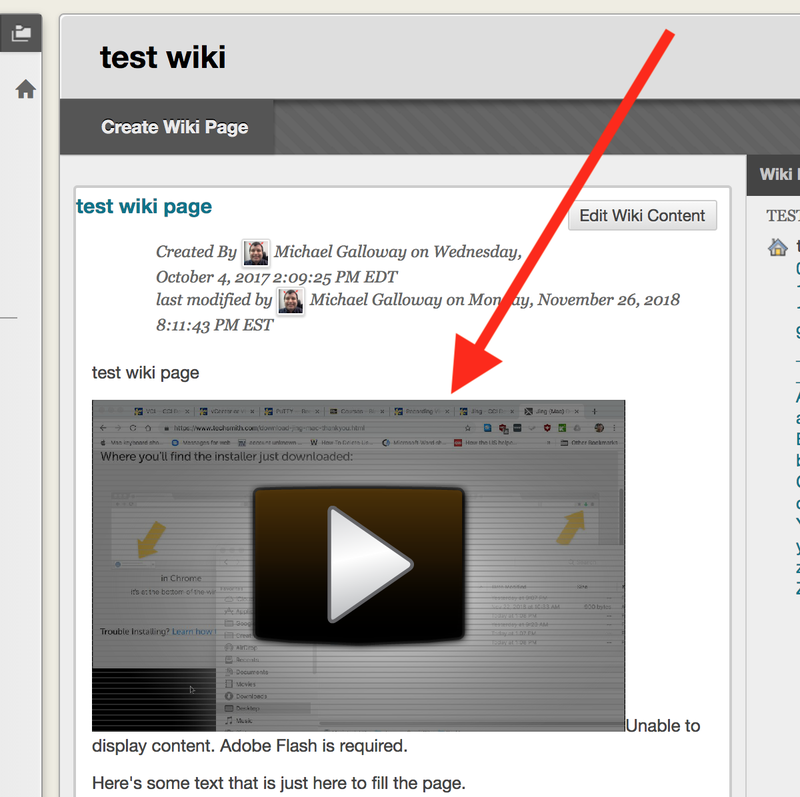
Need video to be larger? Click the full screen icon in lower right of video.