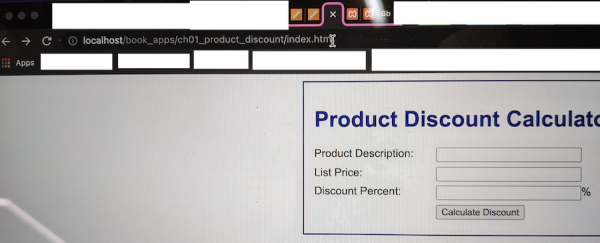XAMPP - For Apple Silicon M1 Macs or Monterey and above
Here is how to install XAMPP for Mac M1 or any version above Monterey.
Installing XAMPP
- Head over to one of the following links and download the latest version of XAMPP.
https://www.apachefriends.org/download.html
or
https://sourceforge.net/projects/xampp/files/XAMPP%20Mac%20OS%20X/ - Make sure the downloaded installer is the real Mac OS installer and not a VM.
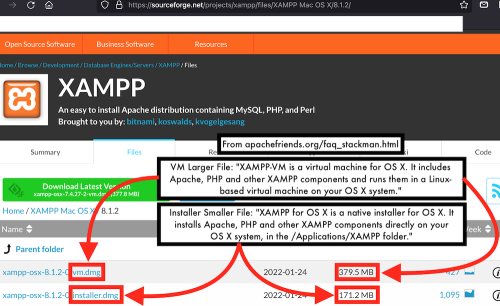
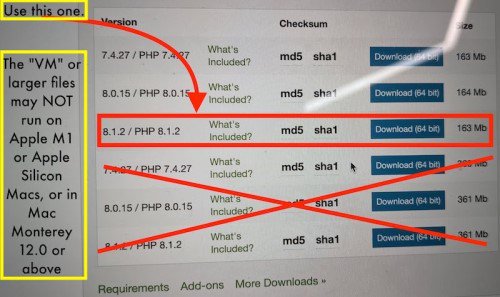
- Open the .dmg file and install the program like normal.
Mounting New Volume
The latest version of XAMPP does not provide a new volume mount option. Instead, you can follow these steps to emulate the option.
- Under manage server, make sure each server is running.
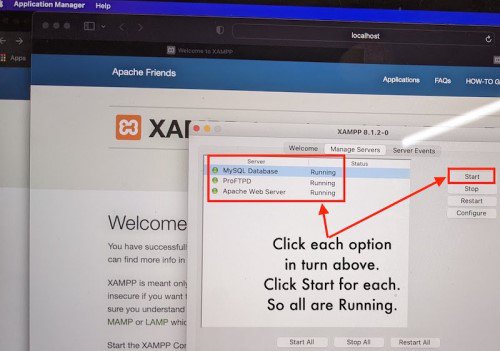
- Press command + shift + period, to display hidden files.
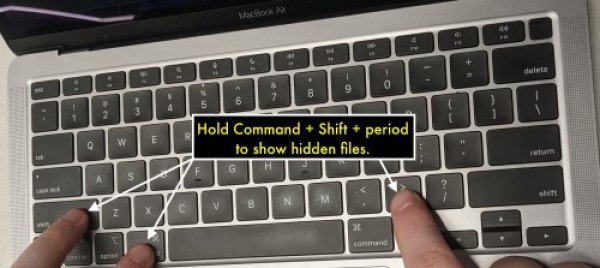
- Open finder.
- Click on "Desktop" and on the Mac taskbar, click on "View" and "Show Path Bar".
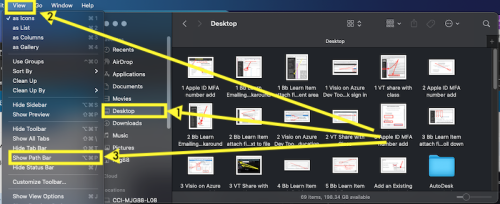
- Doubleclick Macintosh HD or what's in its place.
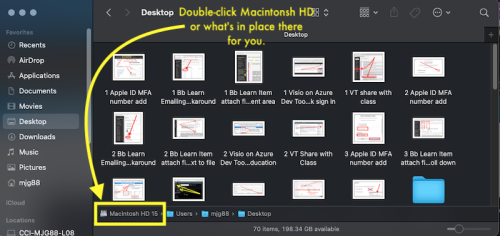
- Navigate to XAMPP's htdocs folder and place the volume you would have selected in the folder.
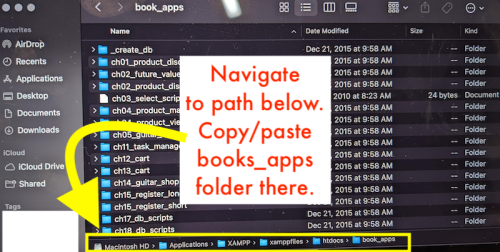
Examples
- Example of localhost phpMyAdmin
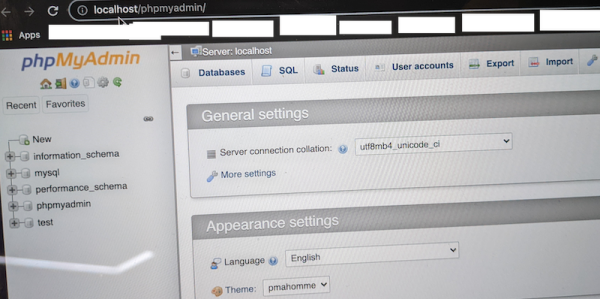
- Example of localhost server file path
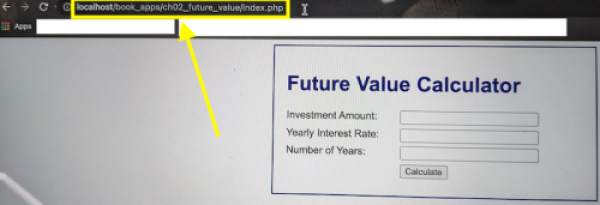
- Example of where files are located in Mac Terminal
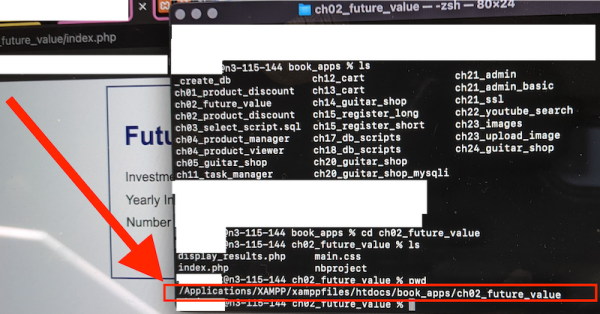
- Example of accessing incorrect file path
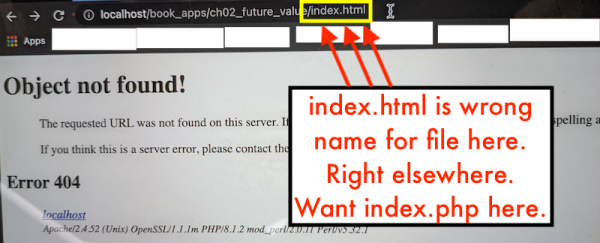
- Example of localhost server file path