Google Meet
Creating a New Meeting
- Navigate to meet.google.com and click New meeting (Ensure you're logged into your Google account).
- Select "Create a meeting for later" in order to save the link for a later date, or select "Start an instant meeting" to start one instantly.
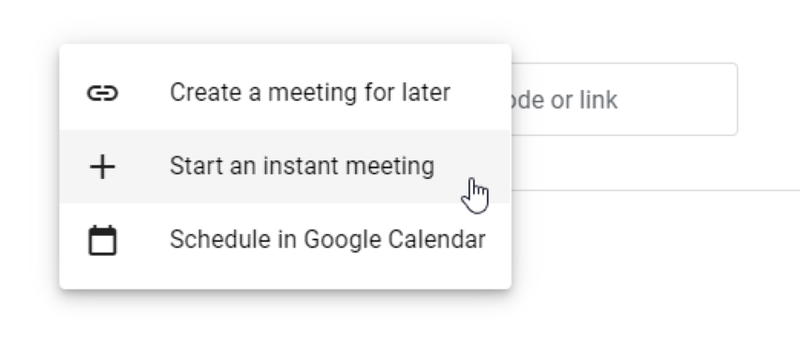
- Make sure to allow your browser to use your Microphone and Camera (Look for a lock right before the URL if it does not pop up automatically).
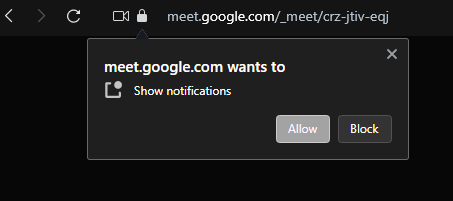
Inviting People to Your Meeting
- Click"Meeting details" at the bottom of your Meeting.
- Click "Copy joining info" to copy the meeting link to your clipboard.
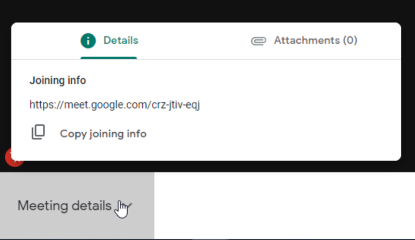
More Options
- Navigate to the bottom right and click on the vertical three dots to open "More Options"
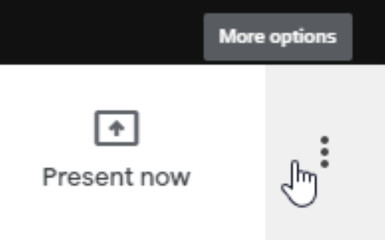
a. Here you can find multiple options including settings where you can modify what microphone and video you use for the meeting.
Useful Information
You need a Google account to use Google Meet. Everyone attending and speaking also needs a Google account to use Google Meet.
- Google account signup page -
https://accounts.google.com/signup/v2/webcreateaccount?hl=en&flowName=GlifWebSignIn&flowEntry=SignUp - Detailed instructions on how to create Google account -
https://support.google.com/accounts/answer/27441?hl=en&ref_topic=3382296
Some things to know about Google Meet
- Google Meet has very low security so please email or send the link to only those who should join the meeting.
- Google Meet meeting hosts cannot explicitly block someone from joining the meeting so, do not share the meeting link publicly.
- Google Meet meeting recordings are stored in Google Drive. Everyone with a free Google account will only get 15GB of storage on Google Drive. You can always transfer recordings from Google Drive to Kaltura Drexel Streams to free up storage on Google Drive but, If the meeting is going to be long enough to require more than 15GB of storage to store the recording then Google Meet is not recommended.
Some helpful Links:
Google Meet homepage - https://meet.google.com/
YouTube Video on How to Use Google Meet - https://youtu.be/O8Y1vlfpbEU
Google Meet cheat sheet - https://support.google.com/a/users/answer/9300131
