BB Collaborate Ultra -- Set Specific Roles for Students
Outside Speaker as a Presenter
- Modifying the Guest link won’t do anything except for your guest speaker.
- Make the outside speaker a Presenter.
- It won’t do anything for your students in lecture or office hours.
- Be sure to share the guest link with the outside speaker.
- Don’t share it with the students.
- If you record your outside speaker at all,
please have them sign this photo release form below.
https://drexel.edu/~/media/Files/ucomm/PhotoVideoRelease7162015.ashx?la=en - It’s a standard thing when any guest speaker outside Drexel is recorded, outside of small meetings.
Set Students as Presenter in Office Hours
- For the office hour section on the Bb Collaborate Ultra page,
click on little three dots or ... - Select "Edit recurring session."

- Click on "Session Settings".
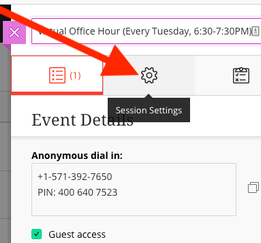
- Select "Presenter" in "Default Attendee Role."
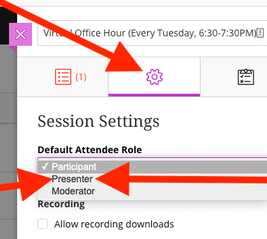
- Student now should be "Presenter" by default in office hours.
Set Students as Participant in Lectures
- Click on the little three dots or ... next to the lecture session in the Bb Collaborate Ultra.
- Click on "Edit recurring session".
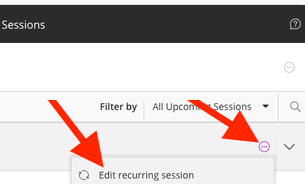
- Click on "Settings" button.
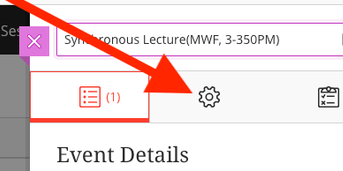
- Select "Participant" in the "Default Attendee Role" setting.
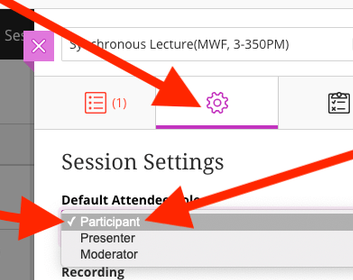
- Student now should be "Participant" by default in Lectures.
You can also raise permissions temporarily for presentations.
Permissions will revert to defaults after the meeting is over.
