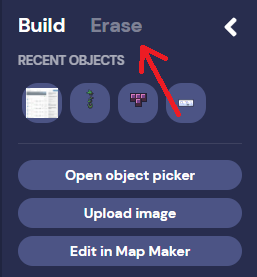How to Build Objects in Gather.Town
Builder Mode
To build objects in gather.town, you first need to create a space. Once you have your space created, follow the steps below to build and add objects to decorate your space:
- Select the space you would like to build on
- Once loaded into space, select the hammer icon in the left navigation panel
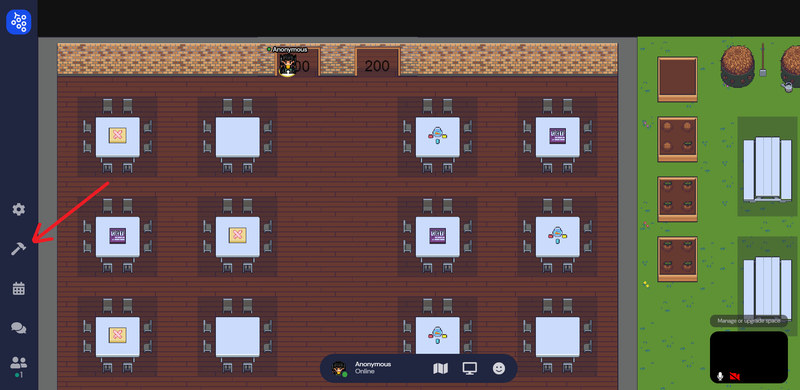
- You can choose from the recent objects or you can build your own by clicking on “Open object picker” and clicking on “create new”
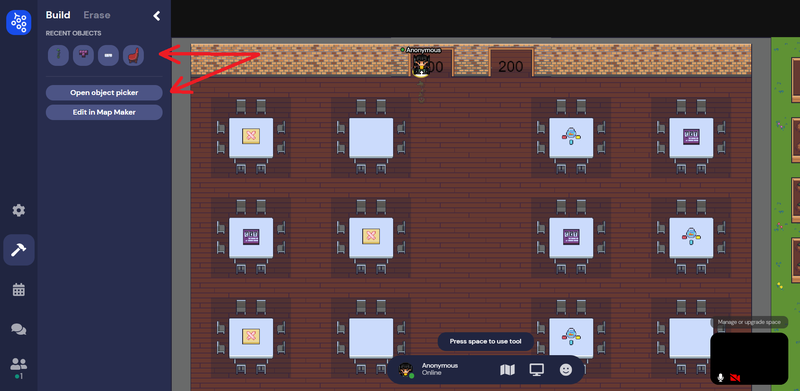
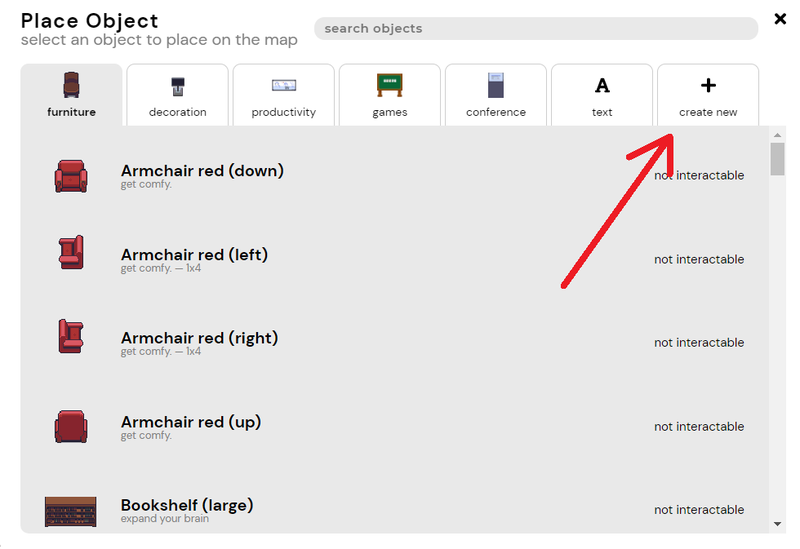
- Once you click on “create new” there will be various pre-built images to choose from
- You can also choose to upload you own image, click “Choose file” and choose an image you would like to upload to your space
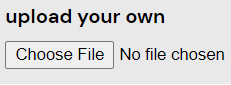
- After you upload an image, this window will pop up:
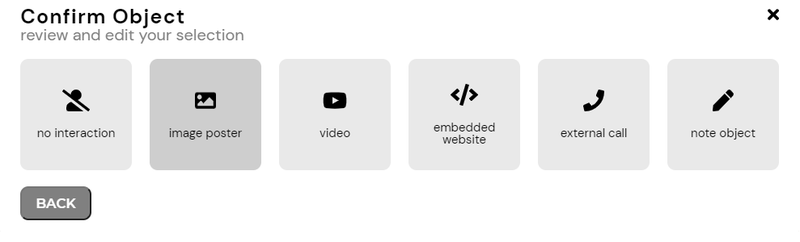
a. You can select “no interaction” and place it anywhere you like on your space.|
b. You can select “image poster” to have a bigger picture of the image you upload.
c. You can select “video” to link your image to a video from Youtube
d. You can select “embedded website” to link your image to your own website without having to leave gather.town
e. You can select “external call” to link your image to a Google Hangout link or a Zoom call within gather.town
f. Or you can select “note object” to have your image display a welcoming message, for example, “Have a nice day!” - After you have selected the interaction, you can place the object by pressing the spacebar on your keyboard.
- To remove or erase the object, simply press on “Erase” next to “Build” and move to your object and press the spacebar on your keyboard.