Mapmaker - Tiles
Introduction
Tiles are placed in your space/room to define private areas, spawn, portals to other locations, and impassible areas.
What are Tiles?
In general, a tile is one square of the grid on which you build your maps for your Gather Space. When you are inside of a Space, a single, quick press of your arrow keys will move your avatar one tile in the direction of the arrow key you pressed.
All tile squares in Gather are 32 x32 pixels in size.
In the Mapmaker, you can have special tile types that are used to create specific effects. Each type of tile provides a different function for your Gather space.
You can find and place the special Tile Types in the Mapmaker by selecting the Tile tab or pressing the hotkey [t].
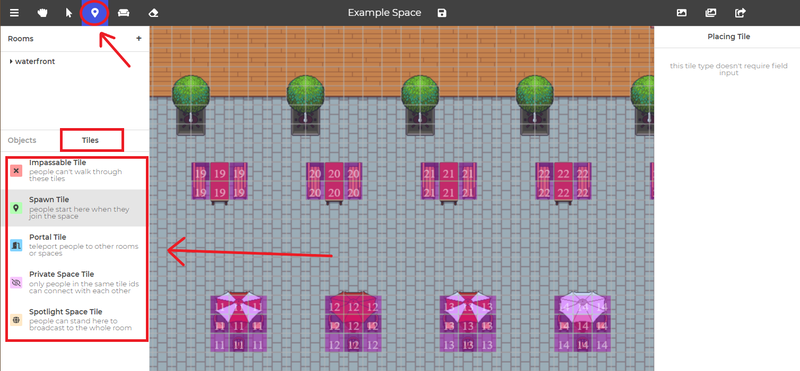
The default Tile Type is "Impassible Tile" which is represented by an X. In the above image, the "Spawn Tile" type is selected and the icon in the upper left has changed to the corresponding matching map pin image.
You can only add or delete the tile type you have selected. This helps you edit the different layers of tiles you have placed rather than accidentally deleting an Impassible Tile when you only wanted to delete the Private Space Tile in the same location.
Spawn Tiles
Spawn tiles are used by the mapmaker/host to designate where new attendees spawn in your event space! These spawn tiles can be placed directly near the entrance door of your space if you have guiding materials in your space for new users. They can also be placed throughout the room if you'd like users to enter in a specific area of your entrance.
Spawn Tiles are designated by these green highlighted tiles in the Mapmaker:
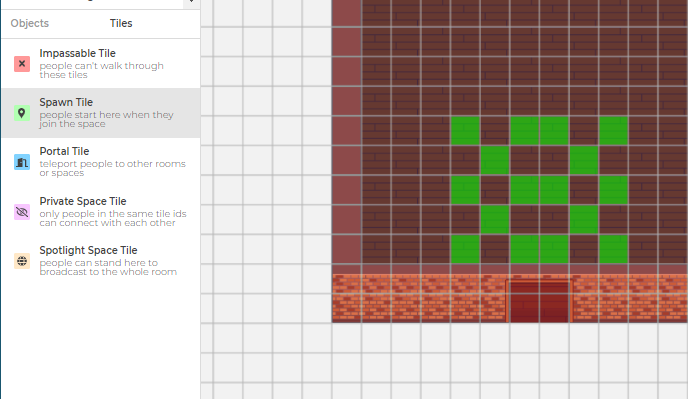
For larger conferences, you are welcome to create multiple spawn areas within your entrance room so that users spawn randomly and spread out in the space:
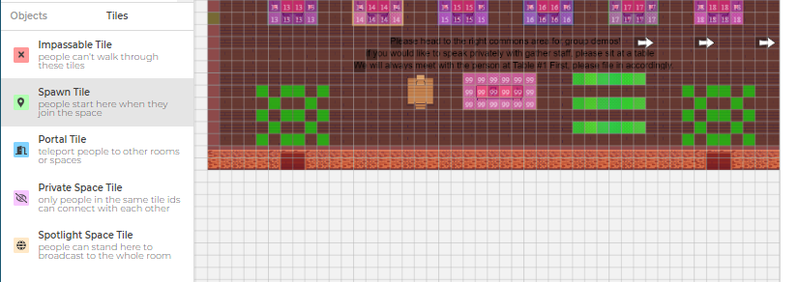
Changing your Spawn Default Entrance Room
Currently every room requires at least one spawn tile, just in case you decide to change the default entrance room. To change your default entrance room, you can right click on the room name in the top left room list and click set as default room.
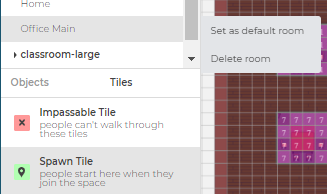
Portal Tiles
Portal tiles are used by the mapmaker/host to connect various rooms within your space, as well as connecting separate Gather spaces together.
Please note that portal tiles are ONE-WAY only, so you will need to place portal tiles from both sides of the origin room as well as the destination room.
When you select the portal tile option, you will be able to place a blue highlighted tile and the following two prompts will show up.
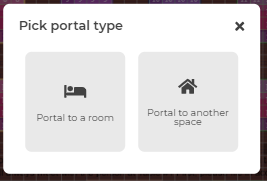
- "Portal to a room" will allow you to place portals in the same room or a different room within the same space you are currently working in. When you select this option, you will see a drop-down list of all rooms in the current space. Select the designated room you'd like to connect, then place the portal tile in the destination room. Please remember to then switch to the destination room and place another portal tile linking back to the original room. The best practice is to place portals at the back end of a doorway, as indicated, and the exit destination as in front of the doorway.
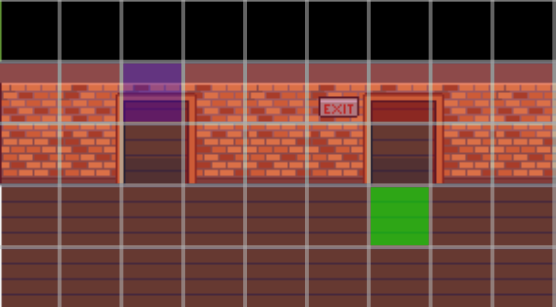
Private Tiles
- Private tiles are areas in the map where users in the private areas can only see each other, no matter how far they are with no video/audio fading.
- Only other users in the same private area can see or hear you.
