Download Class recordings
Instructions
- On the “Sessions” page in Bb Collaborate Ultra (rather than “Recordings”), enable downloads for recordings for either the "Course Room" or the session you used for recording.
- Under “Session Settings” (click to expand if not expanded), check “Allow recording downloads,” and click "Save.
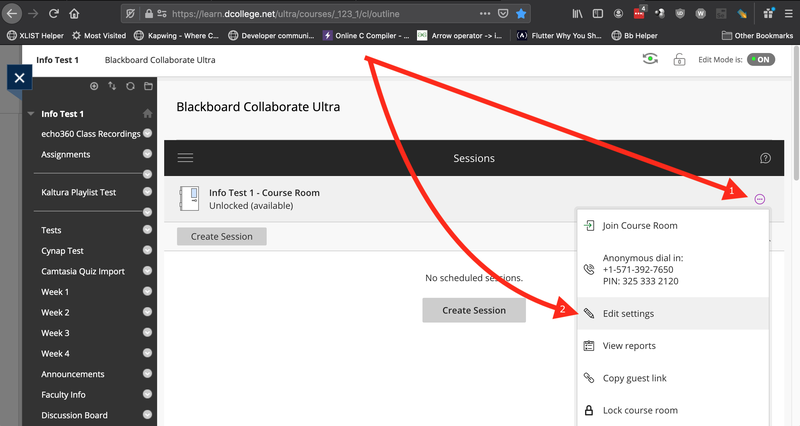
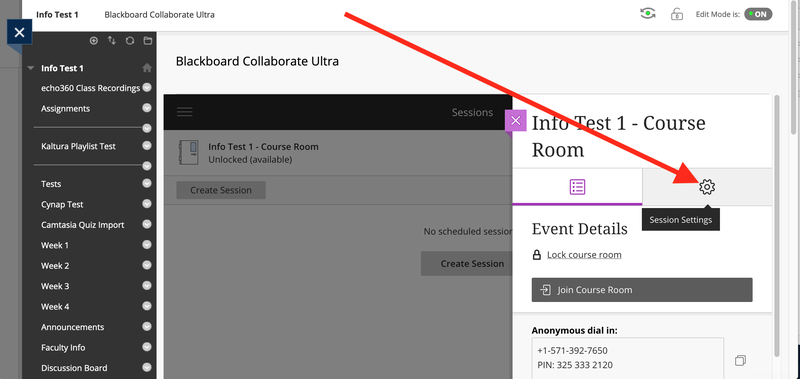
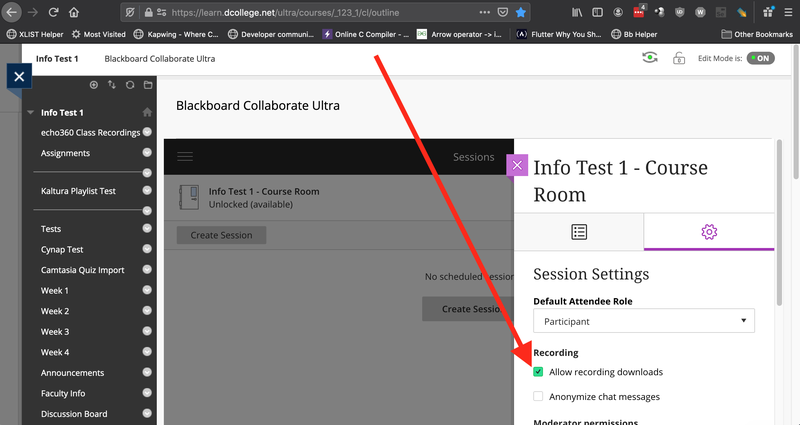
If you do *NOT* see the Collaborate session that you would like to enable recordings for:
- On the “Sessions” page, next to "Filter by," click "All Upcoming Sessions," and select "All Previous Sessions."
- Click the circled three dots icon, and select "Edit settings."
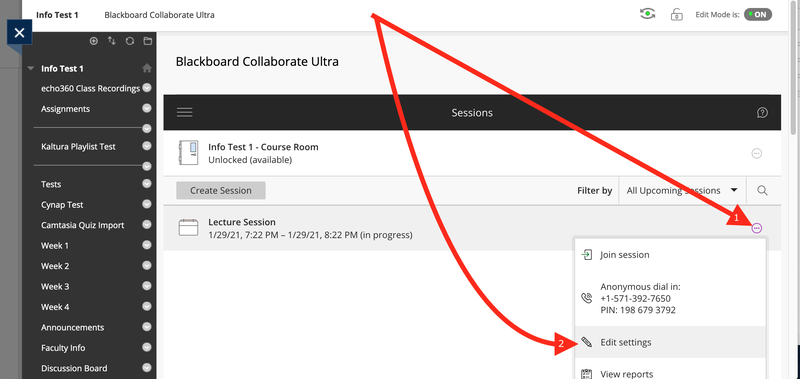
- Under "Event Details," change date and time to a future date/time. Say just for tomorrow or next day.
- Expand "Session Settings," and check "Allow recording downloads."
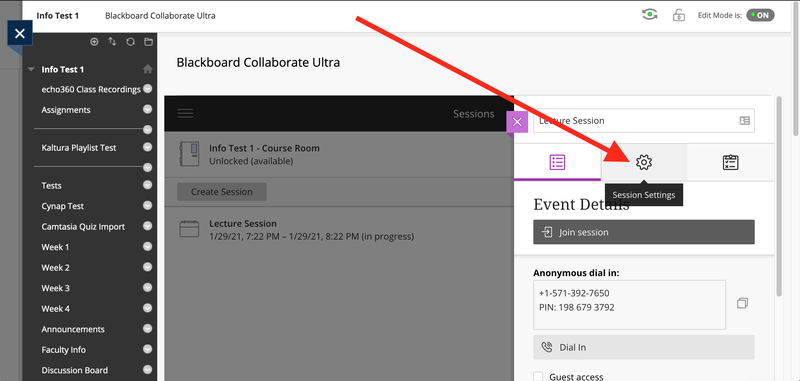
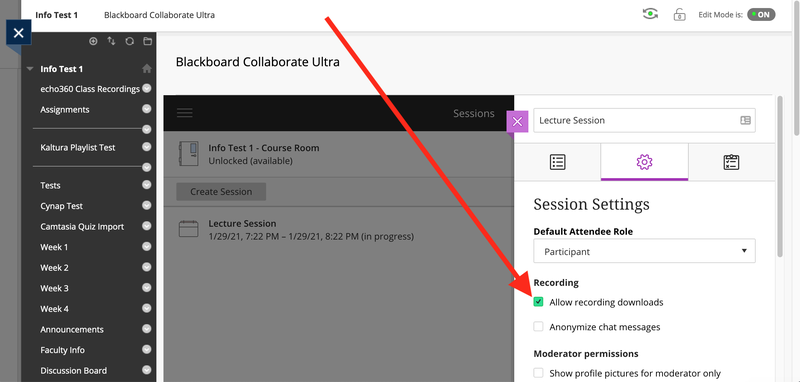
- Click "Save" at the bottom.
- Go to "Recordings" now, and download the recording.
