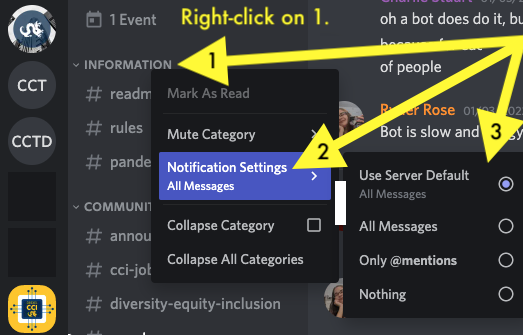Discord Notifications
User Account Notifications
To change notifications for your user account:
- Click on the settings gear on the bottom-left side of your screen next to your User picture and name.
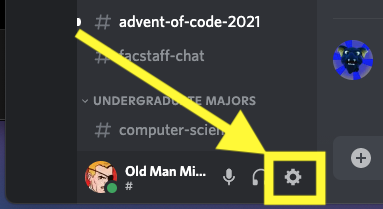
- Scroll down to "App Settings," and click "Notifications."
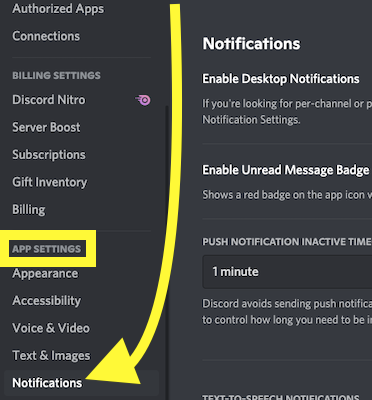
- Click ESC X to leave.
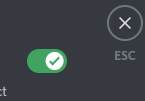
Discord Server Notifications
**These settings are unique for every server your account is in
- Click on the server name on the top of the server navigation bar.
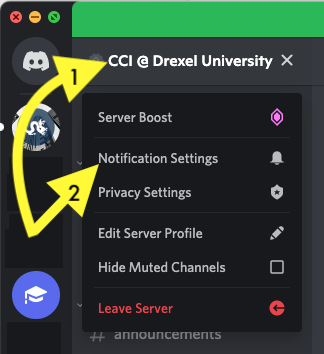
- Click on "Notification Settings"
"Mute" means you will not receive any notification or notification sound for messages.
If you turn off "Mute," you can select if you want notifications for all messages, @messages (Pings), or nothing.
If "Suppress @everyone and @here" is on, you will not receive notifications when @everyone and @here is pinged.
If "Suppress All Role @mentions" is on, you will not receive role-related pings.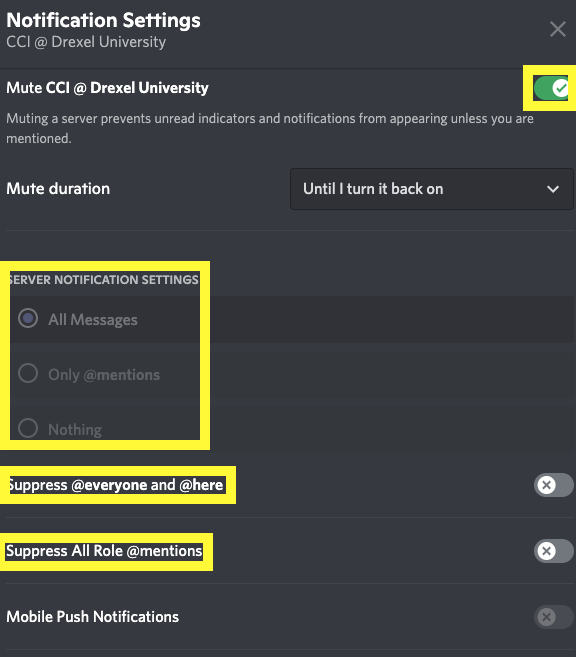
- If you scroll to the bottom of "Notification Settings," you can customize individual category or channel notifications.
(A) Click on the drop down arrow and scroll until you find the category or channel you would like to edit notifications for.
(B) Click on that category or channel, and it will be added to the "Channel or Category" list.
(C) Click on the boxes next to each category or channel to choose, if you want notifications for all messages, mentions, nothing, or mute it.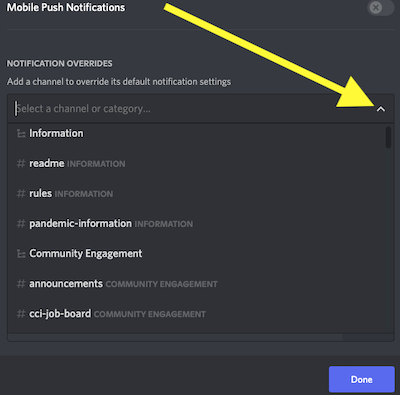
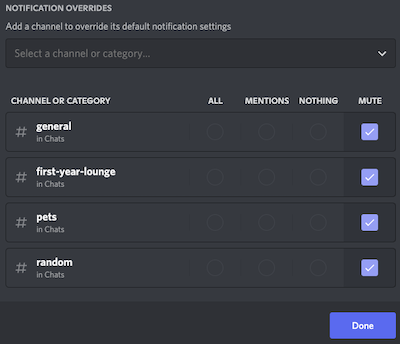
Muting Categories or Channels
In addition to using Notification Settings to mute any channels:
- Right-clicking on the name of a category or channel opens a menu.
- Hover over "Mute Category" or "Mute Channel" to mute the selected channel or category.
Select the duration you would like the mute to last. - Hover over "Notification Settings" to see a menu that will allow you to choose what kinds of messages you would like notifications for.