Azure Dev Tools for Teaching or Education - Visio, Project, and Other Microsoft Downloads
Introduction
Licensed downloads and keys for Microsoft Project, Microsoft Visio, Microsoft Access, Microsoft Visual Studio Code, and even Windows 10 and possibly other Windows OS's that you can install on personal machines, can be obtained by all Drexel Faculty, Staff and Students at the following link:
Microsoft Project does NOT work on Macbooks or macOS or iPads or iOS.
Microsoft Visio also does NOT work on Macbooks or macOS or iPads or iOS.
Visio for Mac
There is no such as as Visio for Mac. Microsoft makes Visio, but they don't make it for Mac. You will need to use an alternative app or program.
- There are lots of alternative apps or programs for Mac that do diagramming and flowcharts and UML as well.
- So if you just need flowcharts or UML or other diagramming tools similar to Visio,
INCLUDING ERD's or Entity Relationship Diagrams...
see our suggestions at:
Diagrams, Wireframing, Prototyping Tools - Adobe XD, Balsamic, Miro, More. - Try the above first, BEFORE asking for help with Visio with Mac.
- If you need to use Visio specifically, but only have a Mac, email ihelp@drexel.edu.
But ONLY if you are a Drexel CCI faculty or pro staff or student member
& need Visio specifically
& nothing else can be used for a class assignment or Drexel University research.
Instructions
- Visit https://azure.microsoft.com/en-us/product-categories/developer-tools/
This takes you to Microsoft's Azure Developer Tools homepage. - Click the blue "Sign In" button.
Login (if prompted) with DrexelOne or Drexel Connect credentials. - Click "Software".
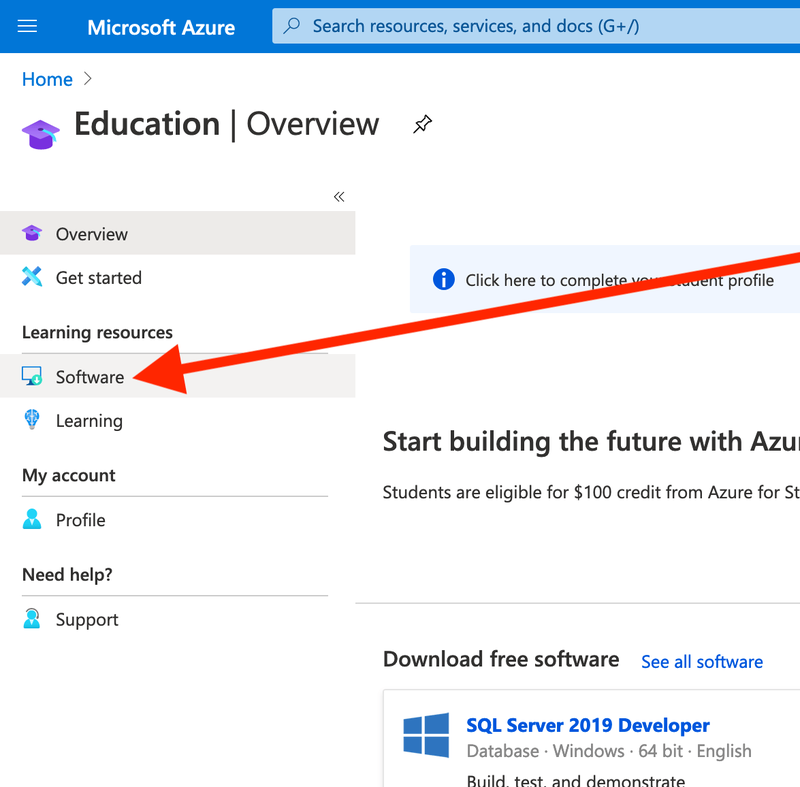
- Type in the name of the software you are looking for, such as Visio.
The software license key will be there as well.
You can also find Windows OS's, iso's, and license keys for them.
Note: Windows N edition is Windows simply without Windows Media Player and some other media playing features. Try installing the free VLC player if you need to use Windows N.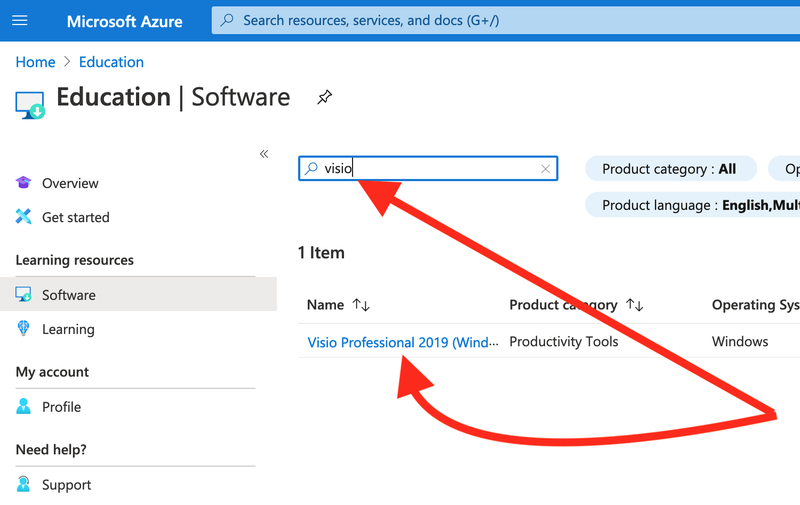
- Here is what it will look like when you select your software or OS. Just an example using Visio.
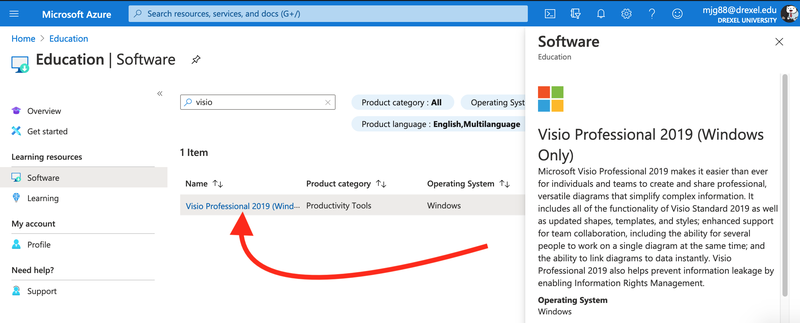
- Scroll down in the right planel.
You'll see a download link.
And a license key button.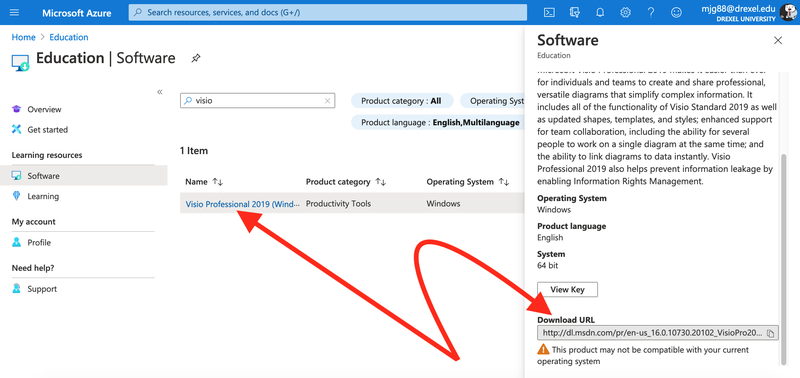
Notes & Troubleshooting
If you cannot find the Software area in Azure Dev Tools, see the following screenshot, and follow what it says to click.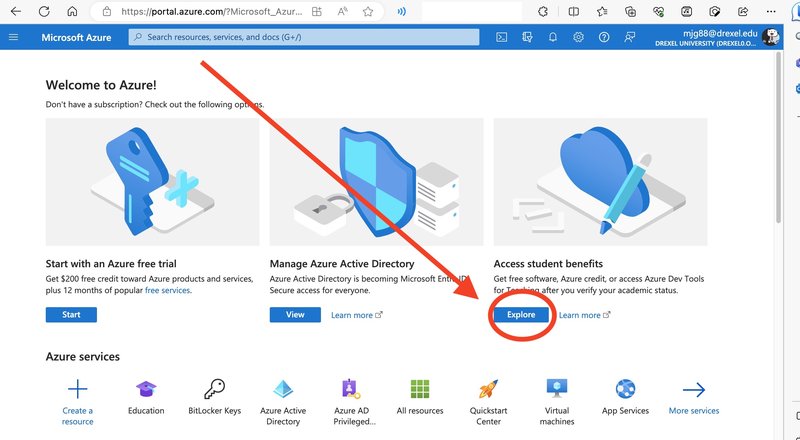
Then click the Software link in the left navigation.
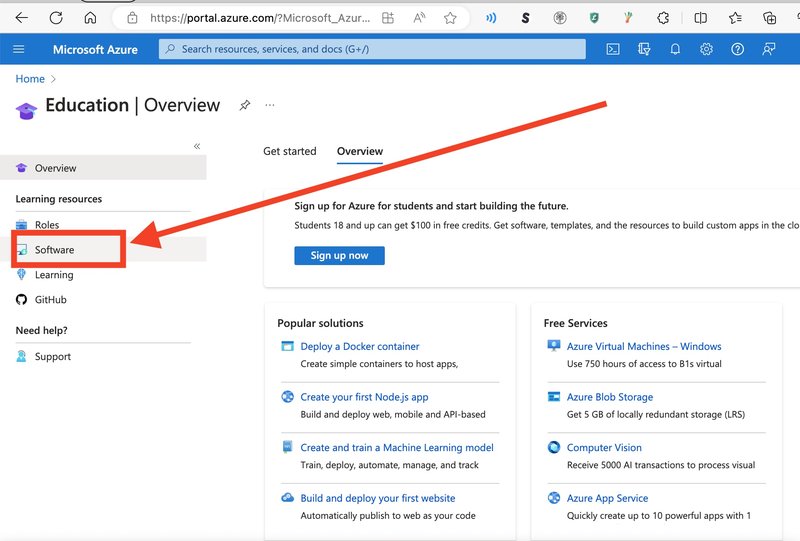
If you still cannot find the Software or Education areas AFTER trying the above,
try the following:
- Click on your person icon in upper right.
Might be a picture you chose & different from screenshot below. - Click Azure Portal.
Close any help or info windows.
If you do NOT see Azure Portal, just move onto the next step below anyway.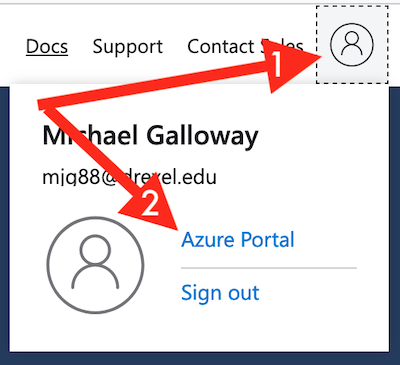
- Select “Education” under "Azure services."
May need to scroll down to see "Azure services."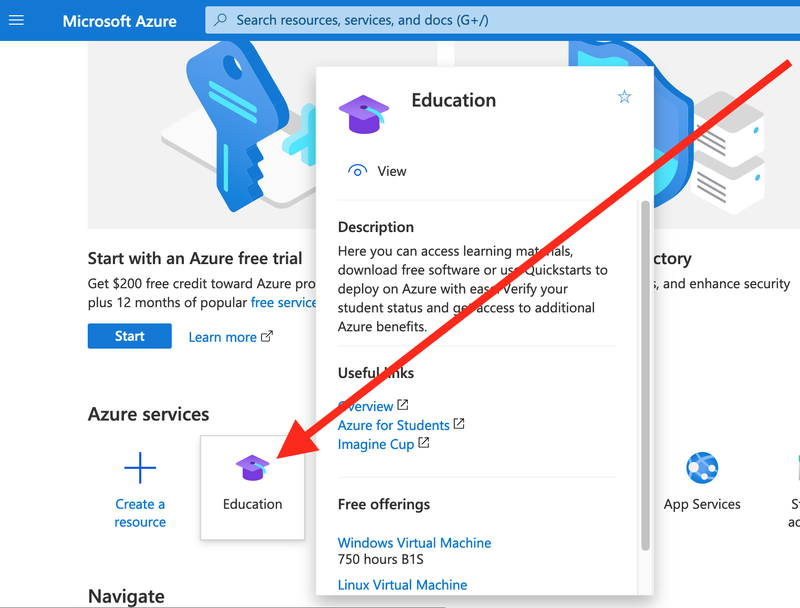
- Then look for Software.
- Then look for the Search box to search for the software or OS.
Be sure you are logged in with your DrexelOne or Drexel Connect credentials.
*ALSO*, try logging in a different web browser,
and/or in a new private/incognito/inprivate tab or window
in both your preferred and a different web browser.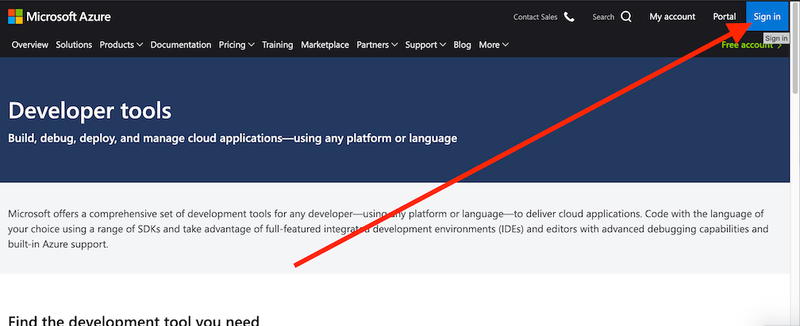
Other Notes
- Choose a local account when you install Win 10.
- Choose 64-bit versions of software, if offered.
If your laptop was made in 2011 or before, Google the laptop's make and model and whether it's 32-bit or 64-bit. - There are TWO Windows 10 Education keys/downloads available per user at Drexel at Azure Dev Tools.
- Windows 10 Education is recommended for first use over Windows 10 Education N.
You can use either. Or you can use both if you have two different computers or VM's. - Difference between Windows 10 Education and Windows 10 Education N?
Windows 10 Education N is missing built-in media/video/audio/conferencing apps,
like Windows Media Player, Camera, Music, TV & Movies, Skype, etc.
Additional Information
Azure Dev-tools FAQ
Also see Drexel CCI's Page on Azure Dev Tools
If the above instructions still do not work, and if you are a Drexel CCI student/staff/faculty member,
please send us a screenshot at ihelp@drexel.edu of what you see in the furthest step you can get to above.
If you do not know how to take a screenshot, see:
