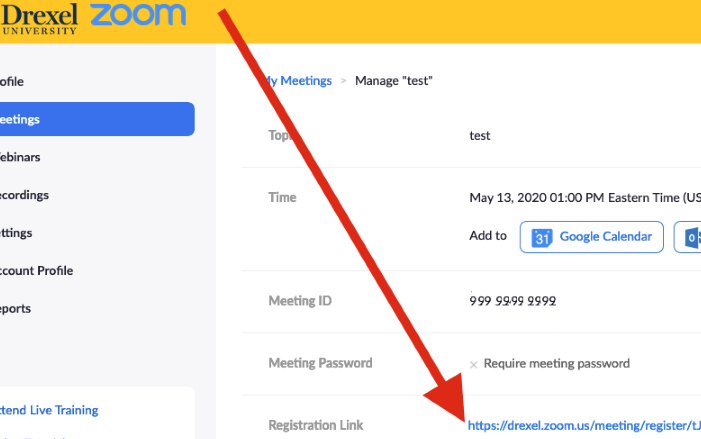Zoom -- Using Registration for Public Zoom Meetings
Introduction
If you are hosting an event that is open to the public,
using the Zoom Registration feature can be of great assistance.
- You want people to sign up or "register" to know who is attending.
- You can generate an RSVP list for who is attending the event.
- And lets you only share the Zoom link with those who registered.
Registration for small meetings or classroom use is probably more work than it's worth.
We highly recommend the following for *ALL* Drexel Zoom meetings.
For any Zoom Meetings whose links are listed on a public website or that will have a large audience,
we also HIGHLY RECOMMEND the following
to keep the meeting secure and free of Zoom bombing ( Zoombombing ).
Instructions
Here are 9 steps on how to use the Zoom Registration feature.
- Login to Zoom at https://drexel.zoom.us
- Click "Meetings."
- Create a new meeting,
or click an existing meeting. For "Registration," check the "Required" box.
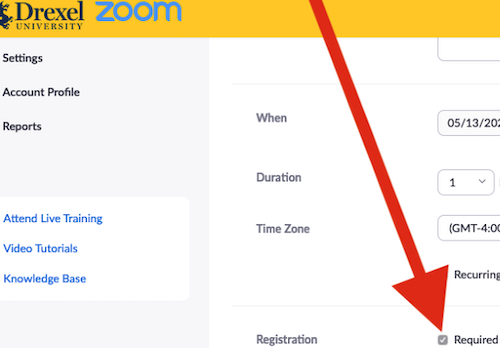
Scroll to the bottom of that meeting,
look under the "Registration" tab,
and click "Edit" in the "Registration Options" line.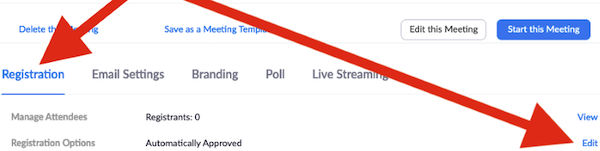
- In "Registration" window, select "Manually Approve."
Also check "Close registration after event date."
The "Automatically Approve" option is not recommended.
Enable other settings if you wish.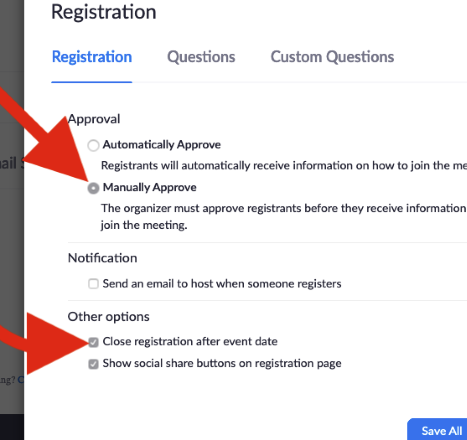
Under "Questions,"
check what fields of information you want people to fill out when they register.
You can add "Custom Questions," if you wish.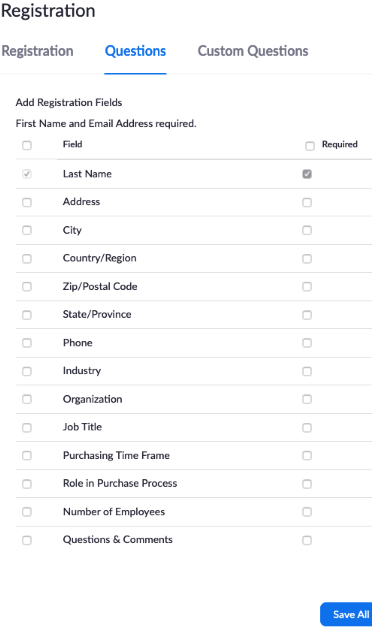
- Click "Save All."
Share the Zoom meeting link with who you wish.
The meeting link is now a registration link.