Bb Collaborate Ultra -- Sharing Laptop Display with Another Computer
Introduction
If you are having a problem getting a laptop computer's display to appear on the projector in a CCI classroom for a class, then you can use Bb Collaborate Ultra to share the laptop's computer display with the podium computer.
Simple Setup and Use Instructions
Instructors will need to login to the Bb Learn course shell on a laptop and on the podium computer. (Or a loaner laptop, if using a portable projector.)- Login to podium computer, and select podium computer on small podium control panel.
- Enter the instructor's Bb Learn course shell in Chrome or Firefox.
Create a "Bb Collaborate Ultra" tool link (if needed).
Bb Learn Left Nav Panel -- Editing the Left Navigation Panel or Course MenuClick the "Student Preview" user icon (upper right).
Icon may be yellow/green.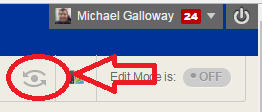
- Click "Bb Collaborate Ultra" link.
- Click "Join room."
Wait for room to load.
If prompted, click allow/okay/share.
If firewall access caused a problem, try again, but "Cancel" firewall access. - Move to the instructor's laptop now.
- Enter your Bb Learn course shell in Chrome or Firefox.
- Click "Join room." Wait for room to load.
If prompted, click allow/okay/share.
If firewall access caused a problem, try again,
but "Cancel" firewall access. Click the purple arrow in lower right.
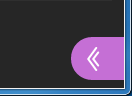
Click square with arrow icon.

- Click "Share Application."
- Click "Entire Screen."
Select a monitor if asked, and then click "OK." Asked to install something? If not, skip to step 15.
If so, allow download and installation of plug-in or extension.
Reload the room webpage if asked to do so.
Click the purple arrow in the lower right (if right panel not already expanded).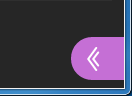
Click square with arrow icon, click "Share Application," and click "Entire Screen."

The instructor can now, from their own laptop, run a PowerPoint or other presentation.
Sharing Podium Computer Display with a Laptop
If you want to share the podium computer display with a laptop (opposite of instructions above), see the following webpage.
