Bb Learn Content Areas -- Moving Content
Introduction
OLD SCREENSHOTS
The following instructions cover how to move individual pieces of content within a Bb Learn course shell.
You can move almost any type of content in a content area to another content area within a Bb Learn shell if you are a TA or Instructor.
Example of a Content Area and Link
A content area in a Bb Learn course section is a webpage that has the "Build Content," "Assessments," "Tools," and "Partner Content" drop-down menus at the top.The name of your content area will likely be different than "Course Materials."
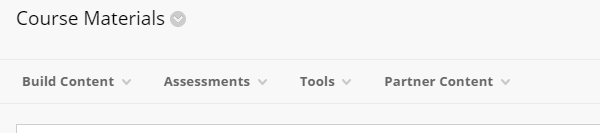
The link in the left-hand navigation panel leading to a Content Area can also be called a Content Area.
Again, your content area will likely have a different name than "Course Materials."
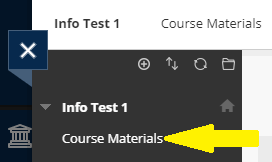
In a Content Area, you add, well, content. Like Items or Content Folders (from under "Build Content") to add text, web links, images, files, and folders. Assignment and test submission links appear in Content Areas as well.
Instructions
The procedure for moving Bb Learn content within a Bb Learn course shell is as follows:
- Click the circled down arrow that appears next to the content's name.
- Click "Move."
- Click "Browse."
- In the new pop-up window that appears, click the folder where you want the content to appear.
A. You may need to click to expand a folder to find sub-folders within it. - In the original Bb Learn tab/window, if there is a setting that says "Create links for items which cannot be copied," select "Yes."
A. This setting appears if you are moving a Content Folder. - Click "Submit."
- Navigate to where you moved the content in your Bb Learn course shell, and make sure the content appears.
