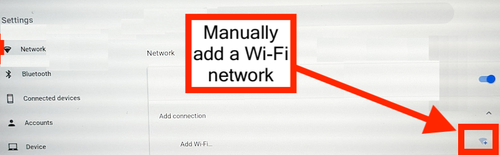Connecting to dragonfly3 on ChromeOS or Chromebook
Quick Instructions
Connect to drexelguest (go to http://neverssl.com if no redirect to drexelguest, login with email address only), and run the dragonfly3 configuration wizard for Chromebook or Chrome OS.
It will likely FAIL, but it may do something important, and it may work one day.
Now, FORGET/remove the dragonfly3 network in the Chromebook Settings page for WiFi.
Go to Drexel dragonfly3 manual configuration webpage at
https://drexel.edu/it/help/a-z/dragonfly3/generic_config/
Download the cert from that dragonfly3 manual configuration page (in case needed).
Now,
Manually create a new SSID or WiFi network,
See screenshot below for what we mean, and use the manual config dragonfly3 page above for what to enter where.
Except...
for the Server CE Certificate option field...
select Default
And Identity is Drexel username (no @drexel.edu)
Password is Drexel Pasword
"Anonymous Identity," and "Subject alternative match," and "Subject Match," and "Domain suffix match fields" are all blank.
Full Instructions
- Select Chrome Web Store.
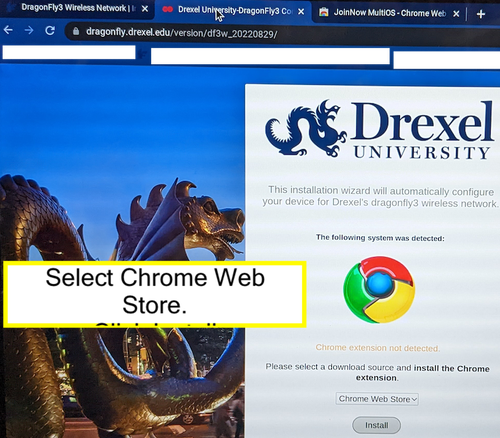
- On Chrome Web Store, install the JoinNow MultiOS.
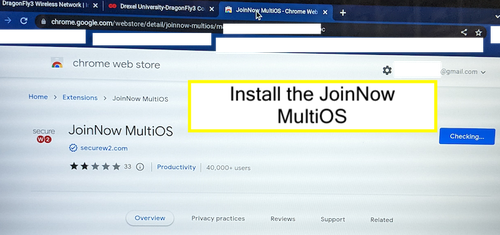
- Save the SecureW2.onc file to your local downloads folder.
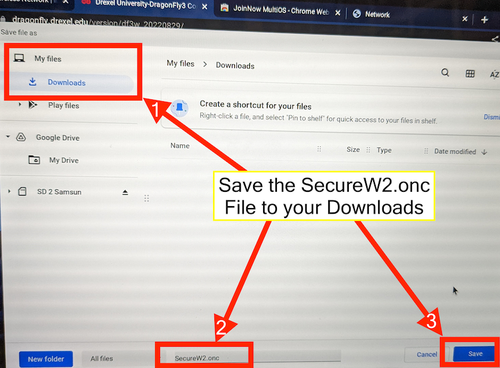
- Switch to the newly opened tab and import the downloaded ONC configuration file from your downloads folder.
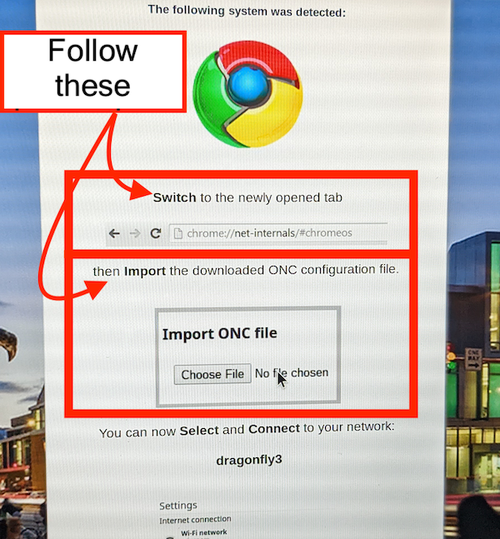
- Under 'Import ONC File' click on choose file
6. Choose the downloaded SecureW2.onc file from your downloads folder and click open
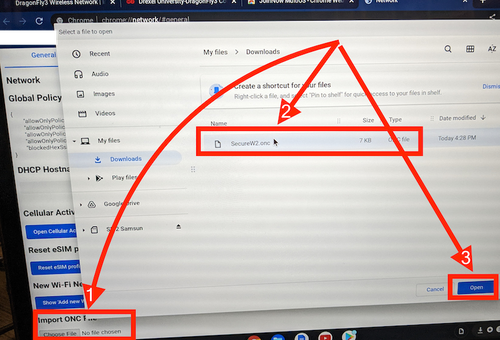
7. Select dragonfly3 as WiFi network. The Drexel dragonfly3 connection wizard often fails to work with ChromeOS, but we recommend trying it as it may work for some or in the future, and also it may do some set-up needed for the manual set-up. If dragonfly3 fails to connect for you, proceed to next steps.
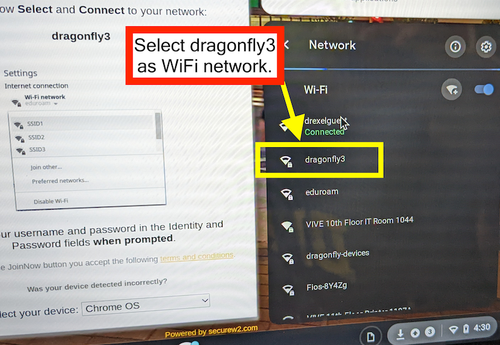
8. Connect to drexelguest. Play YouTube to confirm internet works.

9. In your network settings under the wifi section, click on the right arrow
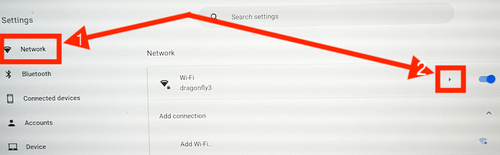
10. Click on Forget
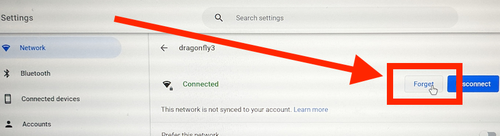
11. Click on Manually add a Wi-Fi network