Printing at CCI Commons -- MacOS
MacOS Instructions
- Go to apple icon > "System Preferences" > "Printers & Scanners."
Click the + in the lower right hand corner to start adding the CCI Commons printer(s).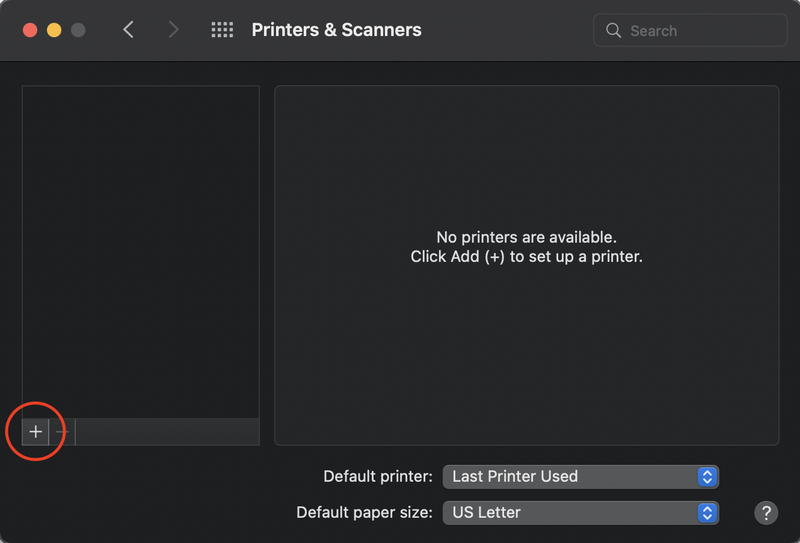
- Now make sure you are on the network "globe" icon at the top in order to add the printer through hostname/IP address.
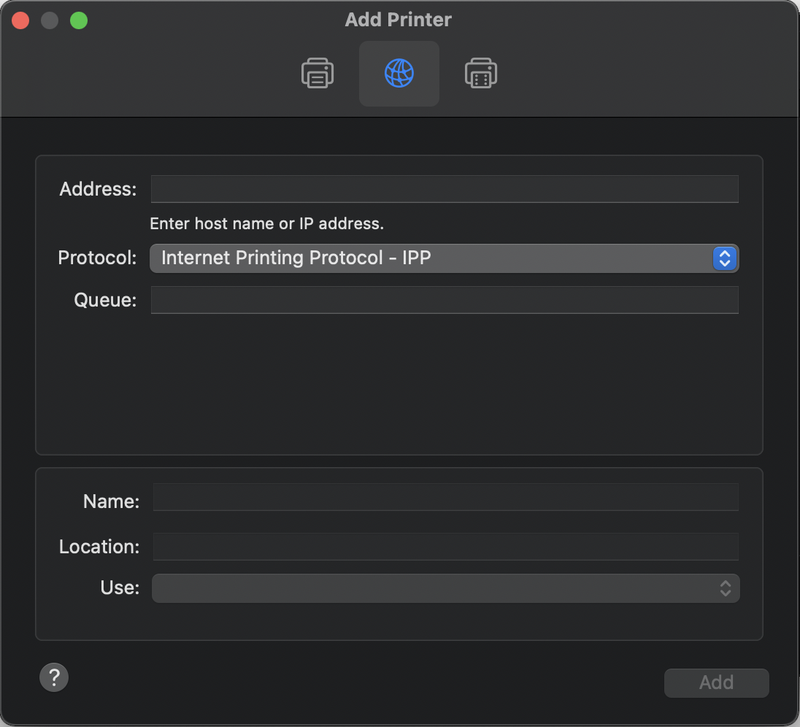
- After that, you will need to type in either CCICommonsPrint.cci.drexel.edu ---or--- CCICommonsPrint2.cci.drexel.edu
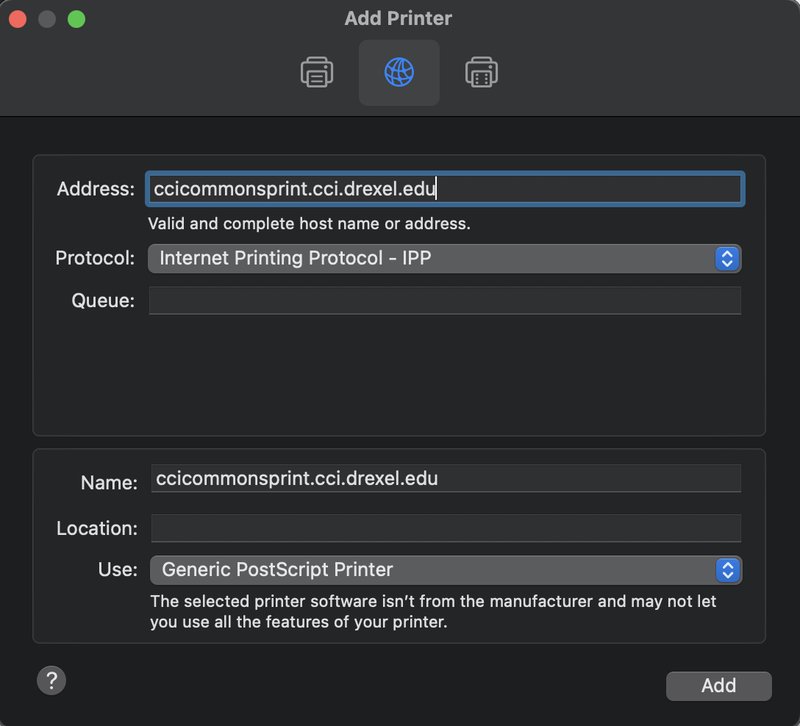
Once you are done typing in that address, you can click the "Add" button. You do not need to change any other settings on this screen. - On the next screen, make sure to check the box for "Duplex Printing Unit."
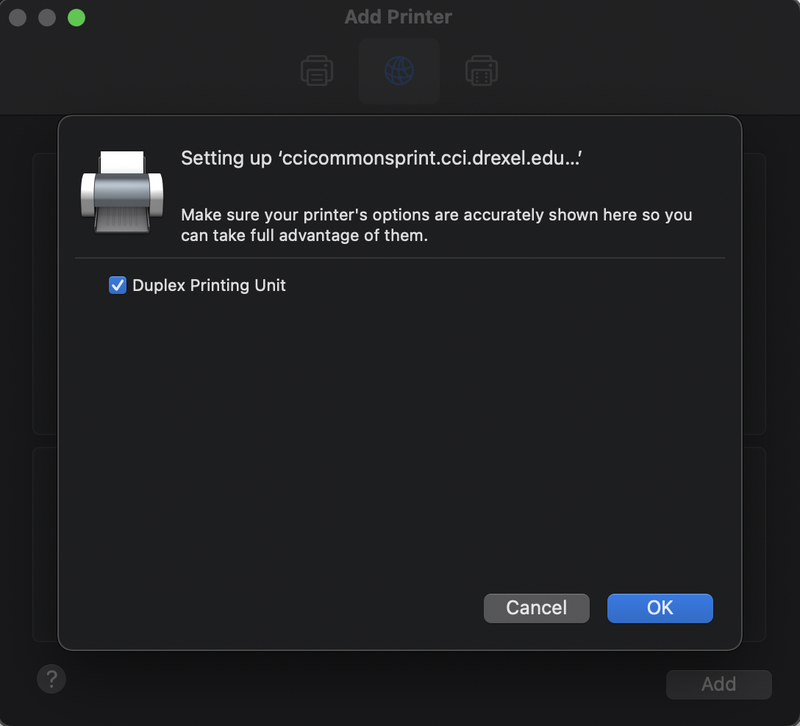
- After you hit "Ok" you can rename the printer by right clicking on the column. Type in whatever you want to name it, but the recommended name is:
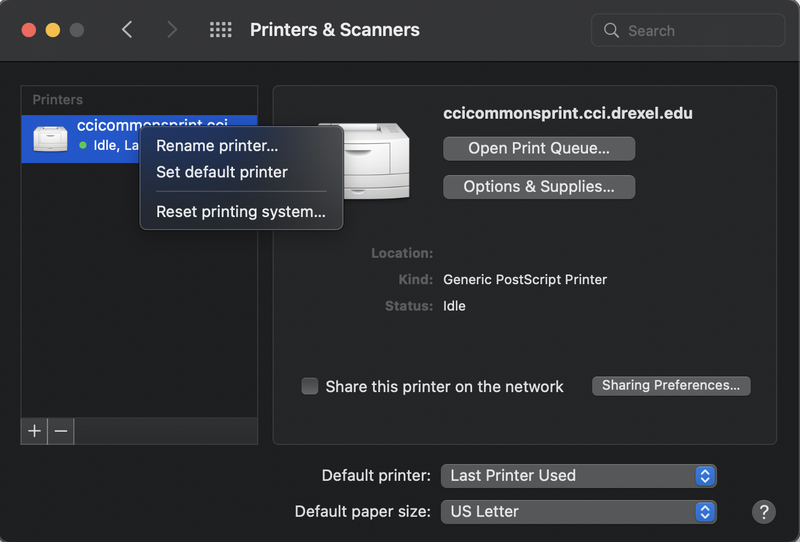
- If you want to add the other secondary printer, the process is the same, but the hostname is CCICommonsPrint2.cci.drexel.edu
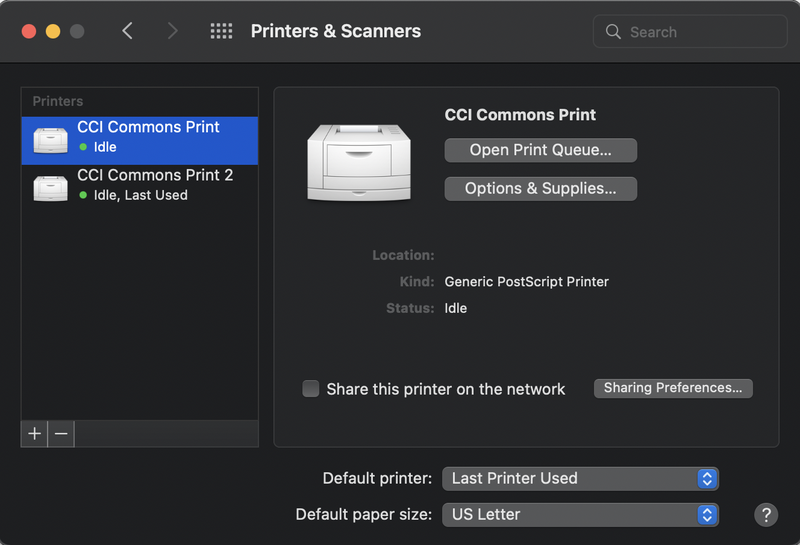
You are all set for Mac printing!
Troubleshooting
- For single and double-sided instructions look at Printing Single and Double-sided in browser
- If you have any further questions, feel free to ask at the CCI Commons Helpdesk & a Student Assistant will be happy to help you get the printer added to your laptop.
- Also, questions can be emailed to ihelp@drexel.edu, if you are a CCI student, staff, or faculty member.
