VoiceThread Important Notes
Students MUST Comment on Each Slide for Assignments
*Nothing* in the "Create a VoiceThread" graded VoiceThread assignment prevents students from editing their VoiceThread presentations after they submit them to you or after the due date for the assignment.
*No indication at all* is made in VoiceThread to the instructor that a student's VoiceThread presentation has been changed, even after submission or after the assignment due date.
However, there is work-around solution:
- Make it mandatory that students add a text comment of their own to each of their own VoiceThread slides.
- When grading, check the date and time of the text comment on each slide against the submission date.
(a) Dates on text comments should be before the submission date.
Drexel ITG (central Drexel office for Bb Learn) and VoiceThread support have both been notified of this issue multiple times.
VoiceThread hopes to have a solution at an unspecified point in the future (4/28/16, 9/9/17, 11/17/17).
Make Assignment Comments Non-Editable and Non-Delete-able
Edit the "Playback" settings so students cannot edit or delete submitted comments.
Edit the "Playback" settings so students cannot edit or delete submitted comments. Here's how.
- Using the instructions in the above section, get to the edit screen for a VoiceThread you own in a Bb Learn course shell for which you want to set whether students can edit or delete comments.
Click the tiny "edit" link next to the title of the VoiceThread.
Your VoiceThread will not be titled "Two Test PPTs."
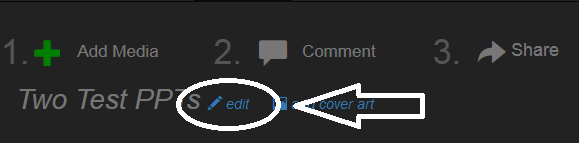
- Click the "Playback Options" tab.
- Check the box that says "Don't allow commenters to delete their own comments."
- Click "Save."
- Close the current internet browser tab/window you are in, and in the other internet browser tab/window, click the house icon in the upper left to return to the home page of the course.
Do Not Make Instructor VoiceThreads Editable to Students
Instructors, making your VoiceThreads editable to students gives students the ability to delete the VoiceThread.
Do NOT enable this for students.
If students delete the VoiceThread, it is irretrievable.
Accessing VoiceThread using Mac Safari
See the following webpage: https://irt.moss.drexel.edu/blogs/onlinelearning/Lists/Posts/Post.aspx?ID=105
Accessing VoiceThread in Windows Internet Explorer
See the following webpage: https://irt.moss.drexel.edu/blogs/onlinelearning/Lists/Posts/Post.aspx?ID=104
File Types and Sizes Permitted
See the following webpage: https://irt.moss.drexel.edu/blogs/onlinelearning/Lists/Posts/Post.aspx?ID=11
VoiceThreads Are Not Copied During Course Copies
VoiceThread presentations shared with a Bb Learn course shell are not copied during course copies.
They will either need to be shared with the new course or recreated.
Disable a Course's VoiceThread Group after Final Grade Submission
After Final Grade Submission, disable that course's VoiceThread group.
This will prevent students in old quarters seeing student VoiceThread work in future quarters, and vice-versa.
Another solution: Create new versions of a particular VoiceThread and put that in the new course.
Either option will also keep the VoiceThreads shared with you and the VoiceThread course groups you are of which you are part to a minimum.
And you will no longer be able to access the grading interface in VoiceThread for the course.
And if any VoiceThreads were shared with the course group, and not also shared with instructor, the instructor will lose access to the VoiceThreads.
The link below will tell you how to disable VoiceThread in a Bb Learn course shell.
Do not count on being able to re-enable VoiceThread in a Bb Learn course shell, but there is a chance you can enable VoiceThread in course after it is disabled if we contact VoiceThread support. If you run into this issue, contact us using the information at the bottom of this webpage.
Do Not Moderate Comments
Moderating is a lot more work for instructors. You'll need to open each comment on a VoiceThread.
If you wish to do so, here's some help:
- Comments that appear shifted left and darker than other comments are hidden to students.
- Also, if you open a comment, a comment with closed eyelid icon is hidden to students. Click the icon to change icon and share with students.
- Also, if you open a comment, a comment with an open eyeball icon is available to students. Click the icon to change icon and hide from students.
- More on moderating comments on a VoiceThread can be found at the link below.
- https://voicethread.com/howto/using-comment-moderation/
- Note that "Submit a Comment" assignment builder VoiceThreads (covered above) offer another way to make a VoiceThread moderated.
Ask Students Not to Share with Entire Class
- If a student shares a VoiceThread Assignment with the entire class, and the VoiceThread is disabled in the course, the instructor will lose access to the student's VoiceThread.
- If a student shares a VoiceThread with the instructor as well, the instructor will retain access to the VoiceThread if VoiceThread is disabled in the course so long as the student doesn't also remove the instructor's access.
Additional Assistance for Recording or Streaming
Contact Mike Galloway (mjg88@drexel.edu), CCI Technology Services Manager, for additional assistance.
*Additional Assistance is ONLY for Drexel University - College of Computing & Informatics (CCI) instructors, faculty, professional staff, and students.*
Anyone else should contact technical support for their own college, department, university, organization, or business.
