Enable Cookies in Your Web Browser
Firefox -- Enable Cookies
- Click > Preferences > Privacy & Security. Choose "Standard." Reload the other tab that has the webpage with the issue. If that does not work, choose "Custom" instead of standard, and click the checkbox for "Cookies," and choose "Cross-site and Social Media Trackers" or "Cookies from Unvisited Websites." Reload the other tab that has the webpage with the issue.
Safari -- Manage Cookies
Microsoft Edge (2020) -- Edit Cookies
Chrome -- Enable or Allow Cookies
- https://support.google.com/chrome/answer/95647?co=GENIE.Platform%3DDesktop&hl=en
- Scroll down to "Change your cookie settings."
Chrome -- Enable Specific Cookies Example -- Uses Bb Collaborate Ultra as an example.
Below is how to allow key cookies in Chrome.
In Chrome, click the circled lock on left side of web address bar.
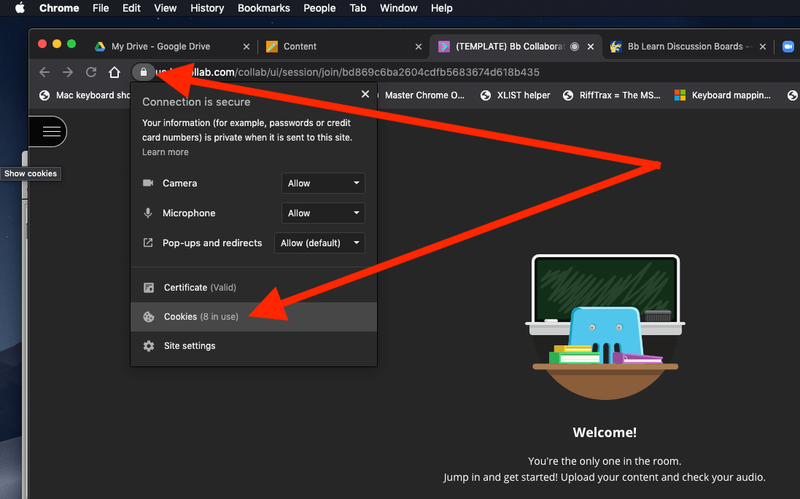
Click "Blocked" > "us.bbcollab.com
http://us.bbcollab.com/
" > "Allow."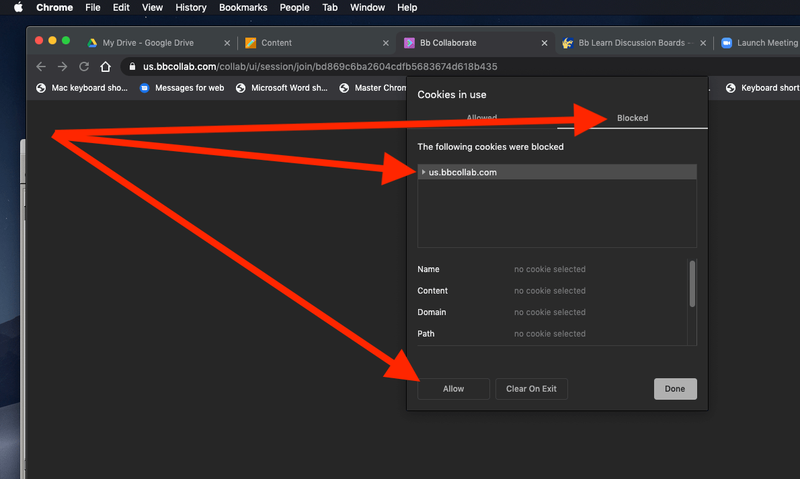
Click "Done."
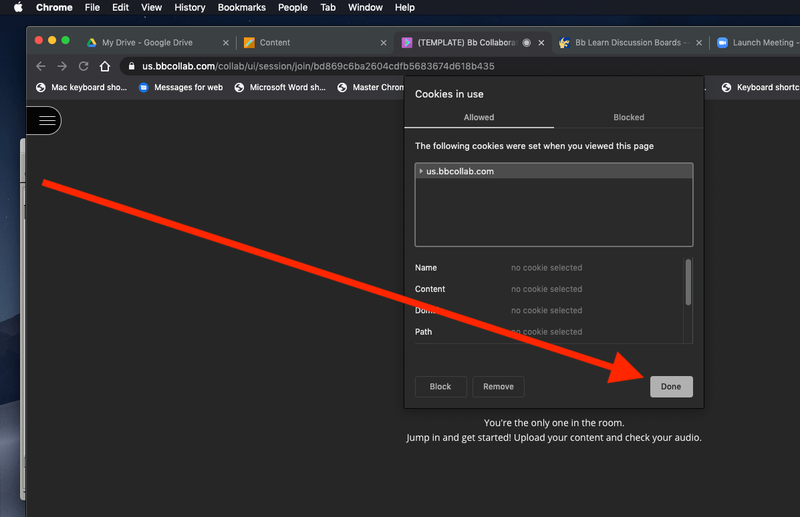
Click "Reload."
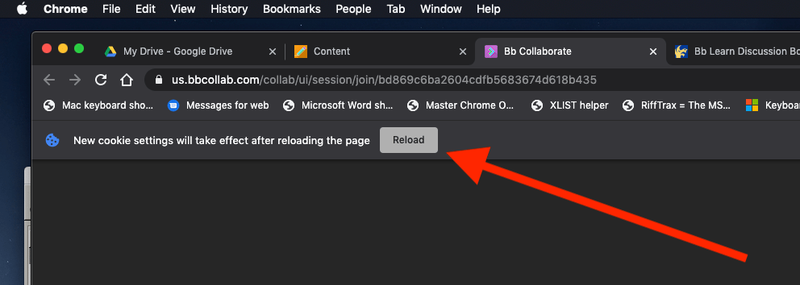
- You may need completely close the BB Collaborate Browser tab & re-enter the Bb Collaborate Ultra course room or session.
- Click “Get Secure Link” and then “Join Course Room” or “Join Session” on Bb Collaborate Ultra page after closing the tab.
