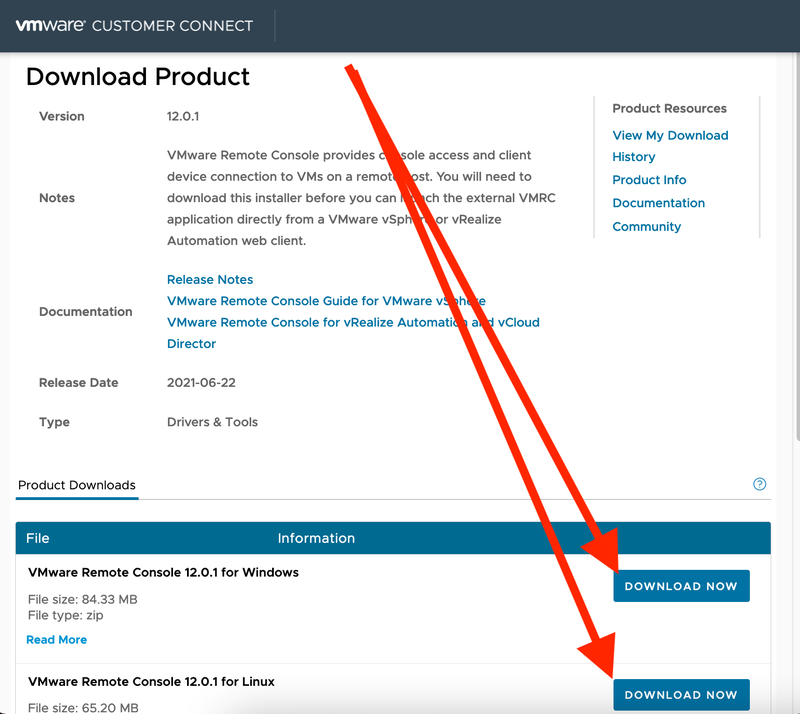Installing VMRC Install for Remote Console Option in VMware vCenter
The VMWare Remote Console (VMRC) will give you an experience more like a local virtualization platform (such as VirtualBox or the installed VMWare application). And you can copy and paste into/out of the VM. You'll need to "INSTALL VMRC" before 1st use, though. Here's how to "INSTALL VMRC."
- The Mac VMRC app is available from the Mac App Store at
https://apps.apple.com/us/app/vmware-remote-console/id1230249825?mt=12
Simply visit the link above, install the app,
and you'll be able to choose the "VMRC" option in the VMware web interface.
...or...
try https://customerconnect.vmware.com/en/downloads/details?downloadGroup=VMRC1204&productId=1325 - The Windows and Linux apps are available at:
https://customerconnect.vmware.com/en/downloads/details?downloadGroup=VMRC1201&productId=876
You may need to sign up for a free VMWare account in order to download this free software.
Download and install the file as you normally would for your operating system,
and then you'll be able to choose the "VMRC" option in the VMware web interface. - For more about VMware vCenter see, VMware/vCenter/vsphere.
*3* screenshots below provided in case helpful.
Screenshot of "INSTALL VMRC" link in VMware web interface. Does NOT lead to Mac VMRC app.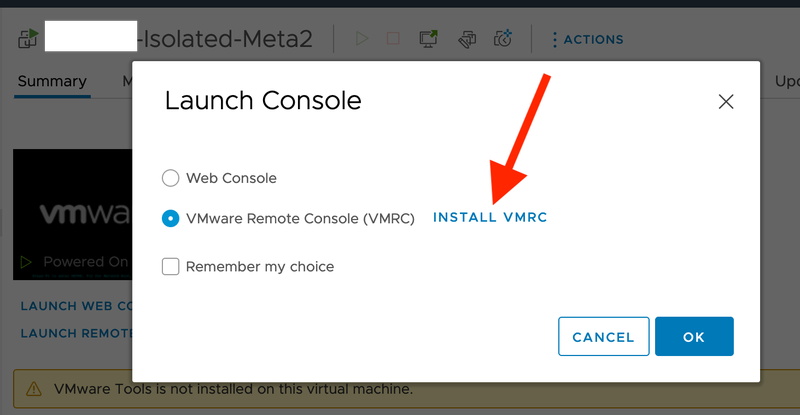
Screenshot of Mac VMRC app in Mac App store.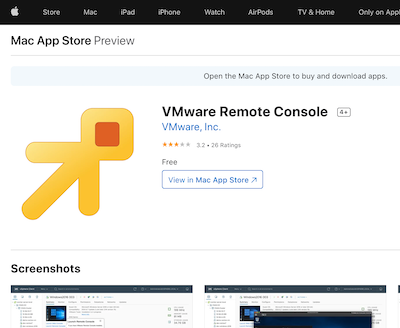
Screenshot of Windows and Linux Download Page from VMWare's website.