Bb Collaborate Ultra -- Connecting to Microphone and Video Camera by USB or in the CCI Classroom
- Make sure your laptop's image appears on the front projector or front monitor.
- Make sure you have connected the correct USB cord on the podium to your laptop.
- Make sure the CCI classroom microphone is not muted.
- CCI Classroom Privacy & Audio Controls Check for Echo360 and Zoom
- To test your microphone, refer to this page: Quick Links for Helping End Users -- Testing Audio
Once the USB cord is connected, run through the "Set up your camera and microphone."
- Click purple arrow in the lower right.
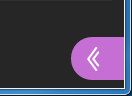
- Click gear icon in lower right.

- Click to expand "Audio and Video Settings."
- Click "Set up your camera and microphone."
Follow the on-screen instructions.
BUT...
For audio/microphone,
select the "AV Bridge" or "Blackmagic" option.
For video/camera,
select the "AV Bridge" or "Blackmagic" option.
Once set-up is finished,
click the microphone and camera icons again.
Set-up turns the microphone and camera off.
The above steps can help with many issues, like if the AV Bridge for the microphone is detected by the laptop, but not the AV Bridge for the video camera.
If problems still continue, ask an SA to grab the nice Yeti USB microphone and/or a USB tripod webcam, connect those to your laptop, or the podium computer if need be, and use those with Bb Collaborate Ultra instead.
