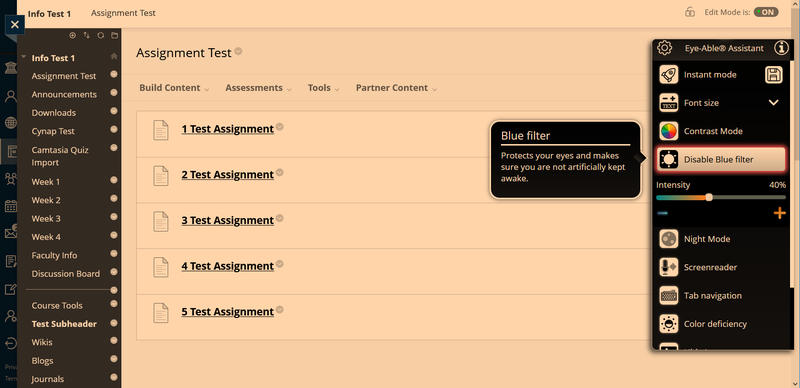Eye-Able
Eye-Able is an accessibility tool that helps on Blackboard Learn when the menus do not adjust in size. Remember to use the following commands to change page size:
- Control and + keyboard combination (Cmd and + on Mac) to increase page size
- Control and - decreases size (Cmd and - on Mac) to decrease page size
- Control and 0 (zero) (Cmd and 0 on Mac) returns to normal size
Download
Chrome
- Go to the Chrome Web Store
- Search "Eye-Able"
- Download "Eye-Able - Accessibility Assistant" as shown in the image below
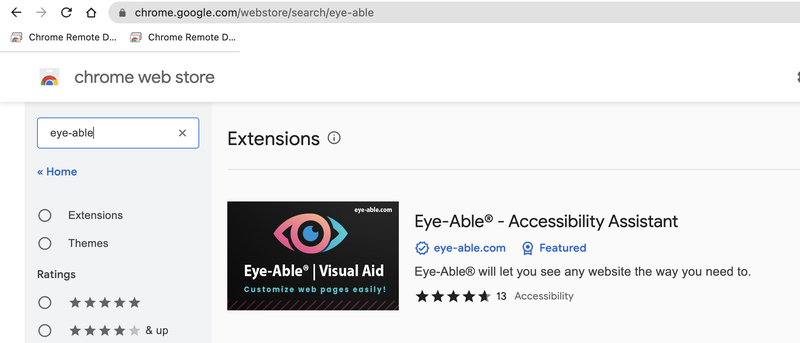
Firefox
- Go to Firefox Browser Add-Ons
- Search "Eye-Able"
- Download "Eye-Able - Visual Aid" as shown in the image below
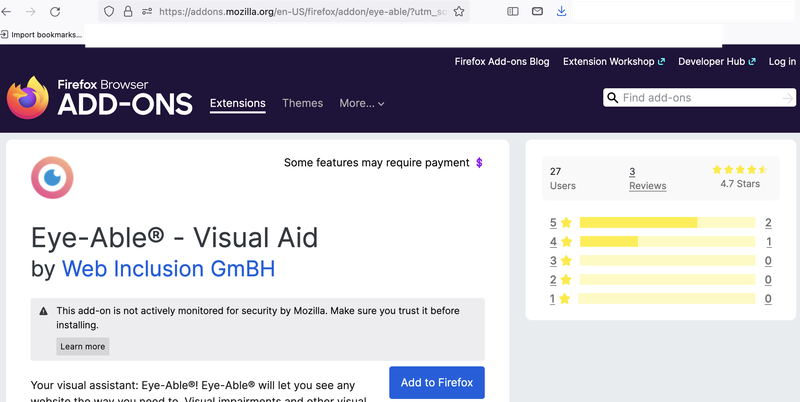
Microsoft Edge
- Go to Edge Add-ons
- Search "Eye-able"
- Download "Eye-able - Accessibility Assistant" as shown in the image below
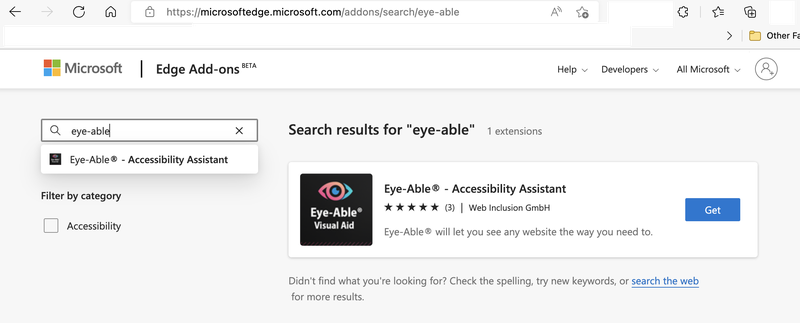
Using Eye-able
Once Eye-Able is downloaded, make sure it is enabled then continue with the steps below.
- Click the "Eye-Able" icon on the right
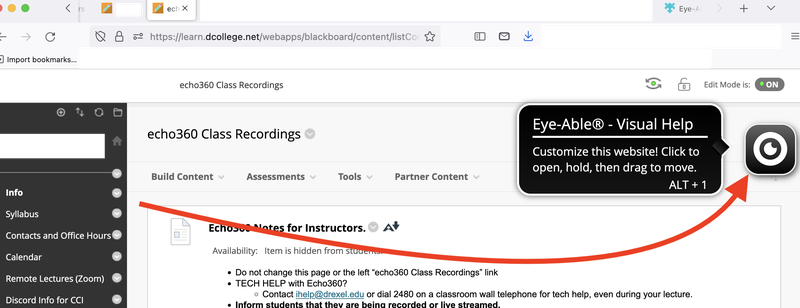
- See pop-up with different options
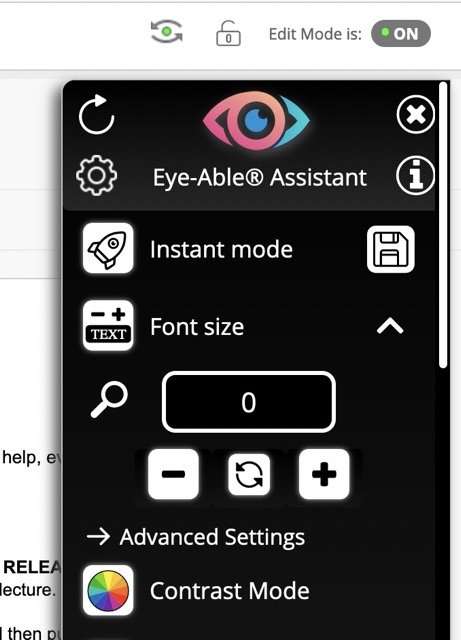
- Click "Font size" icon
Click the "+" button to increase the font size
Click the save icon to keep your settings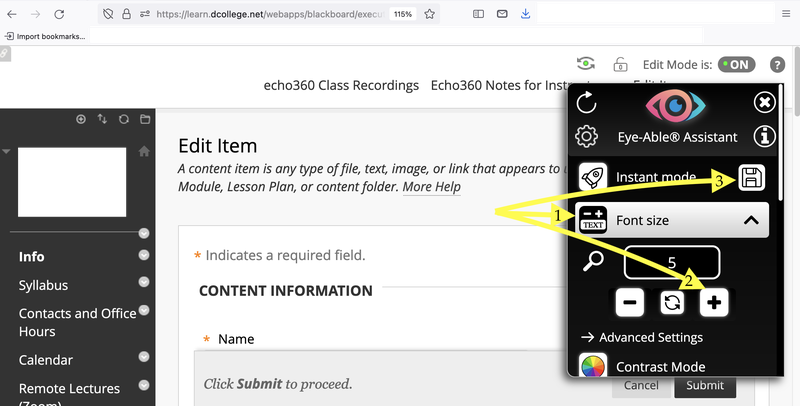
- See font size increased
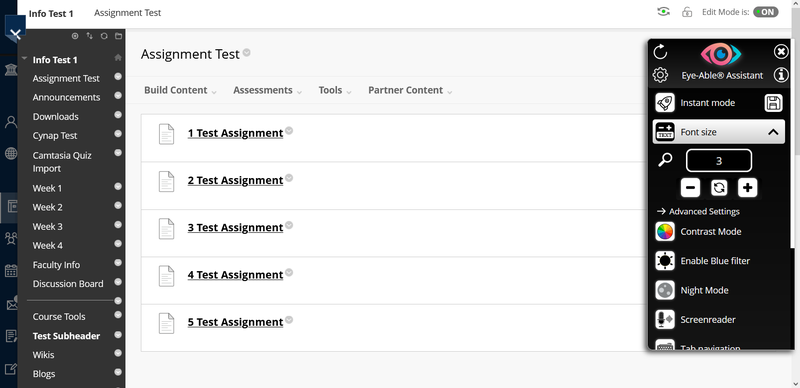
Example Use Cases
Change Font Size
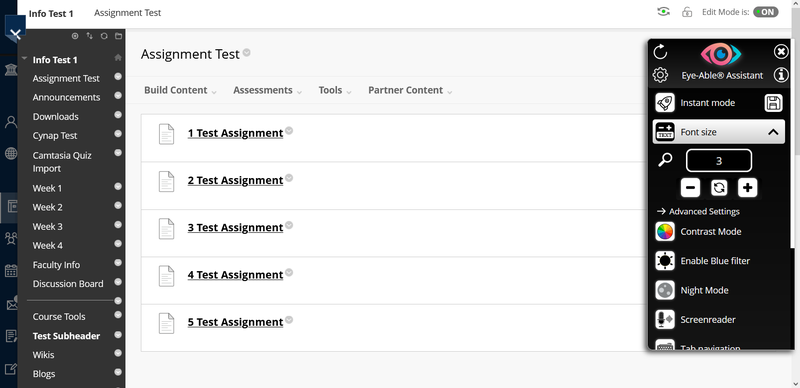
Contrast Mode
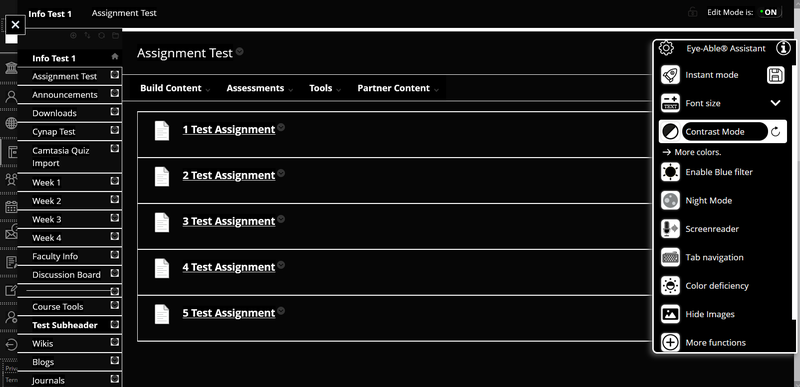
Blue Light Filter