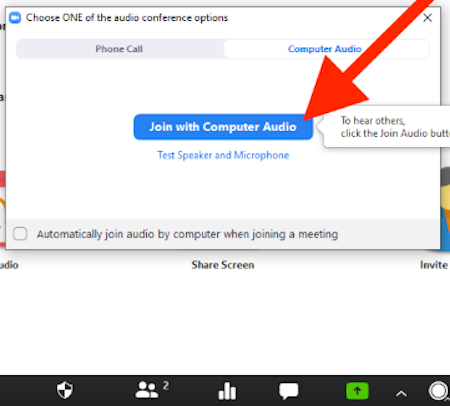If Zoom Asks for a Password or Login
Try This First
Everyone at Drexel has a Zoom Pro account. Just visit https://drexel.zoom.us , and login with DrexelOne userid/email and password.
Open the Zoom application/program on your computer.
- Not the link.
- The Zoom application or program itself on your computer.
- It’s with all your other applications/programs.
- Look in Start menu or Windows menu in Windows for the Zoom app.
- Look in Spotlight Search or Finder>Applications or Launchpad on Mac for the Zoom app.
With the Zoom app open on your computer:
- Click your initials in the upper right (or your profile pic).
- Sign out.
- *Now* when you sign in, use the “SSO” or “Sign In with SSO” option.
- Enter “drexel.zoom.us” or “drexel” in front of “zoom.us”, if prompted.
- Click the Zoom link again.
If you *STILL* get a password prompt:
- Look in the email or calendar event that has the Zoom link for a password.
- Or ask the instructor or meeting host or contact person for the password.
Video Instructions
It can help if you follow the video instructions first.
Written Instructions with Screenshots
Zoom asks for a password or login in 1 of 2 ways.
1st Way:
If Zoom ask for a password like image below:
- Look in provided email, or in your Bb Learn course section if for a class.
- Or ask instructor or meeting host or scheduler for password.
- Proceed no further here.
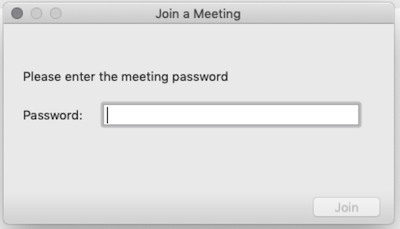
2nd Way:
If Zoom asks for a password like image below,
then follow the 7-step instructions below.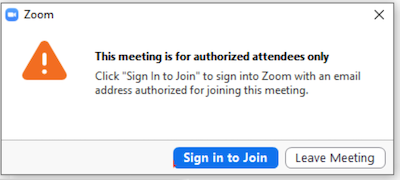
Below are the 7-step instructions.
- If this is after the meeting.
Click the original meeting link again after then meeting. It generally will work still.
Click "Open Zoom Meetings." Or "Open zoom .us."
Windows: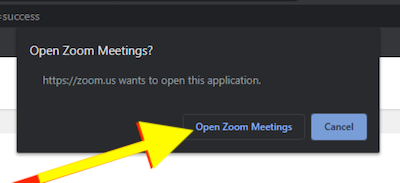
Mac: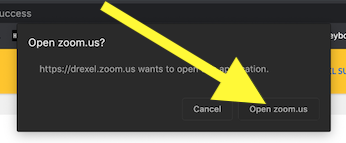
Click "Sign in to Join."

- Click "Sign in with SSO."
Or click "SSO" or "SSO Sign in with SSO" or the like.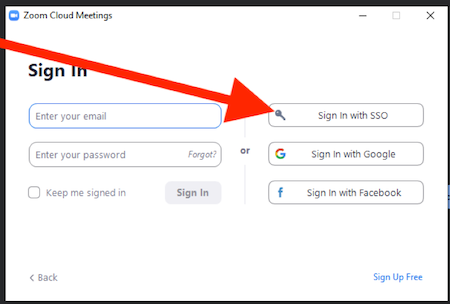
- Type in drexel next to ".zoom.us."
And click "Continue."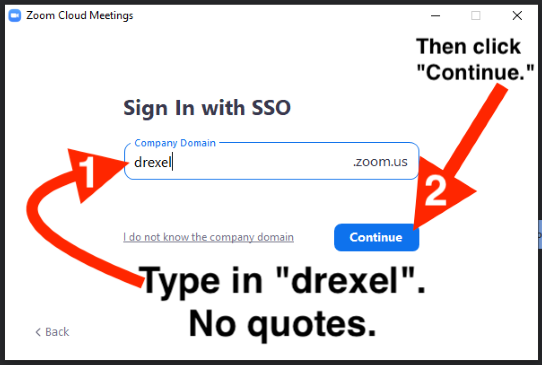
Enter your Drexel USER ID and PASSWORD & then click CONNECT.
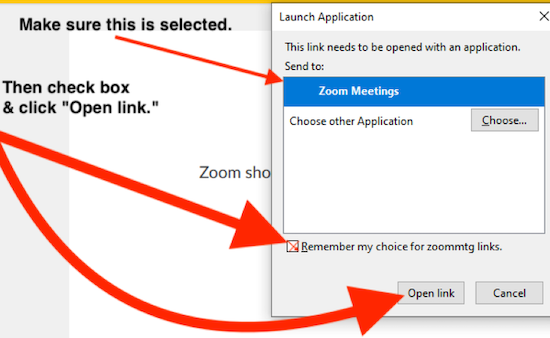
- Make sure "Zoom Meetings" or "zoom.us" is selected.
Check box next to "Remember my choice.."
Click "Open Link."
Windows: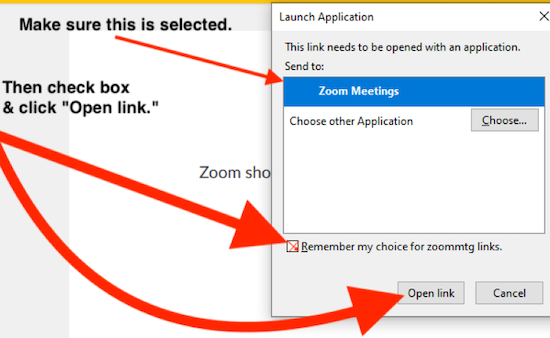
Mac: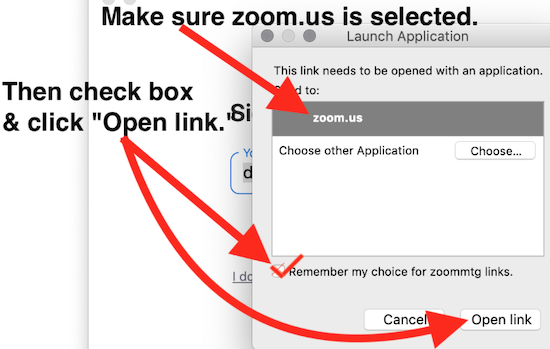
Click "Join with Computer Audio." You're in!