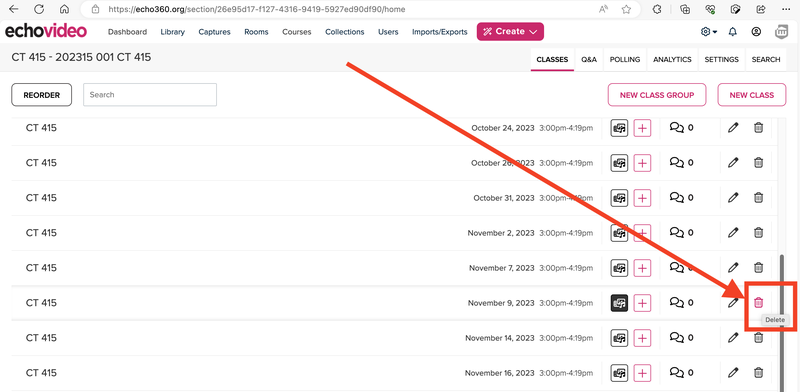Making Echo360 Class Recordings Unavailable
Echo360 is NOW named Echo Video, starting in 2023.
Instructors can make a published Echo Video class capture recording unavailable on their own now, if you run into a problem with someone saying something they shouldn't in a class until a recording can be edited.
If you now set Echo Video class capture recording that is still processing to be unavailable, it will be unavailable still when it finishes processing.
First, click the "Echo Video Class Capture" link in your course, and enter the Echo Video page in your course
If you have never done this before, see the following webpage. And then return here.
Making Video Unavailable on Echo360
1. Click the media icon and then scroll down to see the menu.
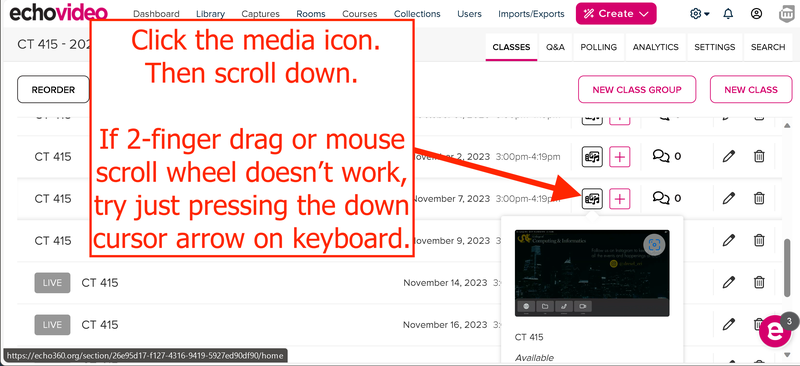
2. If the video is available for viewing, "Make Unavailable" will appear in the menu selection. Click on Make Unavailable to make the recording unavailable.
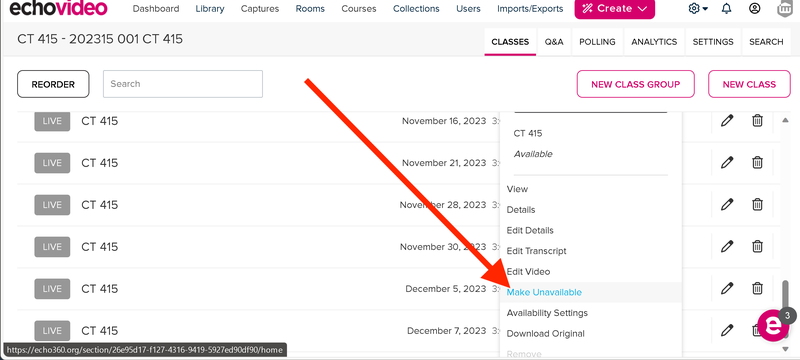
3. To make the recording available, Click on Make Available.
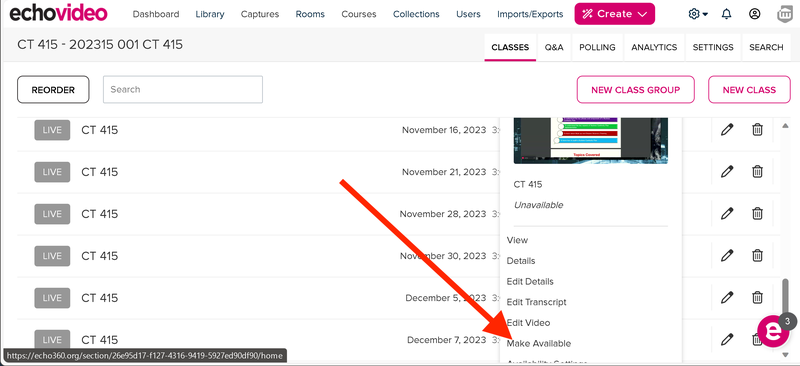
For more instructions, check out the link:
Deleting a Recording
Instructors may or may not have this level of access to delete. If not, make unavailable as mentioned above, and then email ihelp@drexel.edu .
But first try what's shown in the screenshot below. Example course shown below.