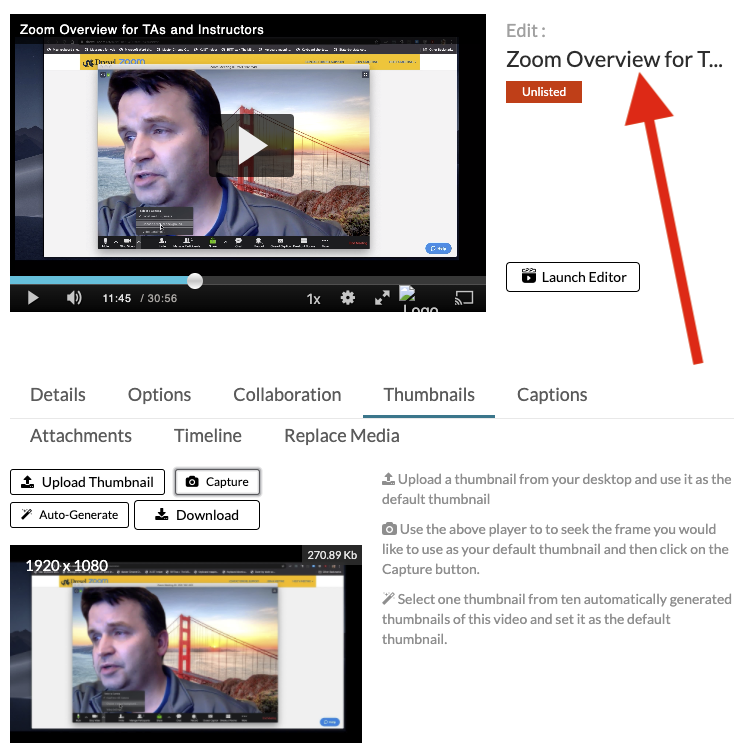Kaltura Drexel Streams -- Set Thumbnail Preview Images for Videos
ou can set the Thumbnail image, or the image someone sees when they see your video but before they actually click the "Play" arrow or triangle.
Here's how.
- Find & click your video under "My Media" in Kaltura Drexel Streams.
- Either visit https://drexel.edu/it/streams . Or login to Bb Learn at https://learn.dcollege.net, land on the "Institution Page," click the "Tools" link in left navigation, and click "Kaltura My Media." Then click "My Media."
- Scroll down to & click "ACTIONS" > "Edit."
- Click "Thumbnails."
- Get to a point of the video that you think is the best image to represent the video.
- Or click "Upload Thumbnail," and upload your own image. Follow on-screen instructions & do not proceed further.
Click "Capture."

- You have now set the "Thumbnail" image for the video.
Click the name of the video to return to the normal view, if you wish.