Create and Manage Wikis
Create and Manage Wikis
The following webpage will tell you how to create and manage Bb Learn wikis
An overview of Bb Learn wikis is below:
Important Notes
- There is a 100,000 character limit for each wiki page, all the characters included in the actual HTML code for the wiki page is counted towards this limit.
- Wiki pages over this limit cannot be saved.
- There may be an issue with the "Student Preview" user being able to insert images or files into Wiki pages. This does not seem to affect real students, though.
- Only 1 person usually can edit a wiki at the same time. If another tries, you may get a "locked" page error.
- If you attach files, you do not want the files to have the same name, or you may get a "locked" page error.
- All course members can read group wikis by default, but you must be a member of the group to make a comment. You can change the default setting to allow only group members to view a group wiki.
Graded Group Wikis
Important Notes on Graded Group Wikis
- Be sure you want to enabled grading for a group wiki. Once you enable and save this setting, you will most likely not be able to disable it again in your current Bb Learn course shell.
- After a Bb Learn course copy (when your materials are copied from a current or previous quarter's Bb Learn course shell to an upcoming quater's Bb Learn course shell), you will likely have to delete the columns used for grading these groups wikis in "Full Grade Center," and follow the steps below again to recreate the group wikis.
- All course members can read group wikis by default, but you must be a member of the group to make a comment. You can change the default setting to allow only group members to view a group wiki.
Setting Up and Finding Graded Group Wikis
If you are using groups in Bb Learn, and you want each group to have it's own graded wiki, here is what you do:1. Enable the Wiki tool for each group in Bb Learn while creating or editing one or more groups.
2. Under the "Wikis" check mark, select the "Grade" option, and enter the "Points Possible."
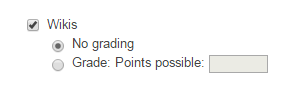
a. This can be enabled after groups are created by editing the group or group set's settings.
3. For how to edit a group or group set's settings, see the following webpage.
a. Bb Learn Bb Learn Groups -- Editing Group SettingsBb Learn Groups -- Editing Group SettingsGroups -- Editing Group Settings
4. For how to create one group at a time, see the following webpage.
a. Bb Learn Groups -- Creating a Group
5. For how to create multiple groups simultaneously, see the following webpage.
a. Bb Learn Groups -- Group Sets or Creating Multiple Groups
6. To find group wikis: Students or instructors will see their group wiki's on that group's home page, and students (and only students) can also see it from the "My Groups" area added to their left-hand course menu.
a. The following webpage shows instructors or students how to find group wikis.
i. Bb Learn Wikis -- Group Wiki Locating
ii. Instructors: feel free to visit the webpage above and share the web address of the above webpage with your students.
