Bb Learn Content Areas -- Hiding and Showing Icons
Bb Learn has icons for most types of tools or content that appear in Bb Learn content areas. These icons appear to the left of the tool or content. Here are a couple examples:
![]()
![]()
A content area in a Bb Learn course section is a webpage that has the "Build Content," "Assessments," "Tools," and "Partner Content" drop-down menus at the top.
The name of your content area will likely be different than "Course Materials."
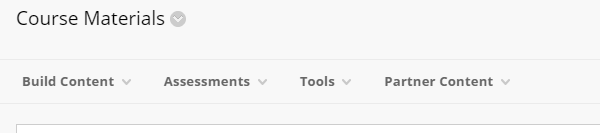
The link in the left-hand navigation panel leading to a Content Area can also be called a Content Area.
Again, your content area will likely have a different name than "Course Materials."
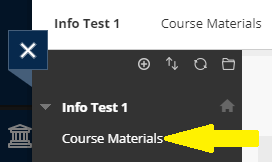
In a Content Area, you add, well, content. Like Items or Content Folders (from under "Build Content") to add text, web links, images, files, and folders. Assignment and test submission links appear in Content Areas as well.
If you wish to hide or show these icons in a content area, do the following:
- Next to the title at the top of a content area, you will see a circled down arrow, which is circled in the example screenshot below. Note that your content area may not be called "Course Materials."
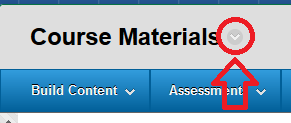
- Click the circled down arrow.
- If you want to hide the icons, click "Show Text Only."
- If you want to show the icons, click "Show Icons and Text."
