Adding or Deleting Course Menu Links for Students for Blogs, Wikis, and Journals
Important
Student do NOT see anything under the "Control Panel" area in the left-hand navigation panel (course menu) in Bb Learn course shells.
So create course menu links that students can use if you use blogs (not group blogs), wikis, or journals in your Bb Learn course shell.
Please click the link below if you have groups with blogs.
Do the following if you use groups in your Bb Learn course shell, and each group has a blog.
- If you have a "Course Tools" link above the "Control Panel" in the left-hand navigation panel in your Bb Learn course shell, click the "Hide Link" button next to "Blogs."
- If you have a link that leads to the "Tools" webpage in your Bb Learn course shell, click the "Hide Link" button next to "Blogs."
- If you have a link to the "Blogs" webpage in your Bb Learn course shell, delete or hide that link.
Instructions for hiding links in the left-hand navigation panel to blogs can be found at the webpage below.
Why do this? Click link below for an explanation.
Group blogs appear when the "Blog" tool is enabled when you create groups in Bb Learn. A group blog is always visible to all students (even ones not in the group) on the "Blogs" webpage in a Bb Learn course shell. The "Blogs" webpage lists all blogs in a Bb Learn course shell. So if you use group blogs, we recommend hiding links to the "Blogs" webpage.
Adding a Course Menu Links for Students for a Blog, Wiki, or Journal
Here is how to add a course menu link for students for a blog, wiki, or journal.
1. Click the + or plus sign at the top of the left-hand course menu.
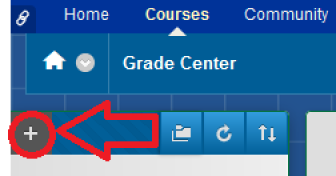
2. Click "Tool Link." This will open a window to allow you to add a discussion board tool link.
3. Enter a "Name," such as "Discussion Board."
4. From the "Type" drop-down menu, select one of the following:
a. Select "Blog" to link to the "Blogs" page.
b. Select "Wikis" to link to the "Wikis" page.
c. Select "Journals" to link to the "Journals" page.
5. Check the "Available to Users" box.
6. Click "Submit."
7. Click the up-down arrow icon at the top of the left-hand course menu.
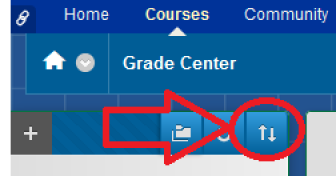
8. Scroll through the list until you see the name of the blog/wiki/journal tool link and click on that name.
9. Click the ^ or up arrow to move the name of the blog/wiki/journal tool link up the list. Click the ˅ or down arrow if you need to move the name down.
10. When you have the name of the blog/wiki/journal link in the desired place, click "Submit."
11. Click "OK."
If you haven't already, you still will actually need to create a Bb Learn blog or wiki or journal in your Bb Learn course shell.
To create a Bb Learn blog, follow the instructions at the webpage below.
To create a Bb Learn journal, follow the instructions at the webpage below.
To create a Bb Learn wiki, follow the instructions at the webpage below.
Deleting a Course Menu Links for Students for a Blog, Wiki, or Journal
Here is how to delete a course menu link for students for a blog, wiki, or journal.
This just deletes the blog/wiki/journal course menu link in the Bb Learn course shell. All pre-existing blogs, wikis, and journals in the Bb Learn course shell will remain after you do this.
- Hover over the link to the blog/wiki/journal in the left-hand course menu *ABOVE* the "Control Panel."
- Click the circled down arrow next to the blog/wiki/journal link in the left-hand course menu.
- Click "Delete."
- In the pop-up window that appears, click the "Delete this menu item" link.
- In the pop-up window, click the "Delete" button.
