Handling SCAM SPAM or Phishing with Drexel Email
What is SCAM SPAM or PHISHING?
Email impersonating someone or something in order to get sensitive info, or put malware on your computer. Also, phishing, email fraud, or anything bad via email.
Reporting
Do this if you are certain, or even just feel it’s likely, that an email you receive is trying to SCAM someone or is malicious.
To submit junk or scam/phishing messages to us, use the "Report Messages" button in Outlook.
Below are some examples of the "Report Messages" button in some of the different Outlook applications.
- Windows Outlook Desktop application
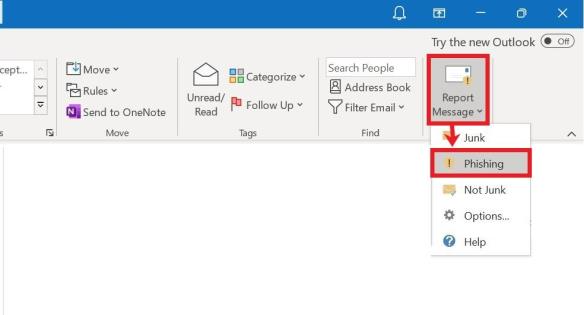
- Outlook in a Web Browser
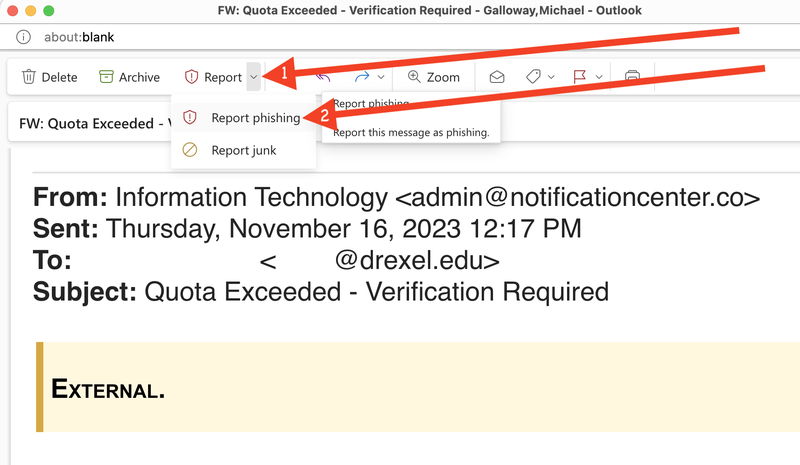
- Android Outlook
While viewing a suspicious email message on an Android device, select the three dots/ellipses (...) located on the right side of the email message (under the time the email was received). Next, select Report Message. Then, choose either report as phishing or report as junk. A Report Message prompt will display where you will select Report.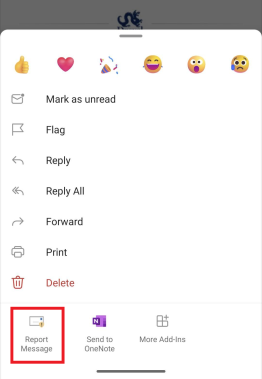
- iPhone/iPad Outlook
While viewing a suspicious email message on an iOS device, select the three dots/ellipses (...) located on the right side of the email message (under the time the email was received). Next, select Report Message. Then, choose either report as phishing or report as junk. A Report Message prompt will display where you will select Report.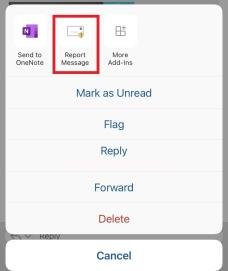
- Mac Outlook Desktop Application
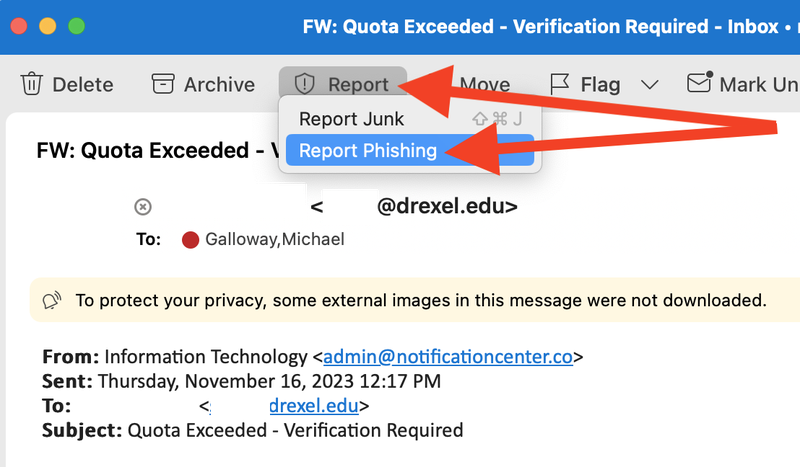
Identifying
If ANY of the following factors apply, it’s probably SCAM SPAM or PHISHING.
- Emails asks you to buy something, or go somewhere.
ESPECIALLY IF you do not know, or rarely contact, the Drexel person or department or entity asking...
We promise the Dean does not want you to buy him a gift card or send him money directly. :-) - ANYONE AT ALL sends you an invoice or asks for money, and you were NOT expecting it.
- Email asks you for contact or financial info or to call a number you do NOT recognize.
- This line is in email message (body).
Caution: POSSIBLE IMPERSONATION; before you handle this message, confirm the sender’s identity per https://drexel.edu/SaferEmail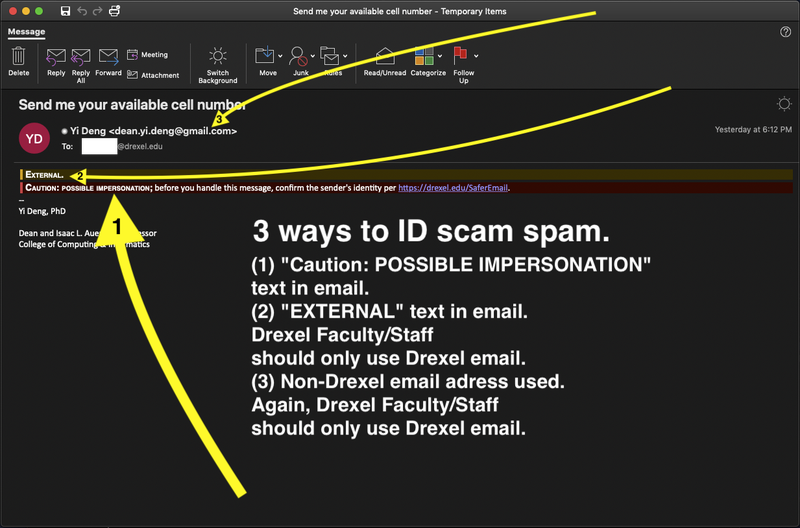
- The word EXTERNAL appears at TOP of email message (body)...
But email says it is from Drexel person or department. - The email is from a non-Drexel email address...
But email says it is from Drexel person or department.
BUT IF YOU ARE JUST UNSURE, email ihelp@drexel.edu or mailabuse@drexel.edu .
Better safe than sorry.
REMEMBER! ALL Drexel business should be done through Drexel email!
Drexel faculty should adhere to this rule VERY closely.
We HIGHLY recommend this for students as well.
If students choose to forward their email to another email service,
we again HIGHLY recommend that the "To" field in emails
that student sends shows their actual Drexel email address (long form or short form).
See Email Addresses in Emails You Receive
MORE INFORMATION
1st Alternative Method - Handling Phishing or Scam Emails
^^^^Recommend Method in "REPORTING" Section ABOVE^^^^!
Do this if you are certain, or even just feel it’s likely, that an email you receive is trying to SCAM someone or is malicious.
- Create new email.
Subject line “SCAM” or what you will. - Drag SCAM SPAM email…
from Inbox, Junk, Trash or other folder...
to the message area or the body of the NEW email.
If you do not have the original email, use the next best thing you have. - Send the new email to mailabuse@drexel.edu .
If the email seems to be impersonating someone at Drexel CCI,
go ahead & email ihelp@drexel.edu but... IN A SEPARATE EMAIL ... if you haven't already. - Mark the original email as Junk or Spam.
If you still have the original email.
Link below will show you how in Outlook if you do not know how.
Outlook -- Spam, Junk, Email Rules or Filters
If you use some other email app or program somehow, mark it as Junk or Spam in that app or program.
2nd Alternative Method - Handling Phishing or Scam Emails
You can follow the instructions for spam or junk emails below for any scam or phishing emails.
But if you have the time, it helps if you send scam/phishing emails with full headers to spamreports@drexel.edu .
Note: If you know an email is phishing or spam already,
again, send scam/phishing emails with full headers to spamreports@drexel.edu .
Do not email ihelp@drexel.edu.
Here is how to send emails with full headers in common email applications:
Send emails with full headers in Windows Outlook
- Right-click/control-click the spam message,
where it's listed with other email messages,
and click "Mark as junk." - Enter your "Junk" folder.
(Click "More" in left navigation panel, and click to expand folders, if necessary). - Open the spam email message from your "Junk" folder in its own window.
- Click the "File" tab.
- Click "Info" on the left, then click "Properties."
- From the "Internet headers" box, copy all the header information.
(You may need to scroll down to see it all.) - Click "Close.
- Forward the spam message to spamreports@drexel.edu
with the header information copied into the body of the message. - Close the spam email message if it's still open.
Send emails with full headers in Outlook in web browser
- Right-click/control-click the spam message,
where it's listed with other email messages,
and click "Mark as junk." - Enter your "Junk Email" folder.
(Click "More" in left navigation panel, and click to expand folders, if necessary). - Select the spam message in Outlook in your junk email folder (or the equivalent).
- Right-click/control-click the spam message,
and click "View message details." - Copy all the header information.
(You may need to scroll down to see it all.) - Click "Close."
- Forward the spam message to spamreports@drexel.edu
with the header information copied into the body of the message.
Send emails with full headers in Mac Outlook
- Right-click/control-click the spam message where it's listed with other email messages,
click "Junk Mail",
and click "Mark as Junk." - Enter your "Junk Email" folder.
- Right-click/control-click the spam message,
and click "View Source." - Copy all the header information.
(You may need to scroll down to see it all.) - Or simply copy the entire email, with the header information at the top.
- Forward the spam message in Outlook to spamreports@drexel.edu
with the header information copied into the body of the message. - Or forward the spam message in Outlook to spamreports@drexel.edu
with the entire email with the header information copied into the body of the message. - Close the text editing program showing the header information.
You do not need to save it.
Send emails with full headers in Apple Mail
- Move the spam message to your junk or spam folder.
- Select the spam message in Apple Mail in your junk email folder (or the equivalent).
- Click View > Message Source in Apple Mail's menu.
- Copy all the header information.
(You may need to scroll down to see it all.) - Forward the spam message to spamreports@drexel.edu
with the header information copied into the body of the message.
Send emails with full headers in Thunderbird
- Move the spam message to your junk or spam folder.
- Select the spam message in Thunderbird in your junk email folder (or the equivalent).
- Click View > Message Source in Thunderbird's menu.
Or press Ctrl and u keys
(or Cmd and u keys). - Copy all the header information.
(You may need to scroll down to see it all.) - Forward the spam message to spamreports@drexel.edu
with the header information copied into the body of the message.
