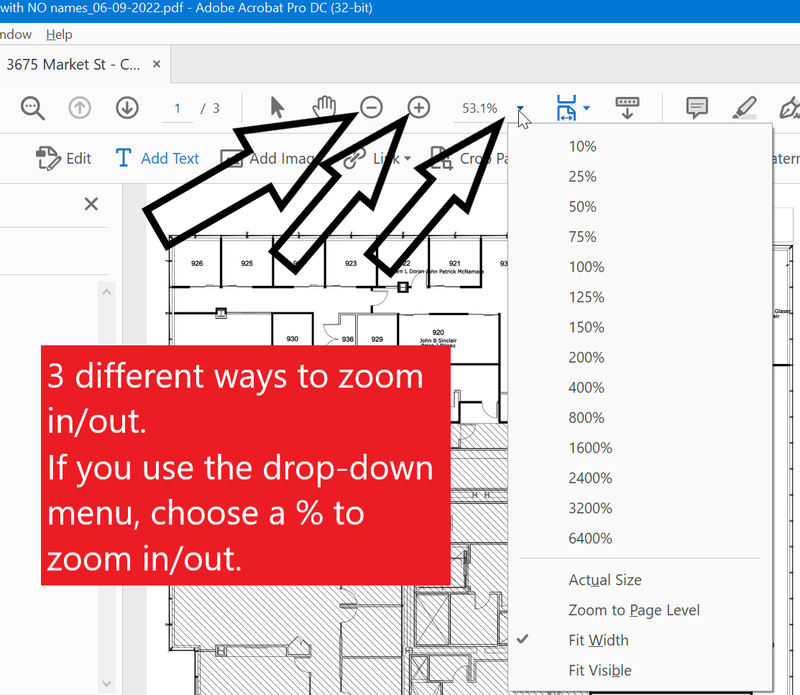Editing PDF Files in Adobe Pro - example of Image PDFs
1. Open your PDF file in Adobe Acrobat. Go to the Tools tab. Click on 'Edit PDF' on the main dashboard or choose 'Edit PDF' on the right.
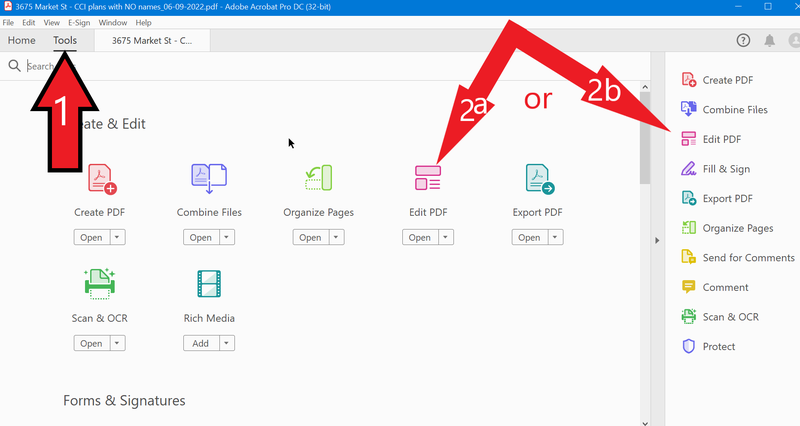
2. Once you have clicked on "Edit PDF" you should see the Edit button pop up. Click on it.
. 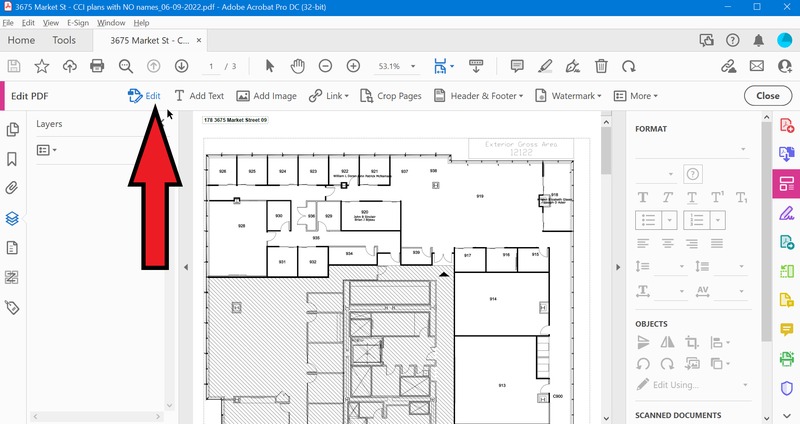
3. To add text on your image file, choose "Add Text"
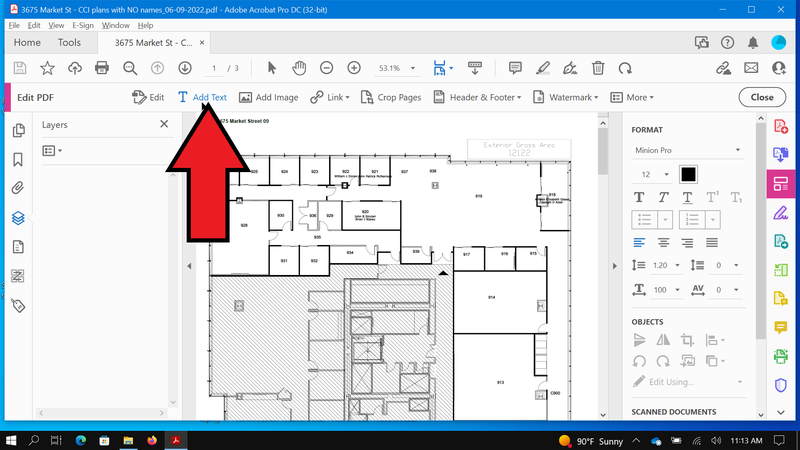
4. Click on the area where you want to add text.
. 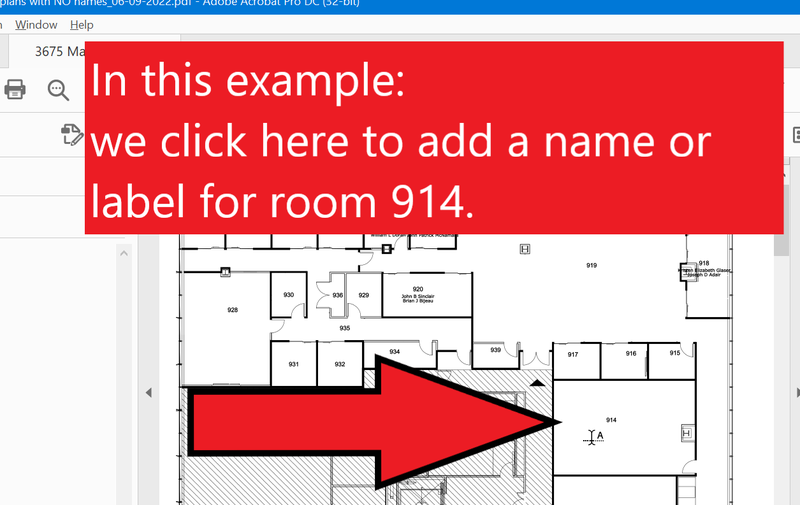
5. New added text will look as follows.
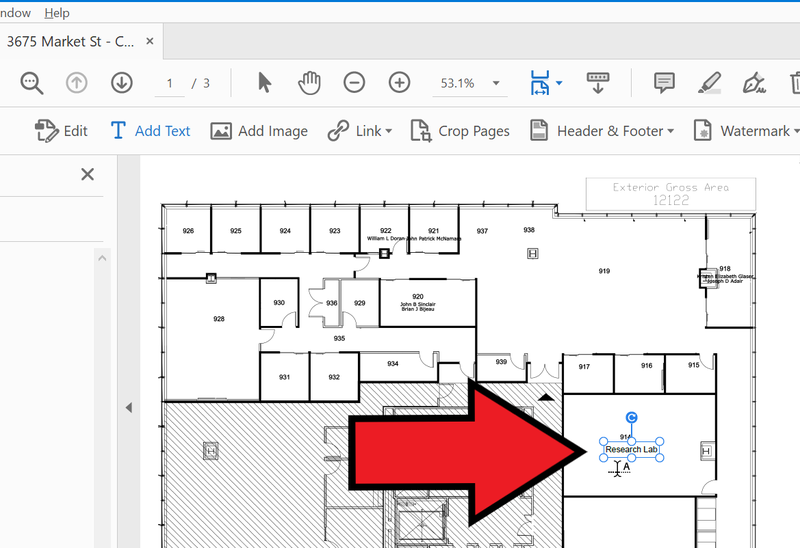
6. There are 3 ways to zoom in and out. You can click on the '+' and '-' sign. You can also use the dropdown menu to choose the exact size.