BB Learn Grading Assignments -- Grading within BB Learn with Box, a.k.a. Inline Grading
Instructions for Grading and Making Comments within BB Learn -- Bb Annotate
You can grade within Bb Learn by doing the following.
Click to expand "Grade Center" in the left navigation panel, and click to enter "Full Grade Center" in your Bb Learn course shell.
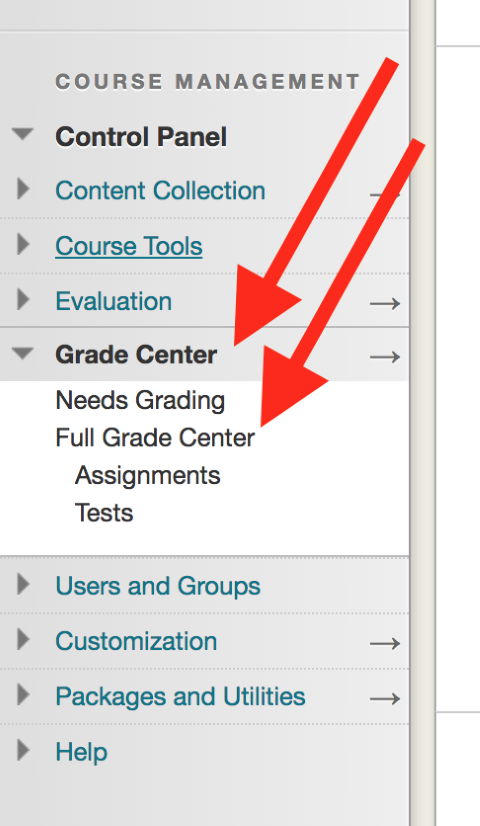
- Find the column for the assignment in the "Full Grade Center" table.
Cannot find the column?
See the following webpage for a common issue for Mac users.
Bb Learn Grade Center -- Cannot Scroll Right on a Mac Hover your mouse pointer over the cell with an exclamation point (or numeric grade) for a student in that column.
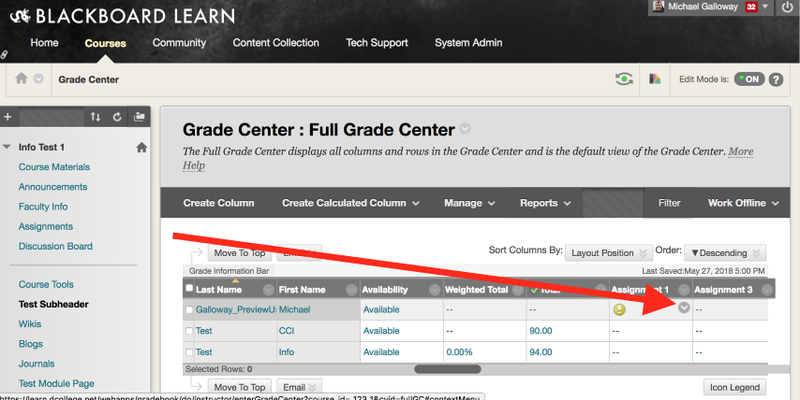
Click the circled down arrow in that cell.
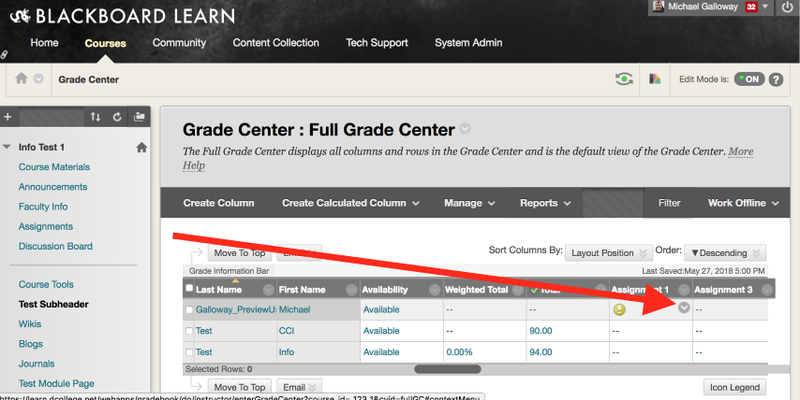
- Click "Attempt..."
If multiple attempts, click the most recent.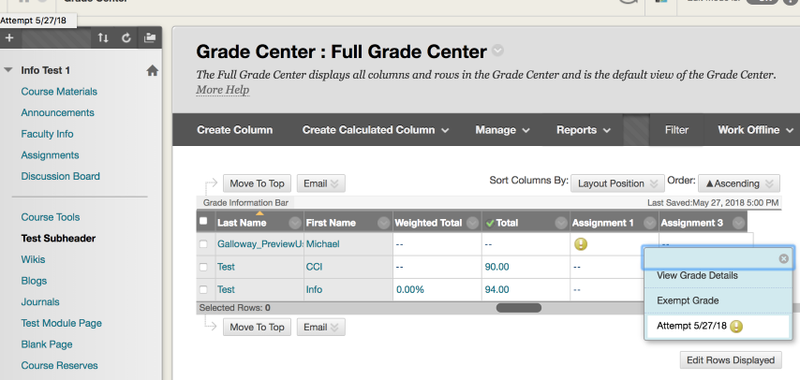
- You can use the "Bb Annotate" features to grade assignments in Bb Learn.
For more, see the webpage below.
**IN PARTICULAR**, see the "Bb Annotate" section at the link below.
https://help.blackboard.com/Learn/Instructor/Original/Assignments/Grade_Assignments/Assignment_Inline_Grading
Alternative Grading Instructions -- Downloading and Uploading Assignments
The webpages below include optional alternative methods for grading Bb Learn assignments, where you download the assignments, make changes in Word or another application, and then upload the assignments.
