echo360 -- Troubleshooting a Flashing Video Feed
OLD INFORMATION. NO LONGER RELEVANT AS OF 2023!
Rush 209 is infamous for intermittently developing an issue where either the computer display video feed or the room video feed in echo360 live broadcasts and recordings flashes (turns off and on).
Usually, only video one feed does this at a time.
We've never figured out a long term solution, but doing the following seems to solve the issue for awhile.
First, try rebooting the echo360 device, if possible. Then do the following. The podium key is needed to do this.
For how to reboot an echo360 device, see the following webpage.
If rebooting does not work, then do the following:
Get the podium key.
Open up the back of the podium in the CCI classroom.
SC 326 has a small server rack in an equipment room outside the classroom.
Look for the echo360 device.
(a) The words "echo360" are on the back and front of the device.Look for two cords going into two video input ports on the Echo360 device.
(a) One is labeled "Primary Display/Secondary Video"; the other, "Primary Video/Secondary Display."
Below are the two video inputs ports.
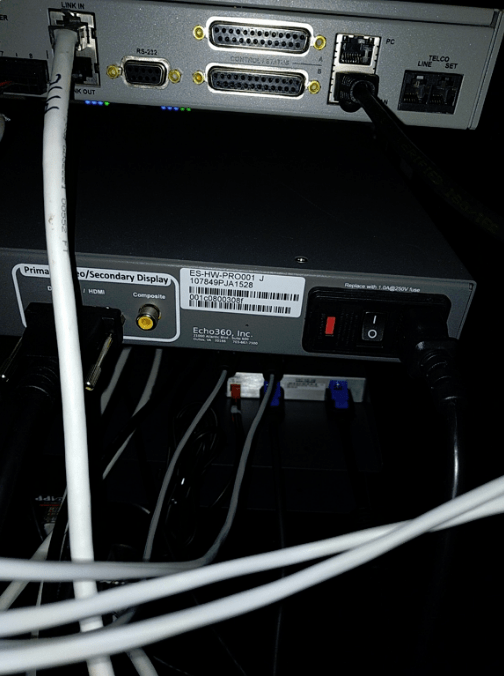

Unplug the video cords and plug them into the opposite video input ports.
(a) The cord that was plugged into "Primary Display/Secondary Video" should now be plugged into "Primary Video/Secondary Display," and vice-versa.See if that resolves the issue.
(a) Ask the instructor to check with the students watching the live broadcast.
(b) Or ask the CO-OP, or someone with admin echo360 access. to check the live broadcast, or make a test live echo360 broadcast and/or recording.If the issue is resolved:
(a) Close up and lock the back of the podium.
(b) Put the podium key back where it belongs.If the issue is not resolved:
(a) If you don't know, ask instructor or CO-OP or someone if students are having problems with the computer display video feed or room video feed.
(b) If students are having problems with the computer display feed:
i. Switch the video input cords again, and make sure the students are getting computer display feed without flashing.
ii. If you cannot get the computer display feed to work after switching back, or if both feeds are having a problem, reboot the echo360 device.
1. For how to reboot an echo360 device, see the following webpage.
(a) echo360 -- Rebooting echo360 Devices in CCI Classrooms
iii. Wait 5-10 minutes for the echo360 device to fully boot up again.
(c) Tell the instructor that there's nothing else you know to do to resolve the issue, and that you'll have to elevate it to the CO-OP or full time CCI technical staff.
i. If live feed is needed, ask the instructor if they want to use the Blackboard Ultra virtual conferencing tool through Bb Learn. Instructions for this are at the webpage below if they do.
1. Bb Collaborate Ultrahttps://docs.cci.drexel.edu/display/CD/Bb+Collaborate+Ultra
Close up and lock the back of the podium when finished.
Put the podium key back where it belongs.
Report the issue in a HelpDesk ticket, and if possible, directly to the CO-OP.
