Office 365 -- OneDrive -- Unlinking an Account
Rough Draft!
Introduction
The instructions below explain how to unlink a OneDrive account in Windows 10.
Instructions for Windows
Right-click/control-click the overlapping cloud icon, or OneDrive icon, in the lower right of your computer display.
(a) If you do not see this icon, click the ^ or up arrow in the lower right (the System Tray).
Other icons may be different.
OneDrive icon
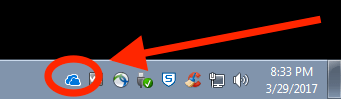
OneDrive icon after clicking ^
Click ^
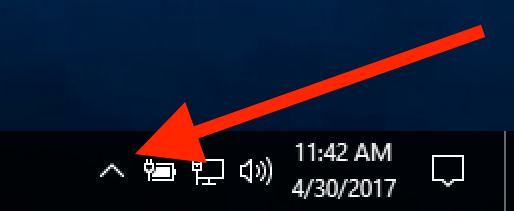
OneDrive icon after clicking ^.
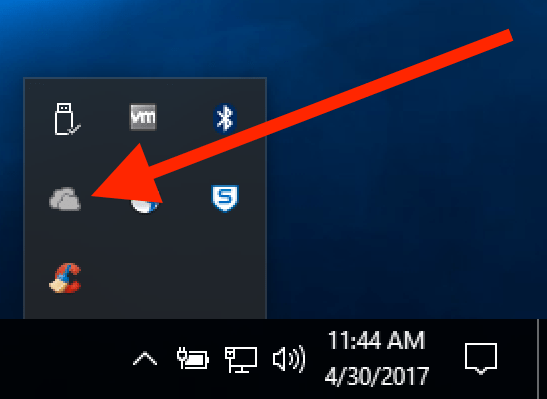
Click
Click "New Rule."
Select the options and follow the appropriate instructions to set up an email rule.
Instructions for Mac
