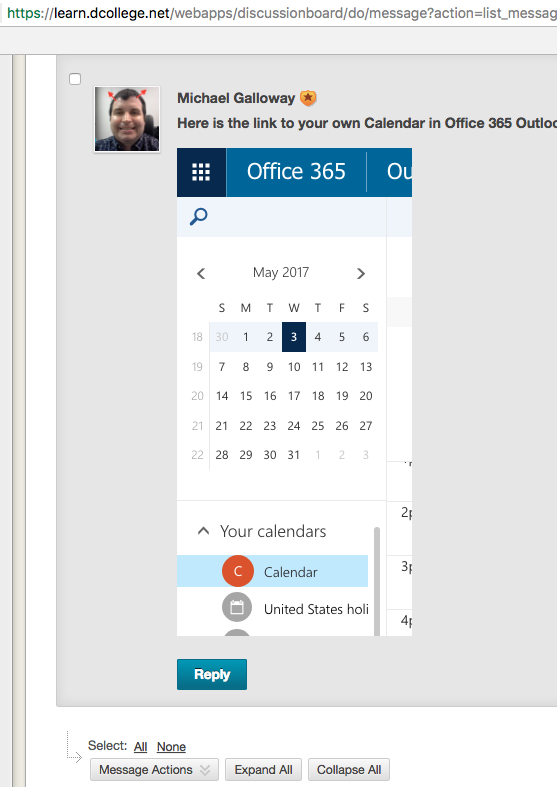Discussion Boards -- Attaching an Image to a Post
Introduction
Here is how instructors and students can insert images to a post (reply or thread) in a Bb Learn discussion board form.
Instructions
Add or edit a post (reply or thread) in the Bb Learn discussion board forum where you want to insert an image.
If you don't know how to do this, see: Video -- Discussion Board UseIn the "Message" textbox, click the 3-dot more options icon or
 for more options in the toolbar.
for more options in the toolbar.There are 2 images below.
Click the 3-dot more options icon to expand the toolbar for the Grading Notes box.

Here is what the expanded toolbar looks like.
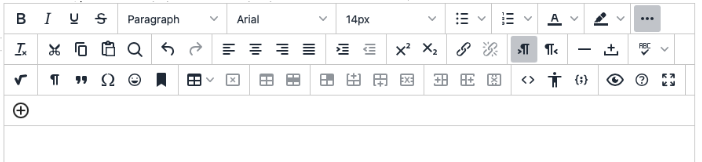
Place the text cursor in the "Message" box where you want the image to be.
To attach a image, click the circled plus sign or icon.

In the "Add Content" pop-up window that appears, click "Insert Local Files."
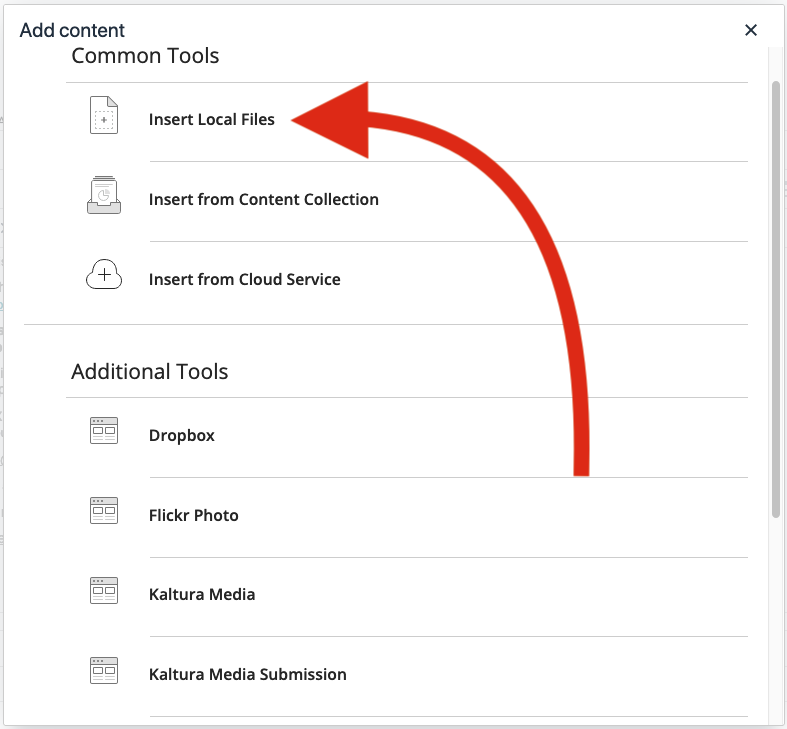
Select an image file to add.
Image files will appear in the "Message" textbox.
Click & drag on a corner of the image to re-size it.- Click "Submit."
- Your image should appear in the discussion board post.
You will have a different image and post subject line, and different text in the subject and body.