Bb Learn Tests -- Randomizing and Uploading
Random Blocks
"Random Blocks" are very similar to "Question Sets" below, but questions in a "Random Block" always appear in a random order.
All the questions in a "Random Block" are displayed randomly, while a "Question Set" will display questions randomly only if you choose not to show all the questions in the "Question Set".
A "Question Set" lets you draw from both Question Pools and other tests, while a "Random Block" only draws from pools.
Also, a "Random Block" on one test cannot be added to another test, survey, or pool, while a "Question Set" can.
"Questions Sets" are different then "Question Pools."
The link below will tell you about "Question Pools."
See next section below for information on "Question Sets."
Question Sets (Randomized)
A "Question Set" lets you give a random selection of questions for each student who takes the test, making sure no two tests are the same.
If you do not mind that each student taking the test sees the same set of questions, then do not use "Question Sets." See the Reusing Questions section instead, which will let you randomize question order if you wish, but all students will get the same set of questions.
If you want to create a new test and use questions from Question Sets, or re-use select questions from one or more other tests (in the same Bb Learn course shell):
Follow the instructions on the Bb Learn Tests -- Creating webpage BUT with 2 changes.
In step #7, don't click "Create a Question." Click "Reuse Questions" and then click "Create Question Set." Follow the onscreen instructions.
After you click "Submit" in the "Create Question Set" window, in the "Question Set" area that was just added, edit the "Number of Questions to display."
- The number you enter will be the number of questions randomly selected from the "Question Set" and shown to each student who takes the test.
- You can't offer a random selection of questions if the "Number of Questions to display" equals the "Total Questions."
- NOTE: All questions in a "Question Set" have the same point value.
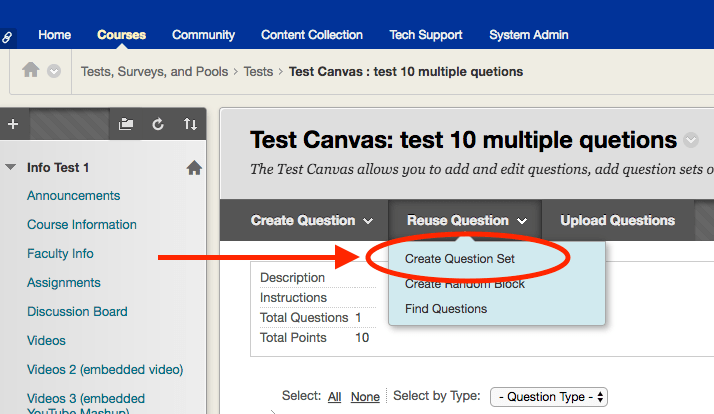
If you want to use an existing test, and add questions from Question Sets, or add select questions from one or more other tests (in the same Bb Learn course shell):
Follow the instructions on the Bb Learn Tests -- Editing webpage BUT with 2 changes.
In step 7, don't click "Create a Question." Click "Reuse Questions" and then click "Create Question Set." Follow the onscreen instructions.
After you click "Submit" in the "Create Question Set" window, in the "Question Set" area that was just added, edit the "Number of Questions to display."
- The number you enter will be the number of questions randomly selected from the "Question Set" and shown to each student who takes the test.
- You can't offer a random selection of questions if the "Number of Questions to display" equals the "Total Questions."
- NOTE: All questions in a "Question Set" have the same point value. Using a "Question Set" currently will change point values set in Question Pools used in the "Question Set."
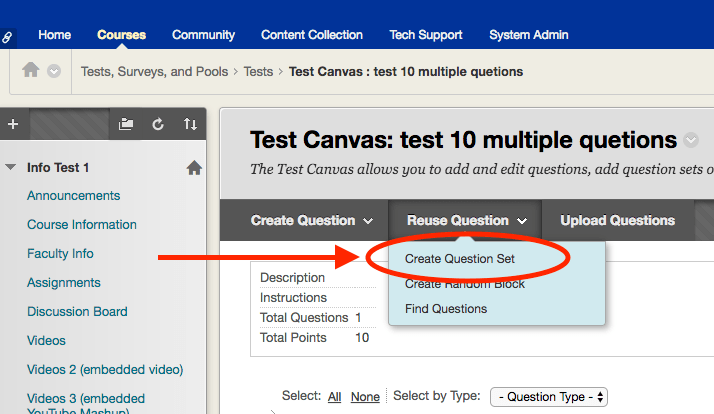
Upload Questions from Formatted Excel Files or Tab-Delimited Text Files
The following webpage explains how to upload questions from a tab-delimited text file, formatted a certain way. You can open and edit such files in Excel (or other spreadsheet programs).
For more information on re-using and randomizing test questions, see link below:
