Bb Learn Tests -- Editing
Introduction
The instructions below cover editing a Bb Learn test. Bb Learn Tests can automatically grade many types of questions, such as Multiple Choice, True/Fase, Multiple Answer. Ordering, Matching, etc. Bb Learn Tests cannot auto-grade essay, short answer, or file-response questions. For auto-grading, fill in the blank questions may require using the text pattern matching and/or use of regular expression features provided in Bb Learn.
IMPORTANT NOTES -- PLEASE REVIEW!!
Editing Questions on the Test
Do NOT edit questions on a Bb Learn test once students have started taking the Bb Learn test or after they are finished.
- Edit test questions before any student has started the exam.
- Edit the test options at any time.
- Edit the point values at any time.
- But editing the text of test questions or answers after a student has started an exam can cause the test results to be corrupted.
Also, File Response questions always say they are incomplete when a student submits the test/exam, even when a file is attached. The bug has been reported. Students should disregard the notice and submit regardless. The file submission will appear with their exam.
A video on Bb Learn test creation and editing is below.
Written step-by-step instructions are below.
- Hover mouse pointer over test submission link in Bb Learn course section.
Do NOT go to Course Tools (under Control Panel) > Tests, Surveys, and Pools > Tests. - Click circled down arrow next to test submission title.
- Click "Edit the Test Options"
NOT "Edit the Test."
No questions should be visible. - To edit a particular question on the test:
Hover your mouse pointer over it, click the circled down next to the question "Title," and click "Edit." - Information on each type of question is at:
https://help.blackboard.com/Learn/Instructor/Tests_Pools_Surveys/Question_Types - Click "OK" at the bottom of the screen after making all your changes to all test questions.
Edit the Description or Instructions -- These Both Only Appear While a Test Is Being Taken
These test "Descriptions" or "Instructions" ONLY appear while a student is taking a test, at the top of the test webpage.
They are not what appears under the test submission link in a "Week" or "Exams" or "Tests" or similar "Content Area."
RECOMMENDED for File Response Questions: Note to students that "File Response questions always say they are incomplete when a student submits the test/exam, even when a file is attached. The bug has been reported. Disregard notice and submit regardless. The file submission will appear with your exam."
To edit these "Description" or "Instructions" areas on a Bb Learn Test:
- Hover mouse pointer over test submission link in Bb Learn course section.
Do NOT go to Course Tools (under Control Panel) > Tests, Surveys, and Pools > Tests. - Click circled down arrow next to test submission title.
- Click "Edit the Test"
NOT "Edit the Test Options." Click circled down arrow at the top of the page next to "Test Canvas:" followed by the test name.
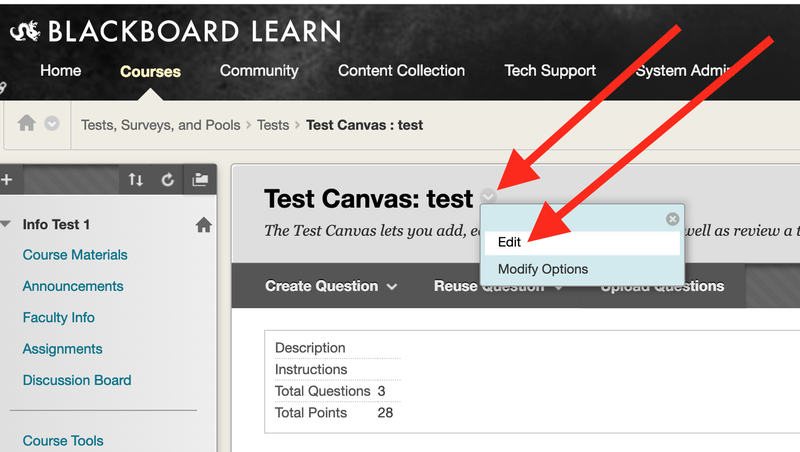
- Click "Edit."
- Modify the "Description" and "Instructions" as you see fit.
- Click "Submit."
Edit the Other Test Options
If you wish to edit most of the other options on a test, do the following:
- Hover mouse pointer over test submission link in Bb Learn course section.
Do NOT go to Course Tools (under Control Panel) > Tests, Surveys, and Pools > Tests. - Click circled down arrow next to test submission title.
- Click "Edit the Test Options"
NOT "Edit the Test."
No questions should be visible. - Set the options for your exam.
For an explanation of the available options, see: https://help.blackboard.com/Learn/Instructor/Tests_Pools_Surveys/Test_and_Survey_Options - Click "Submit."
- Review the Very Important Notes webpage below.
Especially if you allow "Multiple Attempts" on a test.
Do NOT use "Force Completion." Ever.
Bb Learn Tests -- Very Important Notes
Related Links
- Creating Tests?
BB Learn Tests -- Creating - Special Time Exceptions for Specific Students?
Bb Learn Tests -- Exceptions, or Allowing Students to Take Tests Early or Late, and More - Grading Tests?
Bb Learn Tests -- Grading - Respondus LockDown Browser?
Respondus -- LockDown Browser or Webcam Monitor - Respondus Monitor with webcam?
- Respondus -- LockDown Browser or Webcam Monitor
- Upload Test Questions from Text File?
Bb Learn Tests -- Upload Test Questions - Respondus 4.0 Test Import from Word?
Respondus 4.0 Campus-Wide -- Test Import from Microsoft Word Tool - Extended Time & Other Exceptions on Tests?
Bb Learn Tests -- Exceptions, or Allowing Students to Take Tests Early or Late, and More - More Test Options?
Bb Learn Tests -- Optional or Advanced Test Options
