Turnitin Direct -- Troubleshooting -- Allowing Multiple Student Submissions
Tips on Recent Turnitin Issues
- Ensure third-party cookies are enabled in the browser. See the page Enable Cookies in Your Web Browser
- Attempt to use Turnitin on Firefox. Recent issues with Turnitin are usually on Chrome and Edge.
**OUT OF DATE**
If you want to allow multiple student submissions on a Turnitin Direct assignment, here's what to do.
- Find the Turnitin Direct assignment submission link in your Bb Learn course shell. They generally look like the screenshot below, except your Turnitin Direct assignment will not be named "TII Direct A1 1 part."
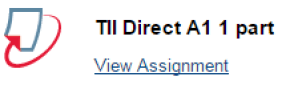
- Click “View Assignment” under the title of the Turnitin Direct assignment submission link.
- Click “Modify.”
- Scroll down to the “Assignment” area.
- From the “Report generation speed” drop-down menu, choose either one of the two following options below (a or b). This controls when originality or similarity or plagiarism reports are created, which also controls if assignments can be resubmitted. Click the question mark next to “Report generation speed” for more information.
(a) Immediately, reports can be overwritten until due date.
(b) On due date. - Click “Update Assignment.”
Note: students can only submit once after the due date, even with late papers allowed.
If you need to have students to resubmit (that is, submit again after submitting once) after the due date, contact us using the informaton.
Help with Common Issues
Parts of your Bb Learn course shell have disappeared
See the following webpage.
Students cannot access a week's course materials or discussion board
Most likely the discussion board forum and/or the content area containing the week's materials needs its availability settings adjusted.
Follow the instructions at the webpage below to fix this.
Students cannot submit an assignment
Provide your students with the following webpage that provides submission instructions, help with common issues and questions, and how to get technical assistance.
Students cannot find grades or feedback/comments for an assignment or test or activity.
A column that is visible to you in "Full Grade Center" may not be visible to students.
If the "Full Grade Center" column is not visible to students, they will not be able to see grades or feedback for this assignment or test or activity.
See the webpage below for how to tell if a column in "Full Grade Center" is visible to students and how to make it visible to students.
If the column in "Full Grade Center" is visible to students:
- Provide your students with the following webpage of instructions on how to view feedback and grades, why columns that have no submissions in them may not appear, help with other common issues and questions, and how to get technical assistance.
Turning off the CCI classroom microphone during an echo360 recording or live broadcast
The webpage below will tell you how to mute the microphone in an echo360-enabled classroom so that no audio is heard in the echo360 recording or live broadcast.
Making an echo360 class recording unavailable and/or editing it
The webpage below on editing echo360 recordings will tell you how to make the recording unavailable and, if you wish, edit it.
How do you see what your students see in a Bb Learn course shell
To see your Bb Learn course shell as your students do, see the instructions at the webpage below.
Cannot access Bb Learn
- Visit https://learn.dcollege.net, and login with your DrexelOne userid and password.
(a) The web address above takes you directly to Drexel's Bb Learn, and not DrexelOne or another website. - Still have the issue? Close all open windows for your internet browser, wait 20 seconds, and then try step 1 again.
- Still have the issue? Close all open windows for your internet browser again, and then try step 1 again in a different internet browser.
(a) Firefox, Chrome, Safari on a Mac, or Internet Explorer on Windows should all work.
(b) Do not use Edge. - Able to access Bb Learn?
(a) Try using the first internet browser 2-3 times in the next day or two. If you still have issues in that int - Email a screenshot to ihelp@drexel.edu of any error message that you see or where you can go no further
(a) Include a brief textual description of how you are trying to access Bb Learn, and where you run into problems doing so.
(b) Send multiple screenshots if you wish.
(c) The webpage below explains how to take a screenshot if you don’t know how to do so.
i. Bb Learn Misc -- Assignments Outside of Bb Learn -- Screenshot Instructions
Answers to many more common questions like how to submit final grades, when Bb Learn course shells become available to students, and much more
The important notes on new course shells document below answers a lot of questions on many different topics.
Still have trouble?
- See Additional Assistance section below.
- Or try the Self-Help Resources section below.
Browse the subject categories below to access these self-help areas for Bb Learn and echo360 if you wish.
Or try using the search function in the upper-right as well.
Blackboard (Bb) Learn or Drexel Learn Self-Help Resources
- Advanced Topics
- Bb Collaborate Ultra
- Bb Learn Activity Stream and Daily Notifications by Email or Otherwise
- Bb Learn Announcements
- Bb Learn Assignments
- Bb Learn Attendance
- Bb Learn Contacts
- Bb Learn Content Areas
- Bb Learn Course Reserves
- Bb Learn Date Management
- Bb Learn Discussion Boards
- Bb Learn Email
- Bb Learn Grade Center
- Bb Learn Groups
- Bb Learn Helper
- Bb Learn Left Nav Panel
- Bb Learn Library Guide
- Bb Learn Password
- Bb Learn Recording and Streaming
- Bb Learn Student Preview
- Bb Learn Tests
- CCI Faculty and Staff - Convert On-Campus Courses to Online Courses
- Cengage Mindtap Lap Set-up Instructions
- echo360 information
- Kaltura Drexel Streams
- Mobius Maple Software Class Set-up
- Technical Support
- Turnitin Direct
- VoiceThread
echo360 Class Recordings or Live Broadcasts Self-Help Resources
- echo360 -- Advanced and Additional Topics
- echo360 -- Editing Class Recordings
- echo360 -- First Use in Bb Learn
- echo360 -- How to Tell if Recording
- echo360 -- Making Class Recordings Unavailable
- echo360 -- mobile device use and troubleshooting
- echo360 -- Q and A Feature
- echo360 -- Troubleshooting
- echo360 -- Turning Downloads Off for your Class
- echo360 -- Uploading and Editing Video and Polling or Adding a Quiz
- NEEDS UPDATE - echo360 -- Muting the Microphone during a Recording or Broadcast
